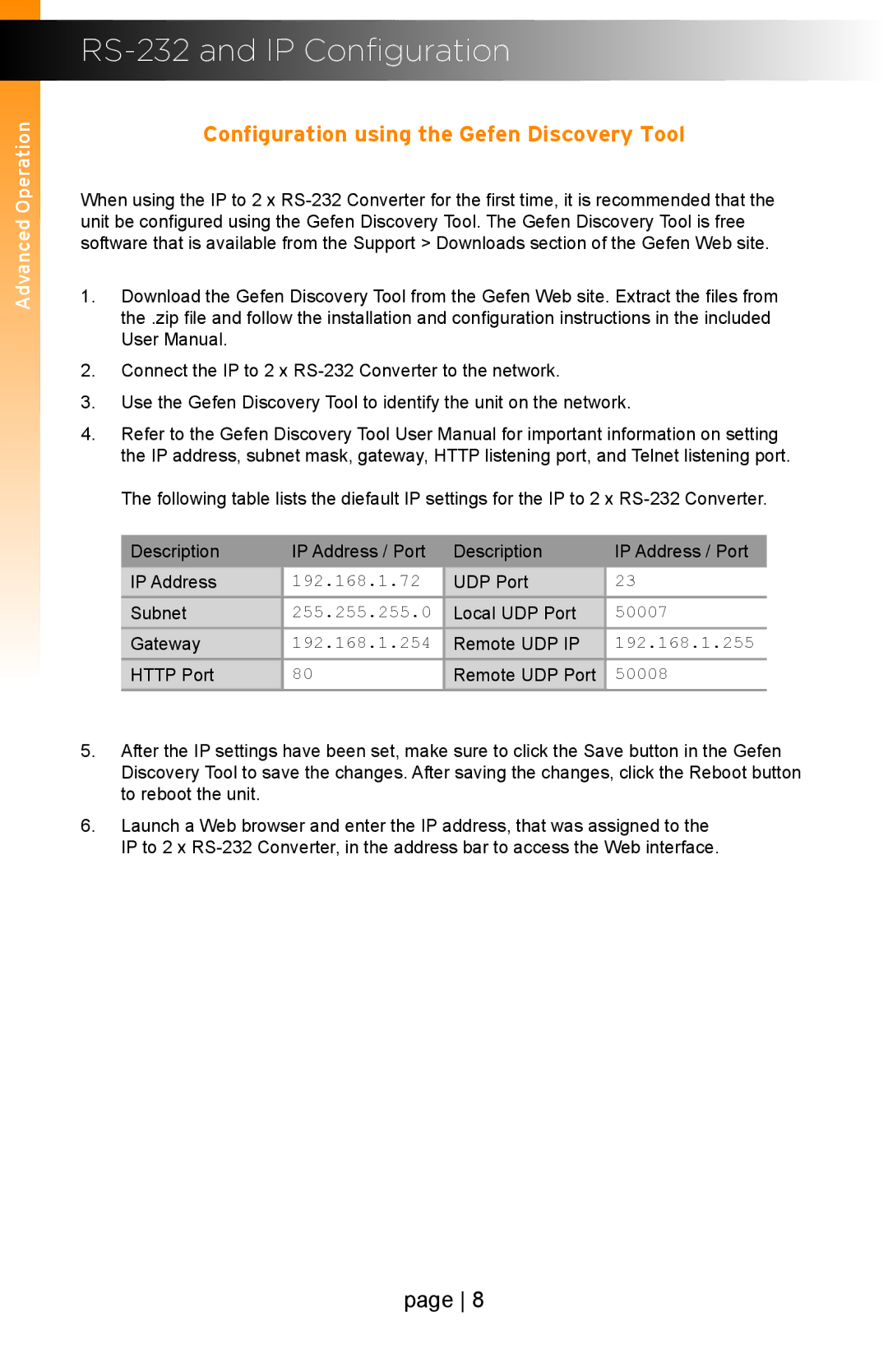Advanced Operation
RS-232 and IP Configuration
Configuration using the Gefen Discovery Tool
When using the IP to 2 x
1.Download the Gefen Discovery Tool from the Gefen Web site. Extract the files from the .zip file and follow the installation and configuration instructions in the included
User Manual.
2.Connect the IP to 2 x
3.Use the Gefen Discovery Tool to identify the unit on the network.
4.Refer to the Gefen Discovery Tool User Manual for important information on setting the IP address, subnet mask, gateway, HTTP listening port, and Telnet listening port.
The following table lists the diefault IP settings for the IP to 2 x
Description | IP Address / Port | Description | IP Address / Port |
IP Address | 192.168.1.72 | UDP Port | 23 |
Subnet | 255.255.255.0 | Local UDP Port | 50007 |
Gateway | 192.168.1.254 | Remote UDP IP | 192.168.1.255 |
HTTP Port | 80 | Remote UDP Port | 50008 |
5.After the IP settings have been set, make sure to click the Save button in the Gefen
Discovery Tool to save the changes. After saving the changes, click the Reboot button to reboot the unit.
6.Launch a Web browser and enter the IP address, that was assigned to the
IP to 2 x
page 8