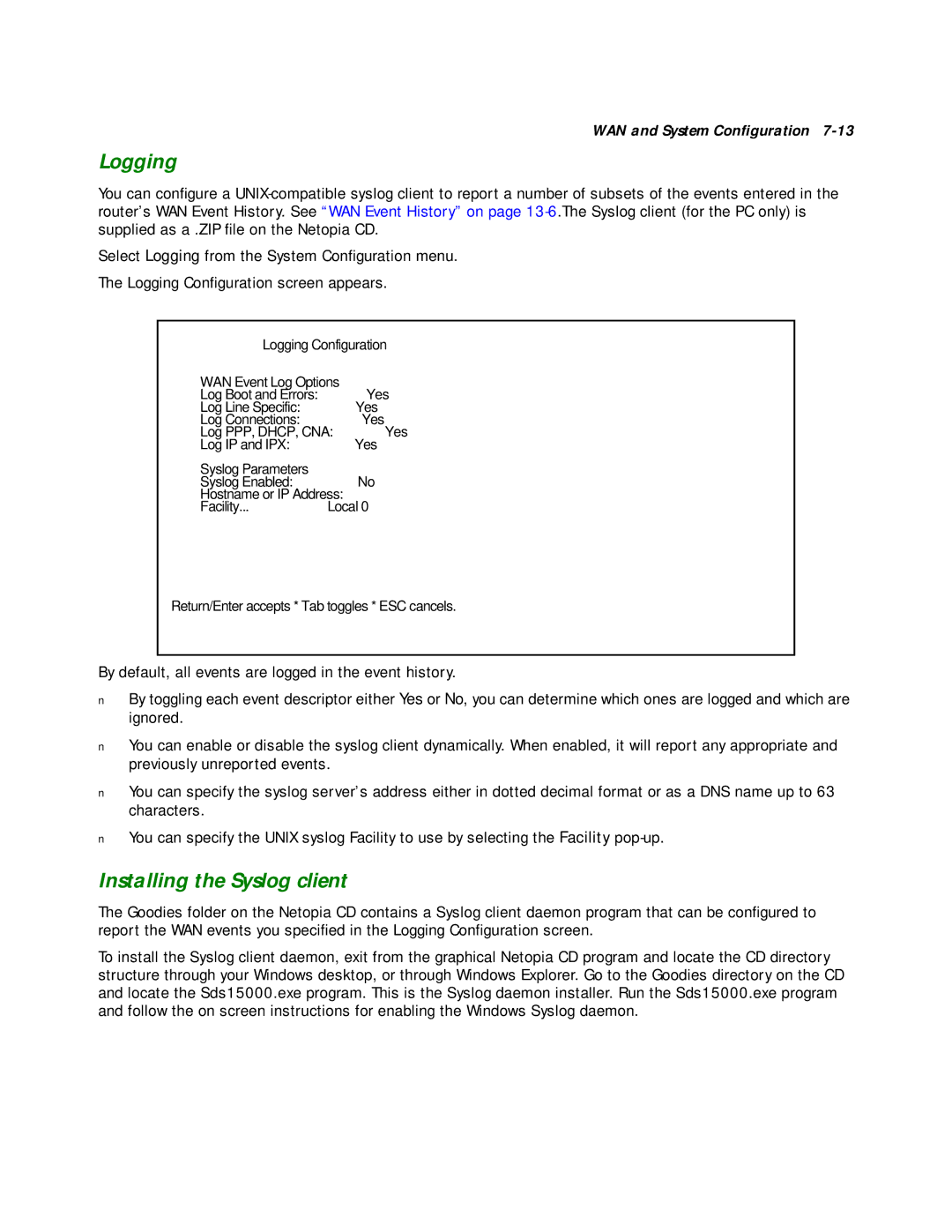WAN and System Configuration
Logging
You can configure a
Select Logging from the System Configuration menu.
The Logging Configuration screen appears.
Logging Configuration
WAN Event Log Options |
|
Log Boot and Errors: | Yes |
Log Line Specific: | Yes |
Log Connections: | Yes |
Log PPP, DHCP, CNA: | Yes |
Log IP and IPX: | Yes |
Syslog Parameters |
|
Syslog Enabled: | No |
Hostname or IP Address: |
|
Facility... | Local 0 |
Return/Enter accepts * Tab toggles * ESC cancels.
By default, all events are logged in the event history.
■By toggling each event descriptor either Yes or No, you can determine which ones are logged and which are ignored.
■You can enable or disable the syslog client dynamically. When enabled, it will report any appropriate and previously unreported events.
■You can specify the syslog server’s address either in dotted decimal format or as a DNS name up to 63 characters.
■You can specify the UNIX syslog Facility to use by selecting the Facility
Installing the Syslog client
The Goodies folder on the Netopia CD contains a Syslog client daemon program that can be configured to report the WAN events you specified in the Logging Configuration screen.
To install the Syslog client daemon, exit from the graphical Netopia CD program and locate the CD directory structure through your Windows desktop, or through Windows Explorer. Go to the Goodies directory on the CD and locate the Sds15000.exe program. This is the Syslog daemon installer. Run the Sds15000.exe program and follow the on screen instructions for enabling the Windows Syslog daemon.