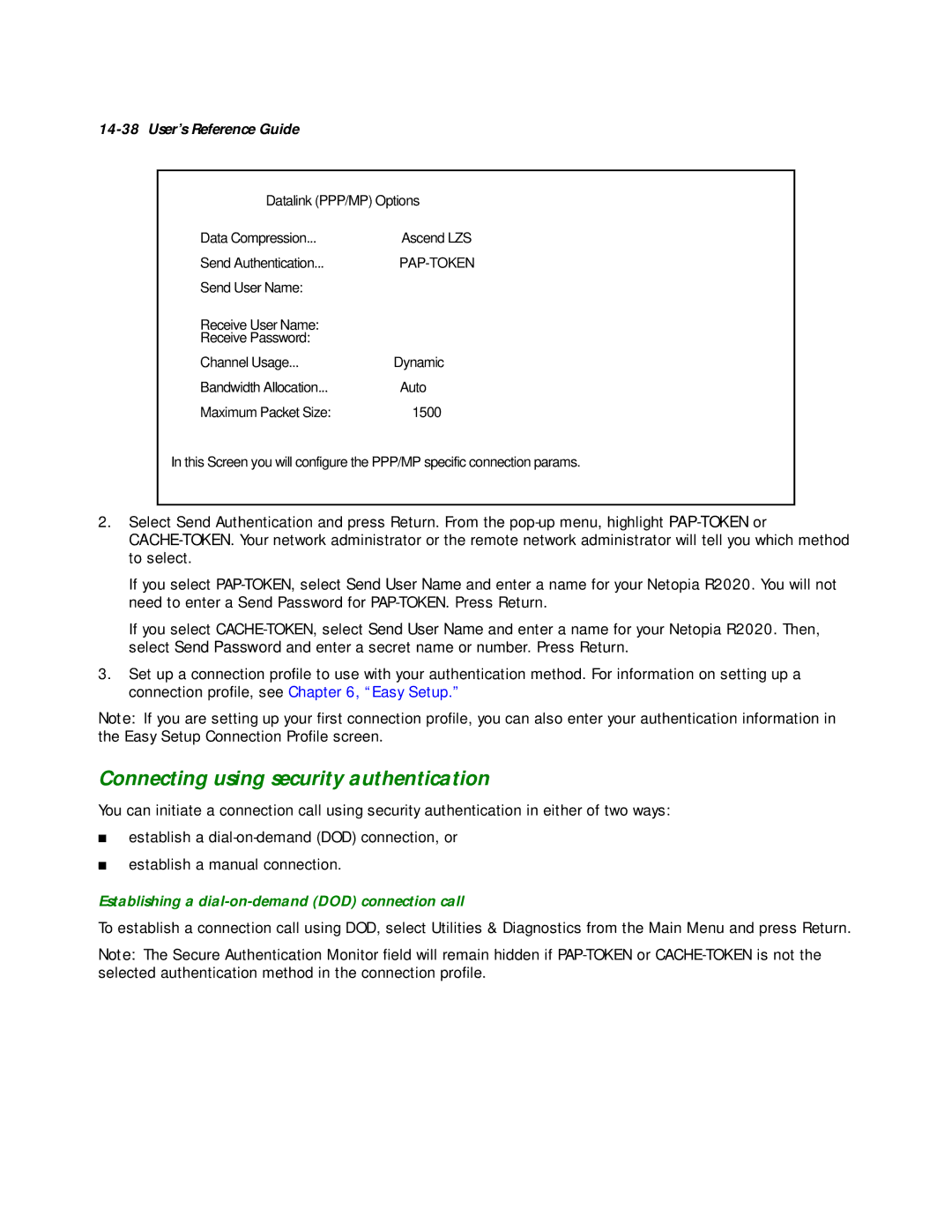14-38 User’s Reference Guide
Datalink (PPP/MP) Options
Data Compression... | Ascend LZS |
Send Authentication... |
|
Send User Name: |
|
Receive User Name: |
|
Receive Password: |
|
Channel Usage... | Dynamic |
Bandwidth Allocation... | Auto |
Maximum Packet Size: | 1500 |
In this Screen you will configure the PPP/MP specific connection params.
2.Select Send Authentication and press Return. From the
If you select
If you select
3.Set up a connection profile to use with your authentication method. For information on setting up a connection profile, see Chapter 6, “Easy Setup.”
Note: If you are setting up your first connection profile, you can also enter your authentication information in the Easy Setup Connection Profile screen.
Connecting using security authentication
You can initiate a connection call using security authentication in either of two ways:
■establish a
■establish a manual connection.
Establishing a dial-on-demand (DOD) connection call
To establish a connection call using DOD, select Utilities & Diagnostics from the Main Menu and press Return.
Note: The Secure Authentication Monitor field will remain hidden if