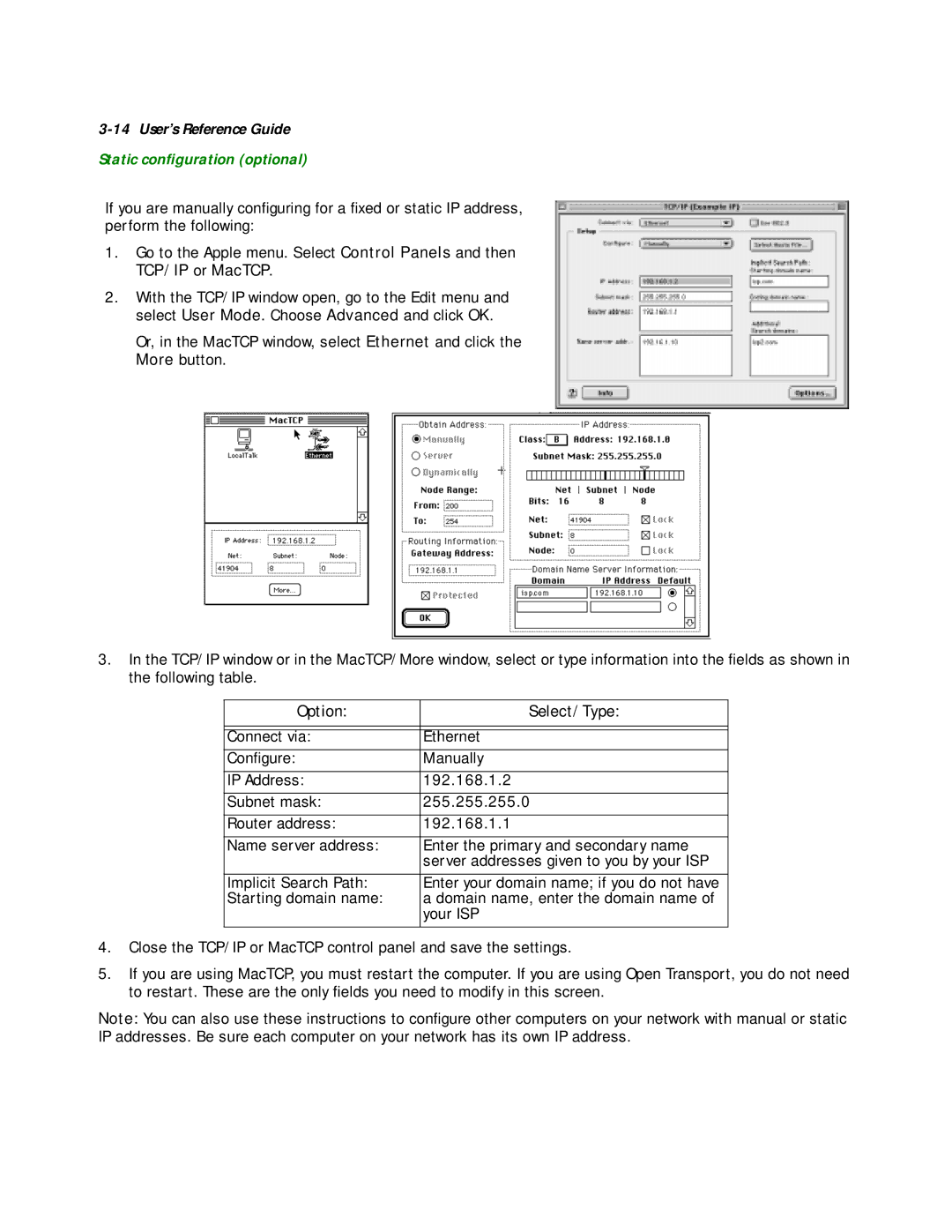3-14 User’s Reference Guide
Static configuration (optional)
If you are manually configuring for a fixed or static IP address, perform the following:
1.Go to the Apple menu. Select Control Panels and then
TCP/IP or MacTCP.
2.With the TCP/IP window open, go to the Edit menu and select User Mode. Choose Advanced and click OK.
Or, in the MacTCP window, select Ethernet and click the More button.
3.In the TCP/IP window or in the MacTCP/More window, select or type information into the fields as shown in the following table.
Option: | Select/Type: |
|
|
|
|
Connect via: | Ethernet |
Configure: | Manually |
|
|
IP Address: | 192.168.1.2 |
|
|
Subnet mask: | 255.255.255.0 |
|
|
Router address: | 192.168.1.1 |
|
|
Name server address: | Enter the primary and secondary name |
| server addresses given to you by your ISP |
|
|
Implicit Search Path: | Enter your domain name; if you do not have |
Starting domain name: | a domain name, enter the domain name of |
| your ISP |
|
|
4.Close the TCP/IP or MacTCP control panel and save the settings.
5.If you are using MacTCP, you must restart the computer. If you are using Open Transport, you do not need to restart. These are the only fields you need to modify in this screen.
Note: You can also use these instructions to configure other computers on your network with manual or static IP addresses. Be sure each computer on your network has its own IP address.