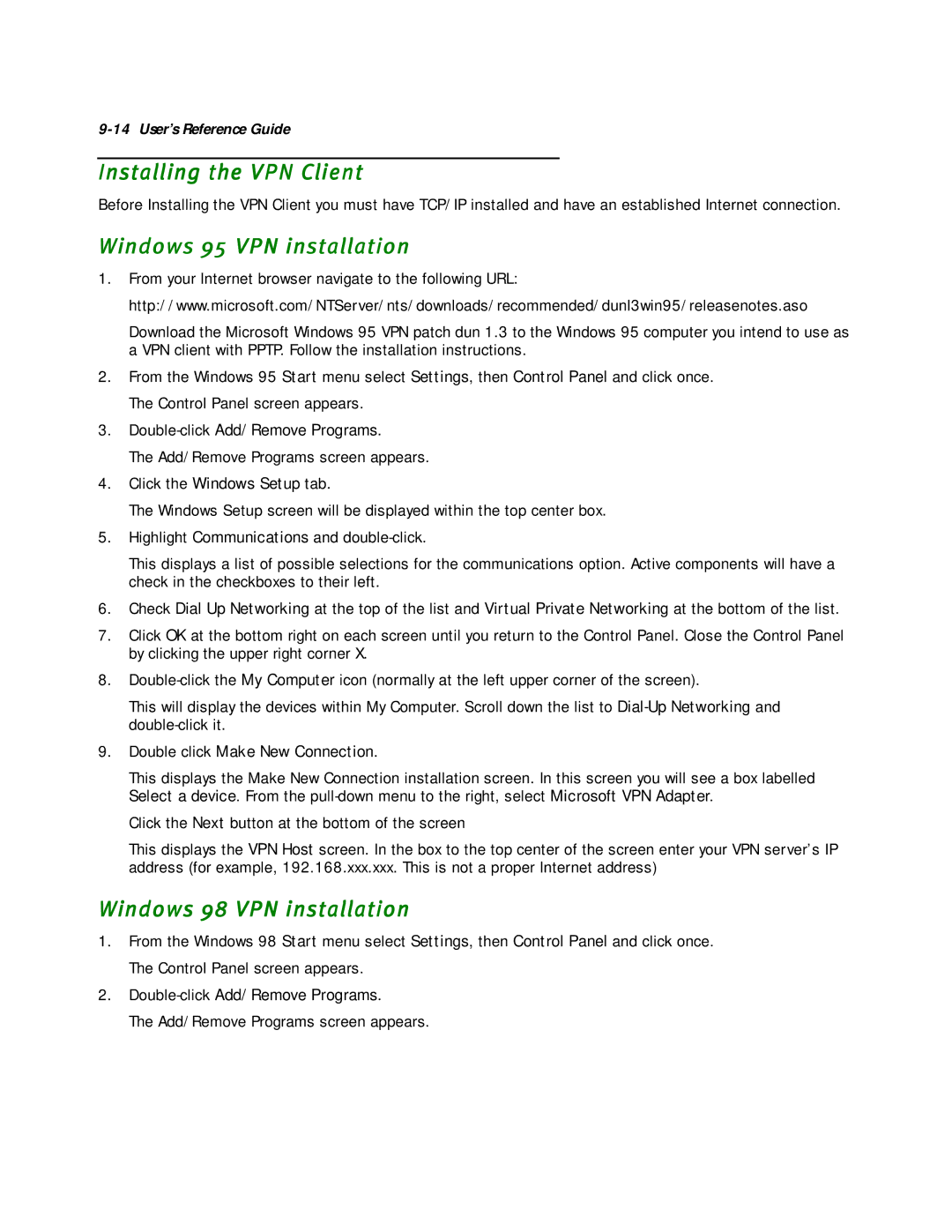9-14 User’s Reference Guide
Installing the VPN Client
Before Installing the VPN Client you must have TCP/IP installed and have an established Internet connection.
Windows 95 VPN installation
1.From your Internet browser navigate to the following URL: http://www.microsoft.com/NTServer/nts/downloads/recommended/dunl3win95/releasenotes.aso
Download the Microsoft Windows 95 VPN patch dun 1.3 to the Windows 95 computer you intend to use as a VPN client with PPTP. Follow the installation instructions.
2.From the Windows 95 Start menu select Settings, then Control Panel and click once. The Control Panel screen appears.
3.
The Add/Remove Programs screen appears.
4.Click the Windows Setup tab.
The Windows Setup screen will be displayed within the top center box.
5.Highlight Communications and
This displays a list of possible selections for the communications option. Active components will have a check in the checkboxes to their left.
6.Check Dial Up Networking at the top of the list and Virtual Private Networking at the bottom of the list.
7.Click OK at the bottom right on each screen until you return to the Control Panel. Close the Control Panel by clicking the upper right corner X.
8.
This will display the devices within My Computer. Scroll down the list to
9.Double click Make New Connection.
This displays the Make New Connection installation screen. In this screen you will see a box labelled Select a device. From the
Click the Next button at the bottom of the screen
This displays the VPN Host screen. In the box to the top center of the screen enter your VPN server’s IP address (for example, 192.168.xxx.xxx. This is not a proper Internet address)
Windows 98 VPN installation
1.From the Windows 98 Start menu select Settings, then Control Panel and click once. The Control Panel screen appears.
2.
The Add/Remove Programs screen appears.