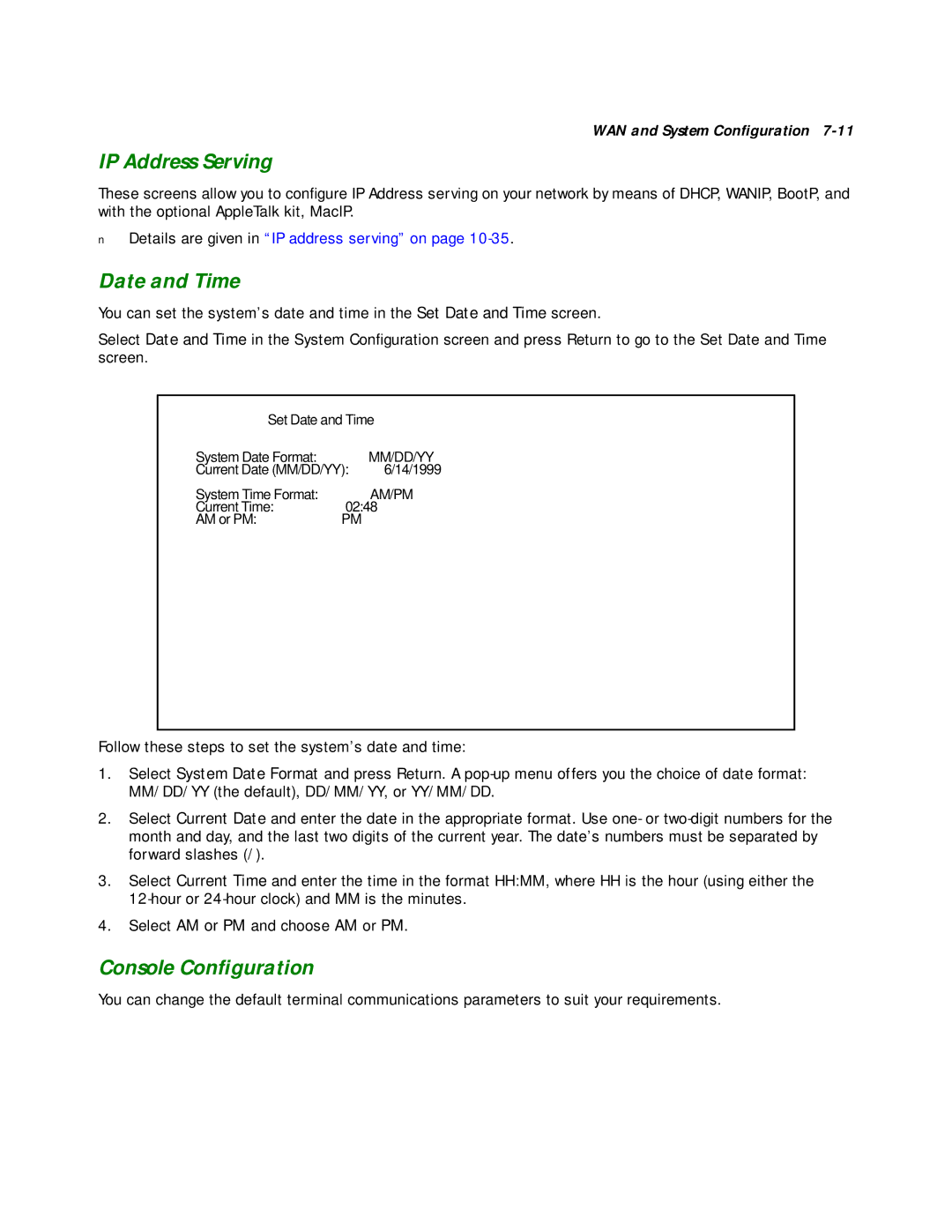WAN and System Configuration
IP Address Serving
These screens allow you to configure IP Address serving on your network by means of DHCP, WANIP, BootP, and with the optional AppleTalk kit, MacIP.
■Details are given in “IP address serving” on page
Date and Time
You can set the system’s date and time in the Set Date and Time screen.
Select Date and Time in the System Configuration screen and press Return to go to the Set Date and Time screen.
Set Date and Time
System Date Format: | MM/DD/YY |
Current Date (MM/DD/YY): | 6/14/1999 |
System Time Format: | AM/PM |
Current Time: | 02:48 |
AM or PM: | PM |
Follow these steps to set the system’s date and time:
1.Select System Date Format and press Return. A
2.Select Current Date and enter the date in the appropriate format. Use one- or
3.Select Current Time and enter the time in the format HH:MM, where HH is the hour (using either the
4.Select AM or PM and choose AM or PM.
Console Configuration
You can change the default terminal communications parameters to suit your requirements.