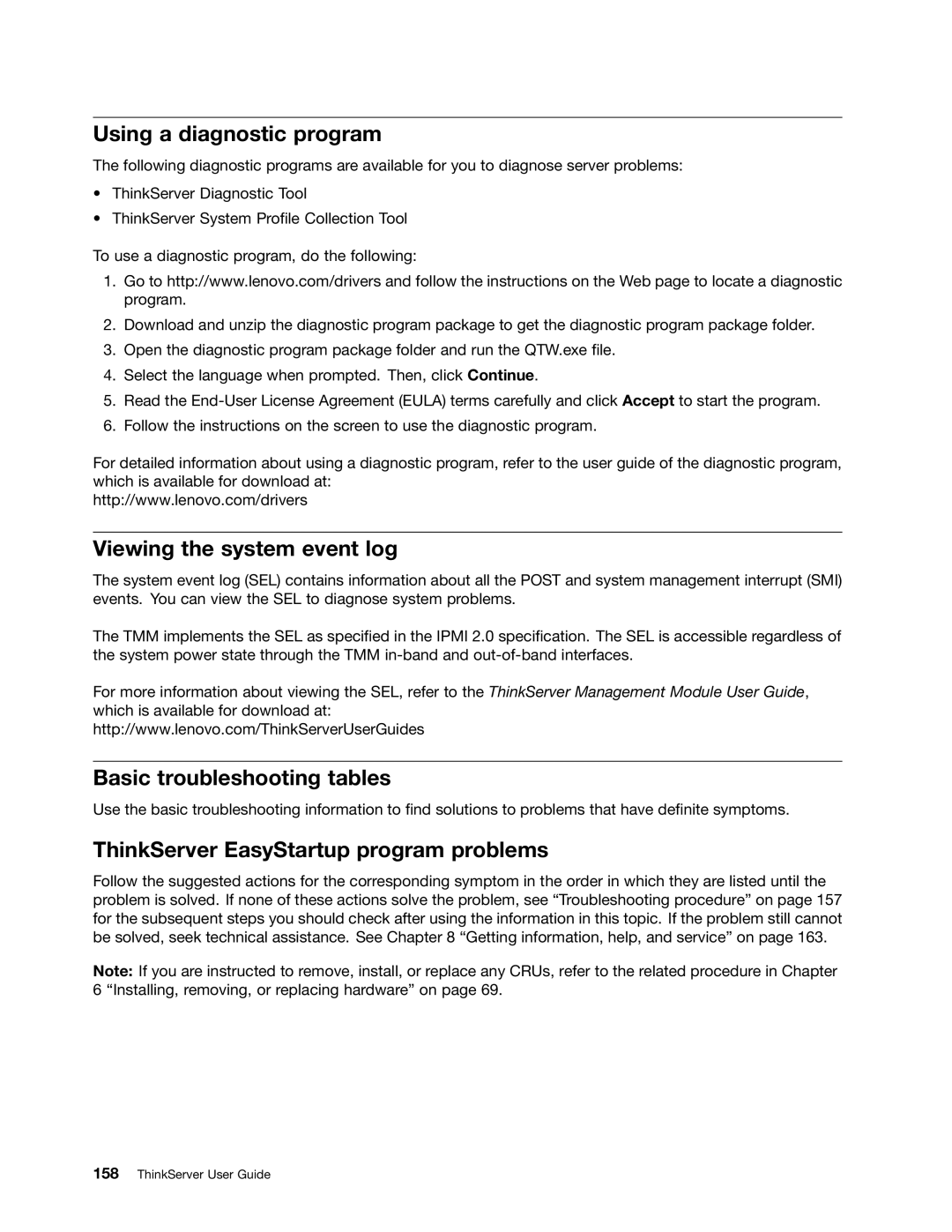Using a diagnostic program
The following diagnostic programs are available for you to diagnose server problems:
•ThinkServer Diagnostic Tool
•ThinkServer System Profile Collection Tool
To use a diagnostic program, do the following:
1.Go to http://www.lenovo.com/drivers and follow the instructions on the Web page to locate a diagnostic program.
2.Download and unzip the diagnostic program package to get the diagnostic program package folder.
3.Open the diagnostic program package folder and run the QTW.exe file.
4.Select the language when prompted. Then, click Continue.
5.Read the
6.Follow the instructions on the screen to use the diagnostic program.
For detailed information about using a diagnostic program, refer to the user guide of the diagnostic program, which is available for download at:
http://www.lenovo.com/drivers
Viewing the system event log
The system event log (SEL) contains information about all the POST and system management interrupt (SMI) events. You can view the SEL to diagnose system problems.
The TMM implements the SEL as specified in the IPMI 2.0 specification. The SEL is accessible regardless of the system power state through the TMM
For more information about viewing the SEL, refer to the ThinkServer Management Module User Guide, which is available for download at:
http://www.lenovo.com/ThinkServerUserGuides
Basic troubleshooting tables
Use the basic troubleshooting information to find solutions to problems that have definite symptoms.
ThinkServer EasyStartup program problems
Follow the suggested actions for the corresponding symptom in the order in which they are listed until the problem is solved. If none of these actions solve the problem, see “Troubleshooting procedure” on page 157 for the subsequent steps you should check after using the information in this topic. If the problem still cannot be solved, seek technical assistance. See Chapter 8 “Getting information, help, and service” on page 163.
Note: If you are instructed to remove, install, or replace any CRUs, refer to the related procedure in Chapter 6 “Installing, removing, or replacing hardware” on page 69.