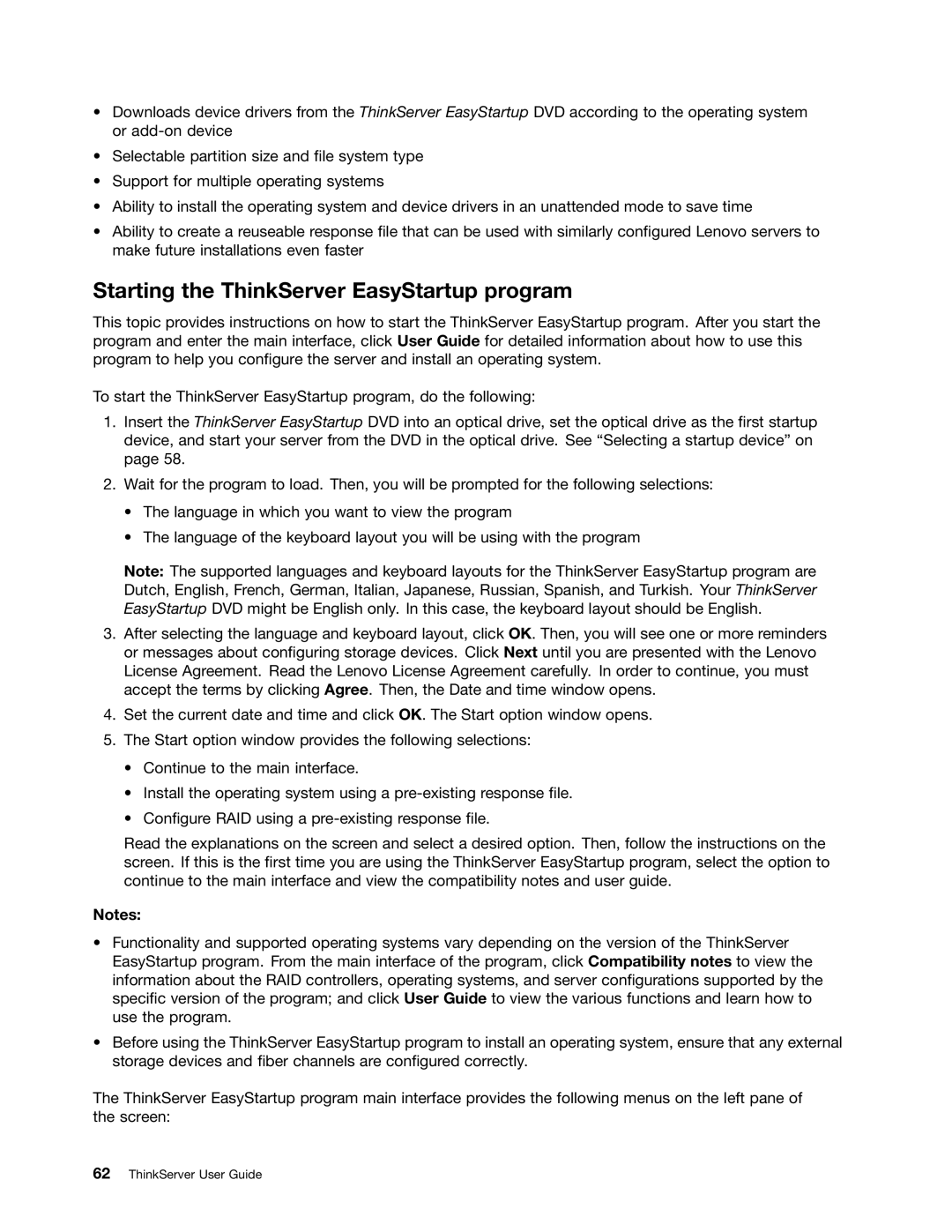•Downloads device drivers from the ThinkServer EasyStartup DVD according to the operating system or
•Selectable partition size and file system type
•Support for multiple operating systems
•Ability to install the operating system and device drivers in an unattended mode to save time
•Ability to create a reuseable response file that can be used with similarly configured Lenovo servers to make future installations even faster
Starting the ThinkServer EasyStartup program
This topic provides instructions on how to start the ThinkServer EasyStartup program. After you start the program and enter the main interface, click User Guide for detailed information about how to use this program to help you configure the server and install an operating system.
To start the ThinkServer EasyStartup program, do the following:
1.Insert the ThinkServer EasyStartup DVD into an optical drive, set the optical drive as the first startup device, and start your server from the DVD in the optical drive. See “Selecting a startup device” on page 58.
2.Wait for the program to load. Then, you will be prompted for the following selections:
•The language in which you want to view the program
•The language of the keyboard layout you will be using with the program
Note: The supported languages and keyboard layouts for the ThinkServer EasyStartup program are Dutch, English, French, German, Italian, Japanese, Russian, Spanish, and Turkish. Your ThinkServer EasyStartup DVD might be English only. In this case, the keyboard layout should be English.
3.After selecting the language and keyboard layout, click OK. Then, you will see one or more reminders or messages about configuring storage devices. Click Next until you are presented with the Lenovo License Agreement. Read the Lenovo License Agreement carefully. In order to continue, you must accept the terms by clicking Agree. Then, the Date and time window opens.
4.Set the current date and time and click OK. The Start option window opens.
5.The Start option window provides the following selections:
•Continue to the main interface.
•Install the operating system using a
•Configure RAID using a
Read the explanations on the screen and select a desired option. Then, follow the instructions on the screen. If this is the first time you are using the ThinkServer EasyStartup program, select the option to continue to the main interface and view the compatibility notes and user guide.
Notes:
•Functionality and supported operating systems vary depending on the version of the ThinkServer EasyStartup program. From the main interface of the program, click Compatibility notes to view the information about the RAID controllers, operating systems, and server configurations supported by the specific version of the program; and click User Guide to view the various functions and learn how to use the program.
•Before using the ThinkServer EasyStartup program to install an operating system, ensure that any external storage devices and fiber channels are configured correctly.
The ThinkServer EasyStartup program main interface provides the following menus on the left pane of the screen: