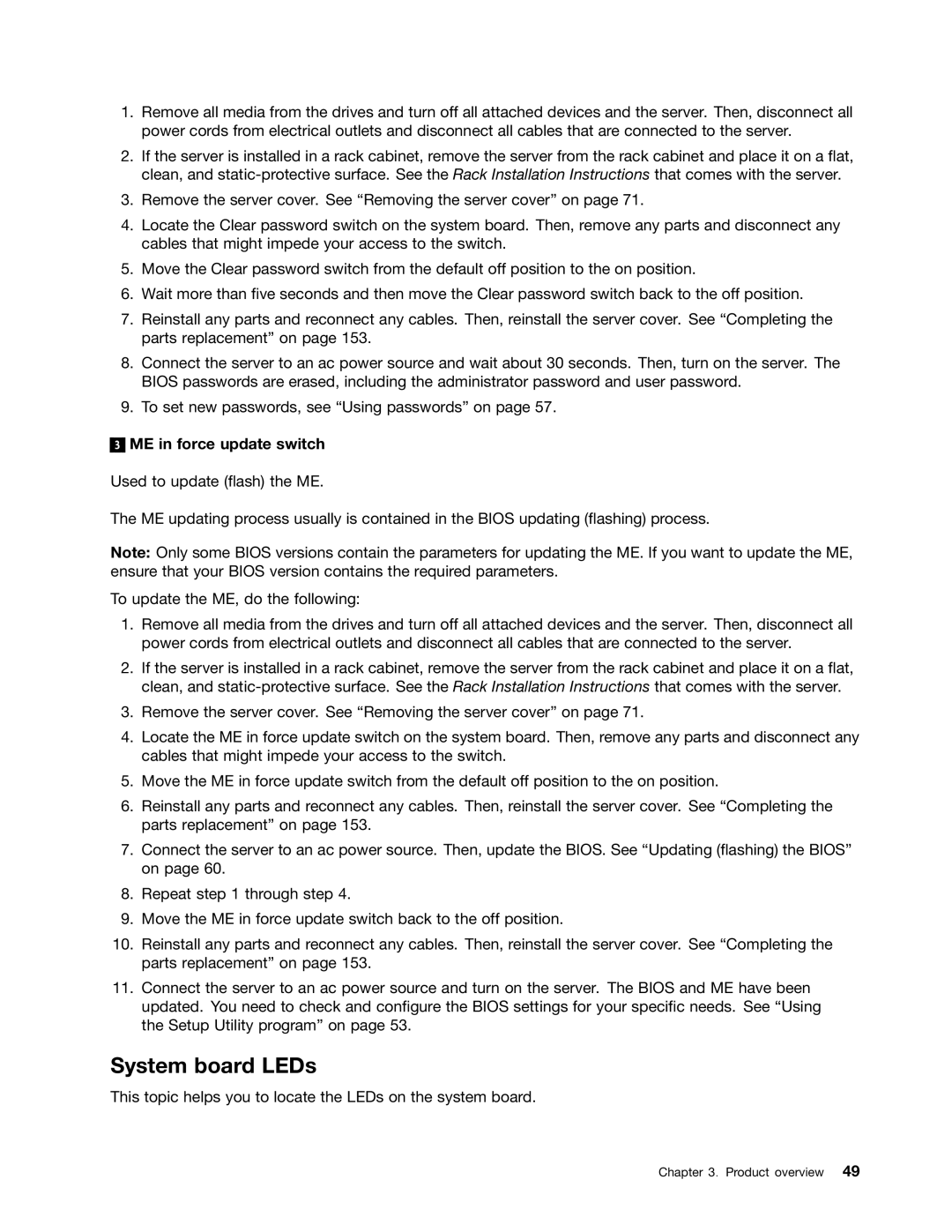1.Remove all media from the drives and turn off all attached devices and the server. Then, disconnect all power cords from electrical outlets and disconnect all cables that are connected to the server.
2.If the server is installed in a rack cabinet, remove the server from the rack cabinet and place it on a flat, clean, and
3.Remove the server cover. See “Removing the server cover” on page 71.
4.Locate the Clear password switch on the system board. Then, remove any parts and disconnect any cables that might impede your access to the switch.
5.Move the Clear password switch from the default off position to the on position.
6.Wait more than five seconds and then move the Clear password switch back to the off position.
7.Reinstall any parts and reconnect any cables. Then, reinstall the server cover. See “Completing the parts replacement” on page 153.
8.Connect the server to an ac power source and wait about 30 seconds. Then, turn on the server. The BIOS passwords are erased, including the administrator password and user password.
9.To set new passwords, see “Using passwords” on page 57.
3
ME in force update switch
Used to update (flash) the ME.
The ME updating process usually is contained in the BIOS updating (flashing) process.
Note: Only some BIOS versions contain the parameters for updating the ME. If you want to update the ME, ensure that your BIOS version contains the required parameters.
To update the ME, do the following:
1.Remove all media from the drives and turn off all attached devices and the server. Then, disconnect all power cords from electrical outlets and disconnect all cables that are connected to the server.
2.If the server is installed in a rack cabinet, remove the server from the rack cabinet and place it on a flat, clean, and
3.Remove the server cover. See “Removing the server cover” on page 71.
4.Locate the ME in force update switch on the system board. Then, remove any parts and disconnect any cables that might impede your access to the switch.
5.Move the ME in force update switch from the default off position to the on position.
6.Reinstall any parts and reconnect any cables. Then, reinstall the server cover. See “Completing the parts replacement” on page 153.
7.Connect the server to an ac power source. Then, update the BIOS. See “Updating (flashing) the BIOS” on page 60.
8.Repeat step 1 through step 4.
9.Move the ME in force update switch back to the off position.
10.Reinstall any parts and reconnect any cables. Then, reinstall the server cover. See “Completing the parts replacement” on page 153.
11.Connect the server to an ac power source and turn on the server. The BIOS and ME have been updated. You need to check and configure the BIOS settings for your specific needs. See “Using the Setup Utility program” on page 53.
System board LEDs
This topic helps you to locate the LEDs on the system board.