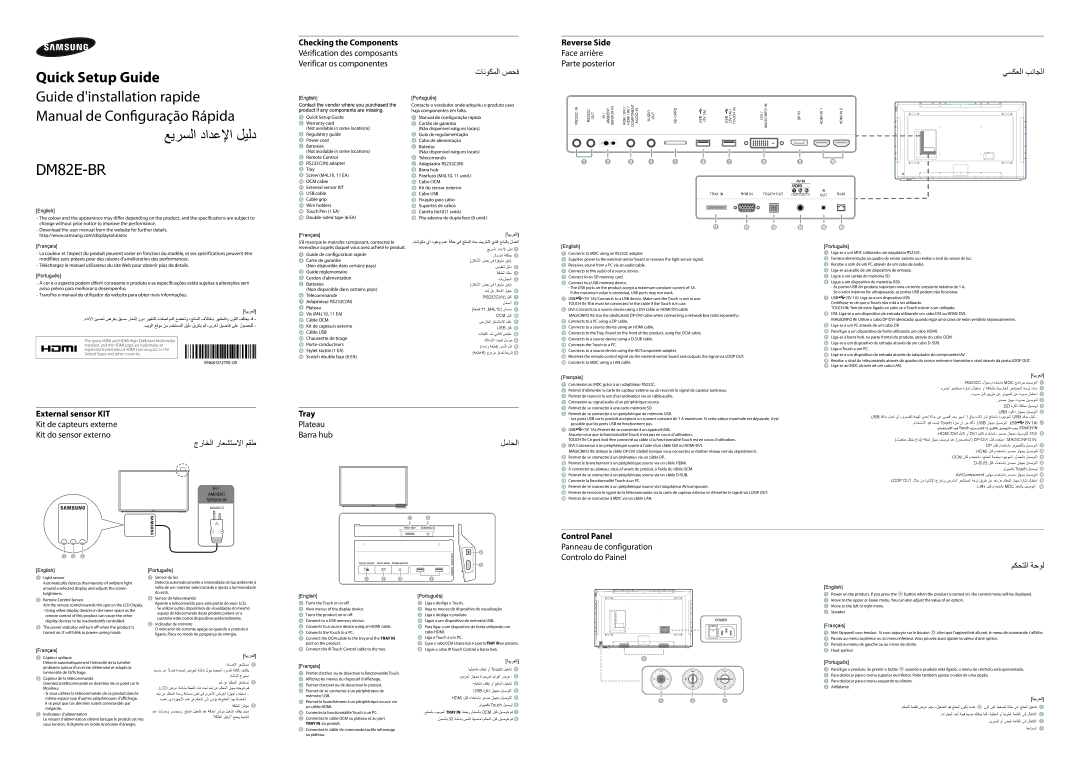Manual de Conguração Rápida
ﻊﻳﺮﺴﻟﺍ ﺩﺍﺪﻋﻹﺍ ﻞﻴﻟﺩ
DM82E-BR
[English]
–The colour and the appearance may differ depending on the product, and the specifications are subject to change without prior notice to improve the performance.
–Download the user manual from the website for further details. http://www.samsung.com/displaysolutions
[Français]
[English]
Contact the vendor where you purchased the product if any components are missing.
1Quick Setup Guide
2Warranty card
(Not available in some locations)
3Regulatory guide
4Power cord
5Batteries
(Not available in some locations)
6Remote Control
7RS232C(IN) adapter
8Tray
9Screw (M4L10, 11 EA)
0OCM cable
!External sensor KIT @ USB cable
# Cable grip $ Wire holders
% Touch Pen (1 EA)
^ Double-sided tape (6 EA)
[Français]
S'il manque le moindre composant, contactez le revendeur auprès duquel vous avez acheté le produit.
[Português]
Contacte o vendedor onde adquiriu o produto caso haja componentes em falta.
1Manual de configuração rápida
2Cartão de garantia
(Não disponível nalguns locais)
3Guia de regulamentação
4Cabo de alimentação
5Baterias
(Não disponível nalguns locais)
6Telecomando
7Adaptador RS232C(IN)
8Barra hub
9Parafuso (M4L10, 11 unid.)
0Cabo OCM
! Kit do sensor externo @ Cabo USB
# Fixação para cabo $ Suportes de cabos % Caneta táctil (1 unid.)
^ Fita adesiva de dupla face (6 unid.)
[ﺔﻴﺑﺮﻌﻟﺍ]
.ﺕﺎﻧﻮﻜﻣ ﻱﺃ ﺩﻮﺟﻭ ﻡﺪﻋ ﺔﻟﺎﺣ ﻲﻓ ﺞﺘﻨﻤﻟﺍ ﻪﻨﻣ ﺖﻳﺮﺘﺷﺍ ﻱﺬﻟﺍ ﻊﺋﺎﺒﻟﺎﺑ ﻞﺼﺗﺍ
ﻊﻳﺮﺴﻟﺍ ﺩﺍﺪﻋﻹﺍ ﻞﻴﻟﺩ 1
RS232C IN | RS232C OUT | IR / AMBIENT SENSOR IN | RGB / DVI / HDMI / AV / COMPONENT AUDIO IN | AUDIO OUT | SD CARD | USB (5V 1A) | | USB (5V 1A) / TOUCH IN | DVI / MAGICINFO IN | | DP IN | HDMI IN 1 | HDMI IN 2 |
| | | | | | | | | | | | | | |
1 | 2 | 3 | 4 | 5 | 6 | 7 | 8 | | | 9 | | 0 |
| | | | | | TRAY IN | RGB IN TOUCH OUT | | | | IR | RJ45 |
| | | | | | | | |
| | | | | | | | |
| | | | | | | | |
| | | | | | COMPONENT IN |
| | | | | | OUT |
| | | | | | | | | | | | | | | |
| | | | | | | | | | | | | | | |
| | | | | | | | | | | | | | | |
| | | | | | | | | | | | | | | |
! @ # $ % ^
–La couleur et l’aspect du produit peuvent varier en fonction du modèle, et ses spécifications peuvent être modifiées sans préavis pour des raisons d’amélioration des performances.
–Téléchargez le manuel utilisateur du site Web pour obtenir plus de détails.
[Português]
–A cor e o aspecto podem diferir consoante o produto e as especificações estão sujeitas a alterações sem aviso prévio para melhorar o desempenho.
–Transfira o manual do utilizador do website para obter mais informações.
[ﺔﻴﺑﺮﻌﻟﺍ]
.ءﺍﺩﻷﺍ ﻦﻴﺴﺤﺗ ﺽﺮﻐﺑ ﻖﺒﺴﻣ ﺭﺎﻌﺷﺇ ﻥﻭﺩ ﺮﻴﻴﻐﺘﻠﻟ ﺕﺎﻔﺻﺍﻮﻤﻟﺍ ﻊﻀﺨﺗﻭ ،ﺞﺘﻨﻤﻟﺍ ﻑﻼﺘﺧﺎﺑ ﺮﻬﻈﻤﻟﺍﻭ ﻥﻮﻠﻟﺍ ﻒﻠﺘﺨﻳ ﺪﻗ -
.ﺐﻳﻮﻟﺍ ﻊﻗﻮﻣ ﻦﻣ ﻡﺪﺨﺘﺴﻤﻟﺍ ﻞﻴﻟﺩ ﻞﻳﺰﻨﺘﺑ ﻢﻗ ،ﻯﺮﺧﺃ ﻞﻴﺻﺎﻔﺗ ﻰﻠﻋ ﻝﻮﺼﺤﻠﻟ -
The terms HDMI and HDMI High-Definition Multimedia Interface, and the HDMI Logo are trademarks or registered trademarks of HDMI Licensing LLC in the United States and other countries.
BN6807270E00
1Guide de configuration rapide
2Carte de garantie
(Non disponible dans certains pays)
3Guide réglementaire
4Cordon d’alimentation
5Batteries
(Non disponible dans certains pays)
6Télécommande
7Adaptateur RS232C(IN)
8Plateau
9Vis (M4L10, 11 EA)
0Câble OCM
!Kit de capteurs externe @ Câble USB
# Chaussette de tirage $ Porte-conducteurs % Stylet tactile (1 EA)
^ Scotch double face (6 EA)
ﻥﺎﻤﻀﻟﺍ ﺔﻗﺎﻄﺑ 2
(ﻦﻛﺎﻣﻷﺍ ﺾﻌﺑ ﻲﻓ ﺓﺮﻓﻮﺘﻣ ﺮﻴﻏ) ﻲﻤﻴﻈﻨﺗ ﻞﻴﻟﺩ 3 ﺔﻗﺎﻄﻟﺍ ﻚﻠﺳ 4
ﺕﺎﻳﺭﺎﻄﺒﻟﺍ 5
(ﻦﻛﺎﻣﻷﺍ ﺾﻌﺑ ﻲﻓ ﺓﺮﻓﻮﺘﻣ ﺮﻴﻏ)
ﺪﻌُﺑ ﻦﻋ ﻢﻜﺤﺘﻟﺍ ﺯﺎﻬﺟ 6 RS232C(IN) ﻞﺒﻛ 7 ﻞﻣﺎﺤﻟﺍ 8
(ﺔﻌﻄﻗ 11 ,M4L10) ﺭﺎﻤﺴﻣ 9 OCM ﻞﺒﻛ 0 ﻲﺟﺭﺎﺨﻟﺍ ﺭﺎﻌﺸﺘﺳﻻﺍ ﻢﻘﻃ ! USB ﻞﺒﻛ @
ﺕﻼﺒﻜﻟﺍ ﺪﻤﻟ ﻲﺑﻼﻛ ﺾﺒﻘﻣ # ﻙﻼﺳﻷﺍ ﺖﻴﺒﺜﺗ ﻞﻣﺍﻮﺣ $ (ﺓﺪﺣﺍﻭ ﺔﻌﻄﻗ) ﺲﻤﻠﻟﺍ ﻢﻠﻗ %
(ﺔﻌﻄﻗ 6) ﺝﻭﺩﺰﻣ ﻖﺼﻟ ﻂﻳﺮﺷ ^
1Connects to MDC using an RS232C adapter.
2Supplies power to the external sensor board or receives the light sensor signal.
3Receives sound from a PC via an audio cable.
4Connects to the audio of a source device.
5Connect to an SD memory card.
6Connect to a USB memory device.
-The USB ports on the product accept a maximum constant current of 1A. If the maximum value is exceeded, USB ports may not work.
7USB  (5V 1A): Connects to a USB device. Make sure the Touch is not in use.
(5V 1A): Connects to a USB device. Make sure the Touch is not in use.
TOUCH IN: This must be connected to the cable if the Touch is in use.
8DVI: Connects to a source device using a DVI cable or HDMI-DVI cable.
MAGICINFO IN: Use the (dedicated) DP-DVI cable when connecting a network box (sold separately).
9Connects to a PC using a DP cable.
0Connects to a source device using an HDMI cable.
!Connects to the Tray, found on the front of the product, using the OCM cable. @ Connects to a source device using a D-SUB cable.
# Connects the Touch to a PC.
$ Connects to a source device using the AV/Component adapter.
% Receives the remote control signal via the external sensor board and outputs the signal via LOOP OUT. ^ Connects to MDC using a LAN cable.
1Liga-se a um MDC utilizando um adaptador RS232C.
2Fornece alimentação ao quadro do sensor externo ou recebe o sinal do sensor de luz.
3Recebe o som de um PC através de um cabo de áudio.
4Liga-se ao áudio de um dispositivo de entrada.
5Ligue a um cartão de memória SD.
6Ligue a um dispositivo de memória USB.
-As portas USB do produto suportam uma corrente constante máxima de 1 A. Se o valor máximo for ultrapassado, as portas USB podem não funcionar.
7USB  (5V 1A): Liga-se a um dispositivo USB. Certifique-se de que o Touch não está a ser utilizado.
(5V 1A): Liga-se a um dispositivo USB. Certifique-se de que o Touch não está a ser utilizado.
TOUCH IN: Tem de estar ligado ao cabo se o Touch estiver a ser utilizado.
8DVI: Liga-se a um dispositivo de entrada utilizando um cabo DVI ou HDMI-DVI.
MAGICINFO IN: Utilize o cabo DP-DVI (dedicado) quando ligar uma caixa de rede (vendido separadamente).
9Liga-se a um PC através de um cabo DP.
0Para ligar a um dispositivo de fonte utilizando um cabo HDMI.
!Liga-se à barra hub, na parte frontal do produto, através do cabo OCM. @ Liga-se a um dispositivo de entrada através de um cabo D-SUB.
# Liga o Touch a um PC.
$ Liga-se a um dispositivo de entrada através do adaptador do componente/AV.
% Recebe o sinal do telecomando através do quadro do sensor externo e transmite o sinal através da porta LOOP OUT. ^ Liga-se ao MDC através de um cabo LAN.
External sensor KIT
Kit de capteurs externe
Kit do sensor externo
ﺝﺭﺎﺨﻟﺍ ﺭﺎﻌﺸﺘﺳﻻﺍ ﻢﻘﻃ
ﻞﻣﺎﺤﻟﺍ
1Connexion au MDC grâce à un adaptateur RS232C.
2Permet d’alimenter la carte de capteur externe ou de recevoir le signal de capteur lumineux.
3Permet de recevoir le son d’un ordinateur via un câble audio.
4Connexion au signal audio d’un périphérique source.
5Permet de se connecter à une carte mémoire SD.
6Permet de se connecter à un périphérique de mémoire USB.
-Les ports USB sur le produit acceptent un courant constant de 1 A maximum. Si cette valeur maximale est dépassée, il est possible que les ports USB ne fonctionnent pas.
7USB  (5V 1A): Permet de se connecter à un appareil USB. Assurez-vous que la fonctionnalité Touch n'est pas en cours d'utilisation.
(5V 1A): Permet de se connecter à un appareil USB. Assurez-vous que la fonctionnalité Touch n'est pas en cours d'utilisation.
TOUCH IN: Ce port doit être connecté au câble si la fonctionnalité Touch est en cours d'utilisation.
8DVI: Connexion à un périphérique source à l’aide d’un câble DVI ou HDMI-DVI.
MAGICINFO IN: Utilisez le câble DP-DVI (dédié) lorsque vous connectez un boîtier réseau (vendu séparément).
9Permet de se connecter à un ordinateur via un câble DP.
| | |
.RS232C ﻝﻮﺤﻣّ ﻡﺍﺪﺨﺘﺳﺎﺑ MDC ﺞﻣﺎﻧﺮﺒﺑ ﻞﻴﺻﻮﺘﻟﺍ | 1 |
.ءﻮﻀﻟﺍ ﺮﻌﺸﺘﺴﻣ ﺓﺭﺎﺷﺇ ﻝﺎﺒﻘﺘﺳﺍ ﻭﺃ ﺔﻗﺎﻄﻟﺎﺑ ﺔﻴﺟﺭﺎﺨﻟﺍ ﺮﻌﺸﺘﺴﻤﻟﺍ ﺔﺣﻮﻟ ﺩﺍﺪﻣﺇ | 2 |
.ﺕﻮﺻ ﻞﺒﻛ ﻖﻳﺮﻃ ﻦﻋ ﺮﺗﻮﻴﺒﻤﻛ ﻦﻣ ﺕﻮﺻ ﻝﺎﺒﻘﺘﺳﺍ | 3 |
.ﺭﺪﺼﻣ ﺯﺎﻬﺟ ﺕﻮﺼﺑ ﻞﻴﺻﻮﺘﻠﻟ | 4 |
.SD ﺓﺮﻛﺍﺫ ﺔﻗﺎﻄﺑ ﻞﻴﺻﻮﺗ | 5 |
.USB ﺓﺮﻛﺍﺫ ﺯﺎﻬﺠﺑ ﻞﻴﺻﻮﺘﻟﺍ | 6 |
.USB ﺬﻓﺎﻨﻣ ﻞﻤﻌﺗ ﻦﻟ ،ﻯﻮﺼﻘﻟﺍ ﺔﻤﻴﻘﻟﺍ ﻱﺪﻌﺗ ﺔﻟﺎﺣ ﻲﻓ .ﻰﺼﻗﺃ ﺪﺤﺑ ﺮﻴﺒﻣﺃ 1 ﻎﻠﺒﻳ ﺖﺑﺎﺛ ﺭﺎﻴﺗ ﺞﺘﻨﻤﻟﺎﺑ ﺓﺩﻮﺟﻮﻤﻟﺍ USB ﺬﻓﺎﻨﻣ ﻞﺒﻘﺗ - | |
.ﻡﺍﺪﺨﺘﺳﻻﺍ ﺪﻴﻗ ﺖﺴﻴﻟ Touch ﺓﺰﻴﻣ ﻥﺃ ﻦﻣ ﺪﻛﺄﺗ .USB ﺯﺎﻬﺠﺑ ﻞﻴﺻﻮﺘﻟﺍ :USB | (5V 1A) 7 |
.ﻡﺍﺪﺨﺘﺳﻻﺍ ﺪﻴﻗ Touch ﺓﺰﻴﻣ ﺖﻧﺎﻛ ﺍﺫﺇ ﻞﺒﻜﻟﺎﺑ ﻞﻴﺻﻮﺘﻟﺍ ﺐﺠﻳ :TOUCH IN | |
.HDMI-DVI ﻞﺑﺎﻛ ﻭﺃ DVI ﻞﺑﺎﻛ ﻡﺍﺪﺨﺘﺳﺎﺑ ﺭﺪﺼﻣ ﺯﺎﻬﺠﺑ ﻞﻴﺻﻮﺘﻠﻟ :DVI | 8 |
.(ﻞﺼﻔﻨﻣ ﻞﻜﺸﺑ ﻉﺎﺒُﻳ) ﺔﻜﺒﺷ ﺯﺎﻬﺟ ﻞﻴﺻﻮﺗ ﺪﻨﻋ (ﺺﺼﺨﻤﻟﺍ) DP-DVI ﻞﺒﻛ ﻡﺪﺨﺘﺳﺍ :MAGICINFO IN | |
.DP ﻞﺒﻛ ﻡﺍﺪﺨﺘﺳﺎﺑ ﺮﺗﻮﻴﺒﻤﻜﻟﺎﺑ ﻞﻴﺻﻮﺘﻟﺍ | 9 |
.HDMI ﻞﺒﻛ ﻡﺍﺪﺨﺘﺳﺎﺑ ﺭﺪﺼﻣ ﺯﺎﻬﺠﺑ ﻞﻴﺻﻮﺘﻠﻟ | 0 |
.OCM ﻞﺒﻛ ﻡﺍﺪﺨﺘﺳﺎﺑ ،ﺞﺘﻨﻤﻟﺍ ﺔﻣﺪﻘﻤﺑ ﺩﻮﺟﻮﻤﻟﺍ ،ﻞﻣﺎﺤﻟﺎﺑ ﻞﻴﺻﻮﺘﻟﺍ | ! |
[English]
1Light sensor
Automatically detects the intensity of ambient light around a selected display and adjusts the screen brightness.
2Remote Control Sensor
Aim the remote control towards this spot on the LCD Display.
-Using other display devices in the same space as the remote control of this product can cause the other display devices to be inadvertently controlled.
3The power indicator will turn off when the product is turned on. It will blink in power-saving mode.
[Português]
1Sensor de luz
Detecta automaticamente a intensidade da luz ambiente à volta de um monitor seleccionado e ajusta a luminosidade do ecrã.
2Sensor do telecomando
Aponte o telecomando para este ponto do visor LCD.
-Se utilizar outros dispositivos de visualização no mesmo espaço do telecomando deste produto poderá vir a controlar estes outros dispositivos acidentalmente.
3Indicador de corrente
O indicador de corrente apaga-se quando o produto é ligado. Pisca no modo de poupança de energia.
[English]
1 Turns the Touch on or off. |
2 View menus of the display device. |
3 Turns the product on or off. |
4 Connect to a USB memory device. |
5 Connects to a source device using an HDMI cable. |
6 Connects the Touch to a PC. |
7 Connect the OCM cable to the tray and the TRAY IN |
port on the product. |
[Português]
1 Liga e desliga o Touch. |
2 Veja os menus do dispositivo de visualização. |
3 Liga e desliga o produto. |
4 Ligue a um dispositivo de memória USB. |
5 Para ligar a um dispositivo de fonte utilizando um |
cabo HDMI. |
6 Liga o Touch a um PC. |
7 Ligue o cabo OCM à barra hub e à porta TRAY IN no produto. |
Control Panel
Panneau de configuration
Controlo do Painel
ﻢﻜﺤﺘﻟﺍ ﺔﺣﻮﻟ
[English]
1 Power on the product. If you press the  button when the product is turned on, the control menu will be displayed. 2 Move to the upper or lower menu. You can also adjust the value of an option.
button when the product is turned on, the control menu will be displayed. 2 Move to the upper or lower menu. You can also adjust the value of an option.
3 Move to the left or right menu.
4 Speaker
[Français]
1 Met l’appareil sous tension. Si vous appuyez sur le bouton  alors que l'appareil est allumé, le menu de commande s'affiche. 2 Passez au menu supérieur ou au menu inférieur. Vous pouvez aussi ajuster la valeur d'une option.
alors que l'appareil est allumé, le menu de commande s'affiche. 2 Passez au menu supérieur ou au menu inférieur. Vous pouvez aussi ajuster la valeur d'une option.
3 Passez au menu de gauche ou au menu de droite.
[Français]
1Capteur optique
Détecte automatiquement l'intensité de la lumière ambiante autour d'un écran déterminé et adapte la luminosité de l'affichage.
2Capteur de la télécommande
Orientez la télécommande en direction de ce point sur le Moniteur.
-Si vous utilisez la télécommande de ce produit dans le même espace que d'autres périphériques d'affichage, il se peut que ces derniers soient commandés par mégarde.
3Indicateur d’alimentation
Le voyant d’alimentation s’éteint lorsque le produit est mis sous tension. Il clignote en mode économie d'énergie.
[ﺔﻴﺑﺮﻌﻟﺍ]
ﺓءﺎﺿﻹﺍ ﺮﻌﺸﺘﺴﻣ 1
ﻂﺒﺿ ﻦﻋ ﻼﻀﻓً ﺓﺩﺪﺤﻤﻟﺍ ﺽﺮﻌﻟﺍ ﺔﺷﺎﺷ ﻝﻮﺣ ﻂﻴﺤﻤﻟﺍ ءﻮﻀﻟﺍ ﺔﻓﺎﺜﻛ ﻒﺸﻜﻳ
.ﺔﺷﺎﺸﻟﺍ ﻉﻮﻄﺳ
ﺪﻌُﺑ ﻦﻋ ﻢﻜﺤﺘﻟﺍ ﺮﻌﺸﺘﺴﻣُ 2
.LCD ﺽﺮﻋ ﺔﺷﺎﺸﺑ ﺔﻄﻘﻨﻟﺍ ﻩﺬﻫ ﻩﺎﺠﺗ ﺪﻌُﺑ ﻦﻋ ﻢﻜﺤﺘﻟﺍ ﺯﺎﻬﺟ ﻪﻴﺟﻮﺘﺑ ﻢﻗ ﺪﻌُﺑ ﻦﻋ ﻢﻜﺤﺘﻟﺍ ﺓﺪﺣﻭ ﺔﺣﺎﺴﻣ ﺲﻔﻧ ﻲﻓ ﻯﺮﺧﻷﺍ ﺽﺮﻌﻟﺍ ﺓﺰﻬﺟﺃ ﻡﺍﺪﺨﺘﺳﺍ -
.ﺪﺼﻗ ﻥﻭﺩ ﺓﺰﻬﺟﻷﺍ ﻩﺬﻫ ﻲﻓ ﻢﻜﺤﺘﻟﺍ ﻰﻟﺇ ﻱﺩﺆﻳ ﺪﻗ ﺞﺘﻨﻤﻟﺍ ﺍﺬﻬﺑ ﺔﺻﺎﺨﻟﺍ
ﺔﻗﺎﻄﻟﺍ ﺮﺷﺆﻣ 3
ﺪﻨﻋ ﺕﺎﻀﻣﻭ ﺭﺪﺼﻴﺳﻭ .ﺞﺘﻨﻤﻟﺍ ﻞﻴﻐﺸﺗ ﺪﻨﻋ ﺔﻗﺎﻄﻟﺍ ﺮﺷﺆﻣ ﻞﻴﻐﺸﺗ ﻑﺎﻘﻳﺇ ﻢﺘﻴﺳ
."ﺔﻗﺎﻄﻟﺍ ﺮﻴﻓﻮﺗ" ﻊﺿﻭ ﻂﻴﺸﻨﺗ
8 Connect the IR Touch Control cable to the tray. |
[Français]
1Permet d’activer ou de désactiver la fonctionnalité Touch.
2Affichez les menus du dispositif d’affichage.
3Permet d’activer ou de désactiver le produit.
4Permet de se connecter à un périphérique de mémoire USB.
5Permet le branchement à un périphérique source via un câble HDMI.
6Connecte la fonctionnalité Touch à un PC.
7Connectez le câble OCM au plateau et au port TRAY IN du produit.
8Connectez le câble de commande tactile infrarouge au plateau.
8 Ligue o cabo IR Touch Control à barra hub. |
[ﺔﻴﺑﺮﻌﻟﺍ]
.ﺎﻬﻠﻴﻐﺸﺗ ﻑﺎﻘﻳﺇ ﻭﺃ Touch ﻞﻴﻐﺸﺗ 1
.ﺽﺮﻌﻟﺍ ﺯﺎﻬﺠﺑ ﺓﺩﻮﺟﻮﻤﻟﺍ ﻢﺋﺍﻮﻘﻟﺍ ﺽﺮﻋﺍ 2
.ﻪﻠﻴﻐﺸﺗ ﻑﺎﻘﻳﺇ ﻭﺃ ﺞﺘﻨﻤﻟﺍ ﻞﻴﻐﺸﺗ 3
.USB ﺓﺮﻛﺍﺫ ﺯﺎﻬﺠﺑ ﻞﻴﺻﻮﺘﻟﺍ 4
.HDMI ﻞﺒﻛ ﻡﺍﺪﺨﺘﺳﺎﺑ ﺭﺪﺼﻣ ﺯﺎﻬﺠﺑ ﻞﻴﺻﻮﺘﻠﻟ 5
.ﺮﺗﻮﻴﺒﻤﻜﺑ Touch ﻞﻴﺻﻮﺗ 6
.ﺞﺘﻨﻤﻟﺎﺑ ﺩﻮﺟﻮﻤﻟﺍ TRAY IN ﺬﻔﻨﻤﺑﻭ ﻞﻣﺎﺤﻟﺎﺑ OCM ﻞﺒﻛ ﻞﻴﺻﻮﺘﺑ ﻢﻗ 7
.ﻞﻣﺎﺤﻟﺎﺑ IR ﺔﺷﺎﺸﺑ ﺲﻤﻠﻟﺍ ﺔﻴﺻﺎﺨﻟ ﻢﻜﺤﺘﻟﺍ ﻞﺒﻛ ﻞﻴﺻﻮﺘﺑ ﻢﻗ 8
4 Haut-parleur
[Português]
1 Para ligar o produto. Se premir o botão  quando o produto está ligado, o menu de controlo será apresentado. 2 Para deslocar para o menu superior ou inferior. Pode também ajustar o valor de uma opção.
quando o produto está ligado, o menu de controlo será apresentado. 2 Para deslocar para o menu superior ou inferior. Pode também ajustar o valor de uma opção.
3 Para deslocar para o menu esquerdo ou direito.
4 Altifalante
[ﺔﻴﺑﺮﻌﻟﺍ]
.ﻢﻜﺤﺘﻟﺍ ﺔﻤﺋﺎﻗ ﺽﺮﻋ ﻢﺘﻴﺳ ،ﻞﻴﻐﺸﺘﻟﺍ ﺪﻴﻗ ﺞﺘﻨﻤﻟﺍ ﻥﻮﻜﻳ ﺎﻣﺪﻨﻋ  ﺭﺰﻟﺍ ﻰﻠﻋ ﻂﻐﻀﻟﺍ ﺔﻟﺎﺣ ﻲﻓ .ﺞﺘﻨﻤﻟﺍ ﻞﻴﻐﺸﺗ 1
ﺭﺰﻟﺍ ﻰﻠﻋ ﻂﻐﻀﻟﺍ ﺔﻟﺎﺣ ﻲﻓ .ﺞﺘﻨﻤﻟﺍ ﻞﻴﻐﺸﺗ 1
.ﺕﺍﺭﺎﻴﺨﻟﺍ ﺪﺣﺃ ﺔﻤﻴﻗ ﻂﺒﺿ ﻚﻨﻜﻤﻳ ﺎﻤﻛ ،ﺔﻴﻠﻔﺴﻟﺍ ﻭﺃ ﺔﻳﻮﻠﻌﻟﺍ ﺔﻤﺋﺎﻘﻟﺍ ﻰﻟﺇ ﻝﺎﻘﺘﻧﻻﺍ 2
.ﻯﺮﺴﻴﻟﺍ ﻭﺃ ﻰﻨﻤﻴﻟﺍ ﺔﻤﺋﺎﻘﻟﺍ ﻰﻟﺇ ﻝﺎﻘﺘﻧﻻﺍ 3 ﺔﻋﺎﻤﺴﻟﺍ 4