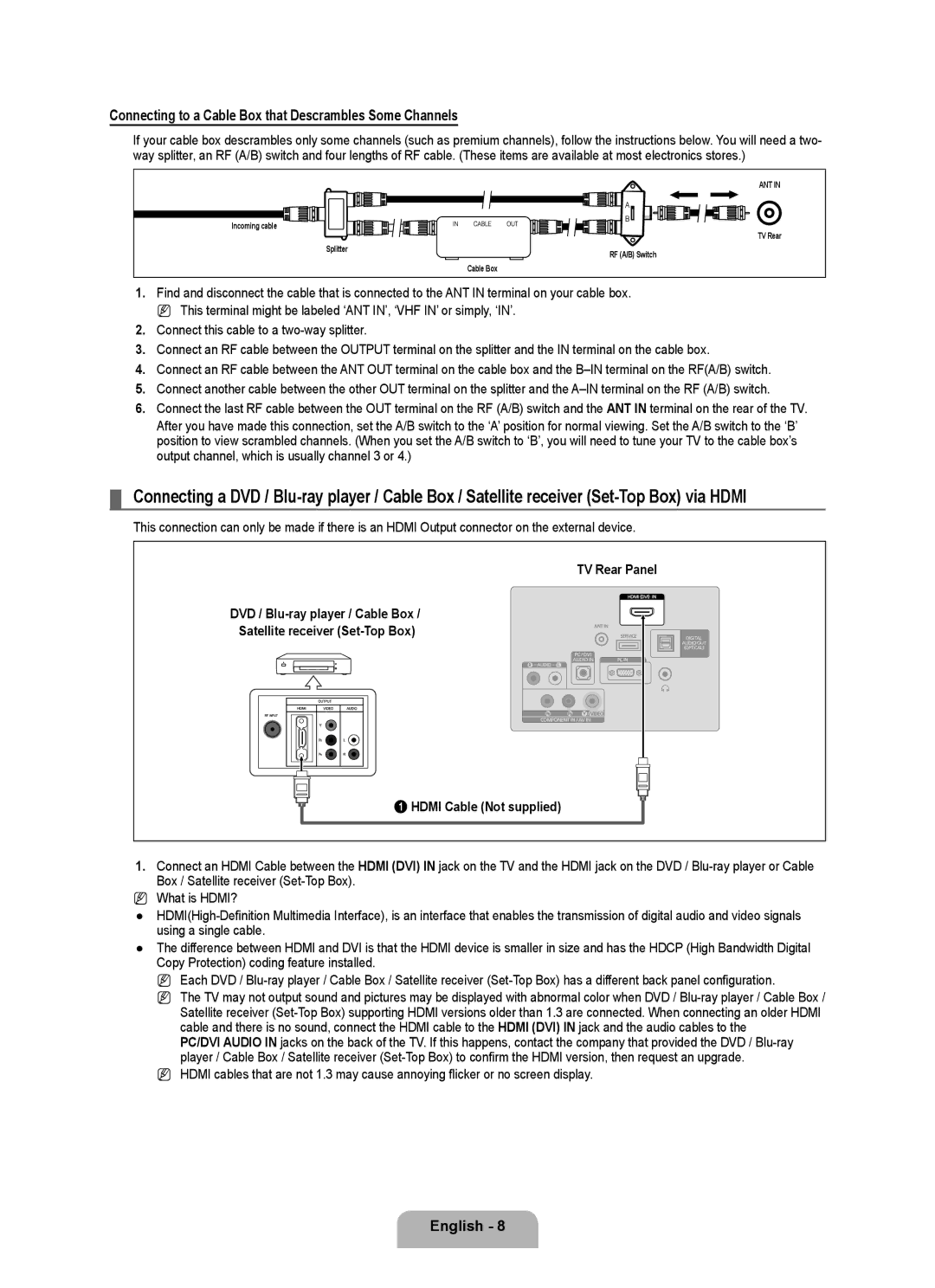Connecting to a Cable Box that Descrambles Some Channels
If your cable box descrambles only some channels (such as premium channels), follow the instructions below. You will need a two- way splitter, an RF (A/B) switch and four lengths of RF cable. (These items are available at most electronics stores.)
Incoming cable
Splitter
ANT IN
TV Rear
RF (A/B) Switch
Cable Box
1.Find and disconnect the cable that is connected to the ANT IN terminal on your cable box. N This terminal might be labeled ‘ANT IN’, ‘VHF IN’ or simply, ‘IN’.
2.Connect this cable to a
3.Connect an RF cable between the OUTPUT terminal on the splitter and the IN terminal on the cable box.
4.Connect an RF cable between the ANT OUT terminal on the cable box and the
5.Connect another cable between the other OUT terminal on the splitter and the
6.Connect the last RF cable between the OUT terminal on the RF (A/B) switch and the ANT IN terminal on the rear of the TV. After you have made this connection, set the A/B switch to the ‘A’ position for normal viewing. Set the A/B switch to the ‘B’ position to view scrambled channels. (When you set the A/B switch to ‘B’, you will need to tune your TV to the cable box’s output channel, which is usually channel 3 or 4.)
¦Connecting a DVD /
This connection can only be made if there is an HDMI Output connector on the external device.
TV Rear Panel
DVD /
Satellite receiver
1 HDMI Cable (Not supplied)
1.Connect an HDMI Cable between the HDMI (DVI) IN jack on the TV and the HDMI jack on the DVD /
NWhat is HDMI?
●
●The difference between HDMI and DVI is that the HDMI device is smaller in size and has the HDCP (High Bandwidth Digital Copy Protection) coding feature installed.
N Each DVD /
N The TV may not output sound and pictures may be displayed with abnormal color when DVD /
PC/DVI AUDIO IN jacks on the back of the TV. If this happens, contact the company that provided the DVD /
N HDMI cables that are not 1.3 may cause annoying flicker or no screen display.
English -