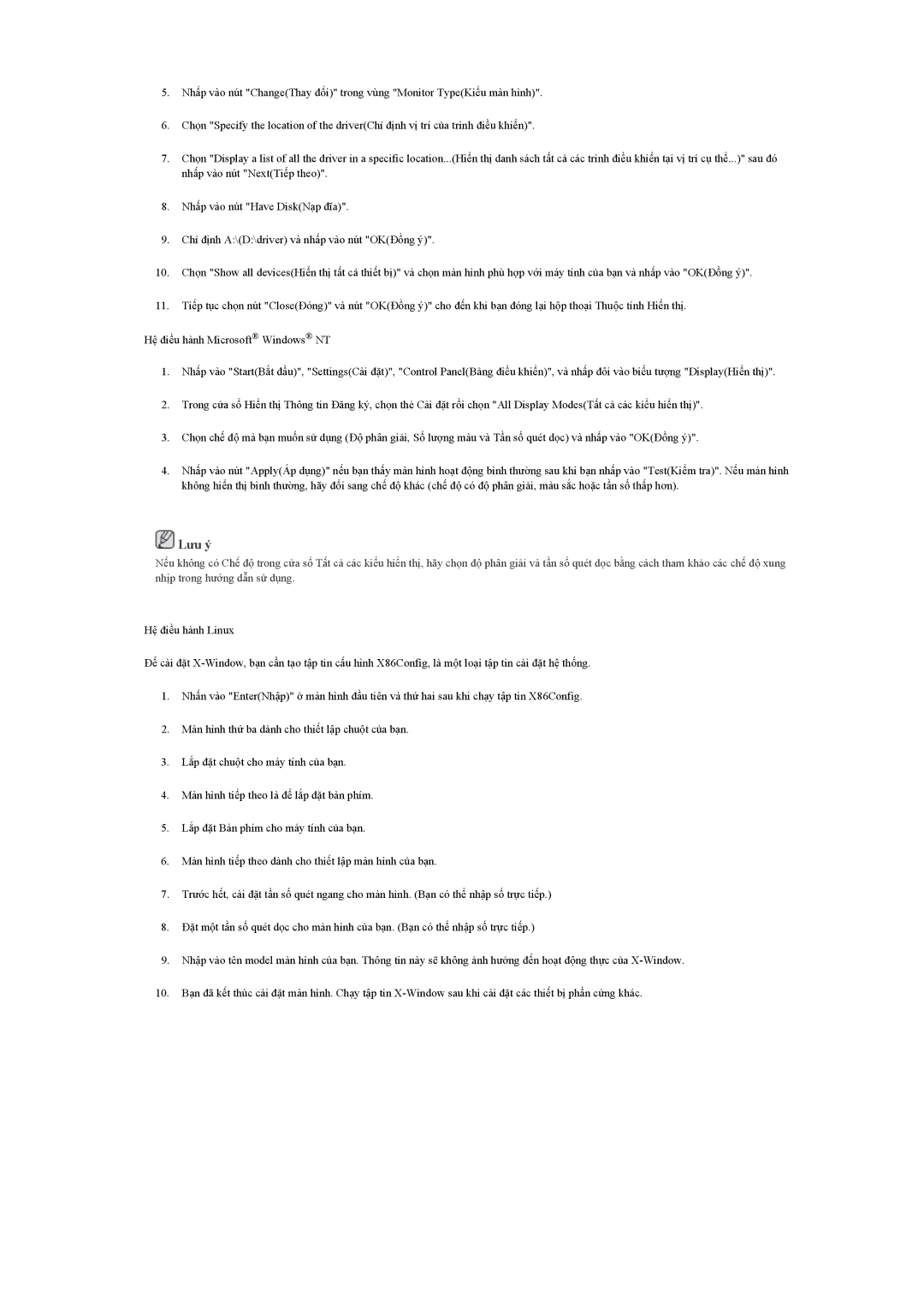LS19CMYKFMXV, LS17MYAKB/XSV, LS20CMYKFNAMXV, LS19MYNKF/XSV, LS17MYSKFNAMXV specifications
The Samsung LS20CMYKFMXV is a notable addition to the company’s impressive lineup of high-performance display solutions. Designed for a wide range of applications, this monitor excels in providing vivid images and solid performance, making it suitable for both professional and personal use.One of the standout features of the LS20CMYKFMXV is its impressive display resolution. With a Full HD (1920 x 1080) panel, the monitor ensures that users experience crisp and clear visuals, allowing for an enhanced viewing experience. Colors are rendered with remarkable accuracy, thanks to Samsung's advanced display technology, which operates to elevate the clarity and brightness of images.
The LS20CMYKFMXV employs a unique blend of LED backlighting that not only boosts the overall brightness but also helps improve energy efficiency. This technology results in deeper blacks and brighter whites, ultimately creating a more dynamic overall contrast that is vital for gamers and graphic designers alike. The monitor supports a wide color gamut, which enhances color richness, ensuring that every shade is represented accurately.
Samsung has also prioritized user comfort with the LS20CMYKFMXV by incorporating features such as Eye Saver Mode and Flicker-Free technology. Eye Saver Mode reduces blue light emissions, minimizing eye strain during prolonged use. Flicker-Free technology, on the other hand, mitigates screen flickering, allowing for a much more comfortable viewing experience, especially during long hours of work or gaming.
In terms of connectivity, the LS20CMYKFMXV includes multiple ports, ensuring compatibility with various devices. It typically features HDMI and VGA inputs, making it easy to connect to laptops, desktops, and gaming consoles without hassle. This versatility ensures that users can switch between different devices effortlessly.
The design of the LS20CMYKFMXV is sleek and modern, reflecting Samsung's commitment to aesthetics. The thin bezel design maximizes screen real estate, providing a more immersive viewing experience. The monitor stands on a stable base that allows for tilt adjustments, providing users with the flexibility to find their ideal viewing angle.
Overall, the Samsung LS20CMYKFMXV combines performance, comfort, and style, making it a worthy choice for individuals seeking a reliable and high-quality monitor. With its advanced technology and user-centric features, it stands out in the competitive landscape of display solutions. Whether for gaming, professional tasks, or everyday use, this monitor offers a balanced package that caters to a variety of needs.