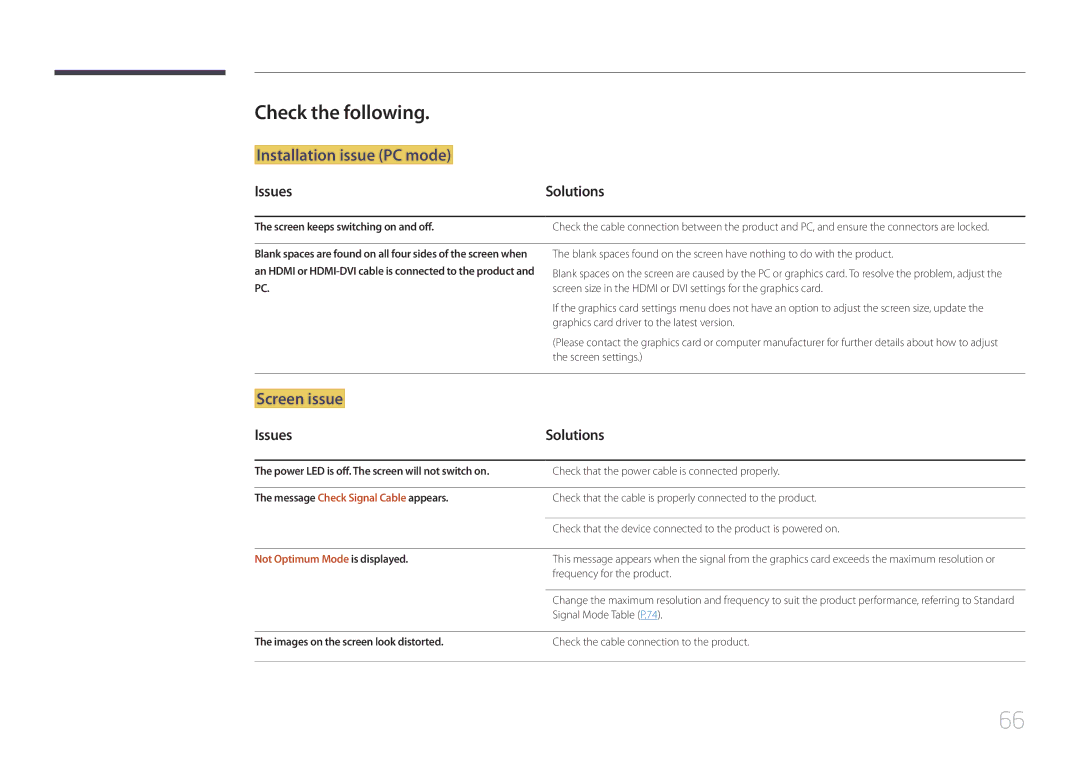Check the following.
Installation issue (PC mode)
Issues | Solutions |
|
|
The screen keeps switching on and off. | Check the cable connection between the product and PC, and ensure the connectors are locked. |
|
|
Blank spaces are found on all four sides of the screen when | The blank spaces found on the screen have nothing to do with the product. |
an HDMI or | Blank spaces on the screen are caused by the PC or graphics card. To resolve the problem, adjust the |
PC. | screen size in the HDMI or DVI settings for the graphics card. |
| If the graphics card settings menu does not have an option to adjust the screen size, update the |
| graphics card driver to the latest version. |
| (Please contact the graphics card or computer manufacturer for further details about how to adjust |
| the screen settings.) |
|
|
Screen issue
Issues | Solutions |
|
|
The power LED is off. The screen will not switch on. | Check that the power cable is connected properly. |
|
|
The message Check Signal Cable appears. | Check that the cable is properly connected to the product. |
|
|
| Check that the device connected to the product is powered on. |
|
|
Not Optimum Mode is displayed. | This message appears when the signal from the graphics card exceeds the maximum resolution or |
| frequency for the product. |
|
|
| Change the maximum resolution and frequency to suit the product performance, referring to Standard |
| Signal Mode Table (P.74). |
|
|
The images on the screen look distorted. | Check the cable connection to the product. |
|
|
66