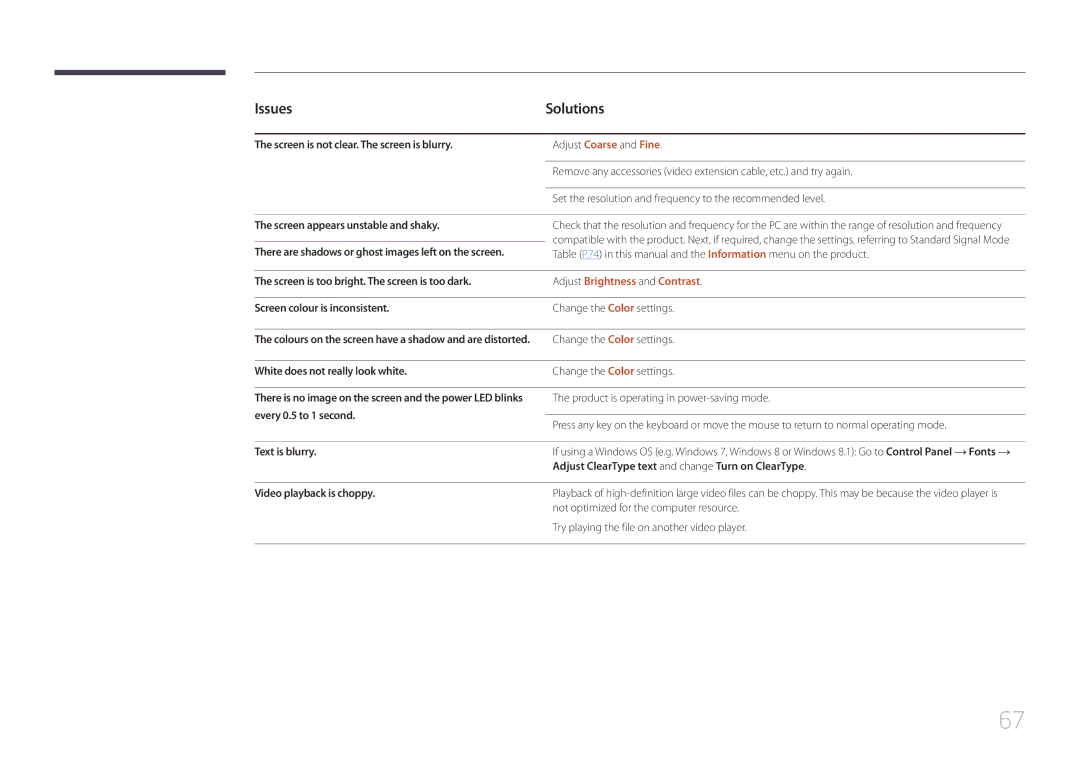Issues |
| Solutions |
|
|
|
The screen is not clear. The screen is blurry. |
| Adjust Coarse and Fine. |
|
|
|
|
| Remove any accessories (video extension cable, etc.) and try again. |
|
|
|
|
| Set the resolution and frequency to the recommended level. |
|
|
|
The screen appears unstable and shaky. |
| Check that the resolution and frequency for the PC are within the range of resolution and frequency |
|
| compatible with the product. Next, if required, change the settings, referring to Standard Signal Mode |
There are shadows or ghost images left on the screen. |
| |
| Table (P.74) in this manual and the Information menu on the product. | |
|
|
|
The screen is too bright. The screen is too dark. |
| Adjust Brightness and Contrast. |
|
|
|
Screen colour is inconsistent. |
| Change the Color settings. |
|
|
|
The colours on the screen have a shadow and are distorted. |
| Change the Color settings. |
|
|
|
White does not really look white. |
| Change the Color settings. |
|
|
|
There is no image on the screen and the power LED blinks |
| The product is operating in |
every 0.5 to 1 second. |
|
|
| Press any key on the keyboard or move the mouse to return to normal operating mode. | |
|
| |
|
|
|
Text is blurry. |
| If using a Windows OS (e.g. Windows 7, Windows 8 or Windows 8.1): Go to Control Panel Fonts |
|
| Adjust ClearType text and change Turn on ClearType. |
|
|
|
Video playback is choppy. |
| Playback of |
|
| not optimized for the computer resource. |
|
| Try playing the file on another video player. |
|
|
|
67