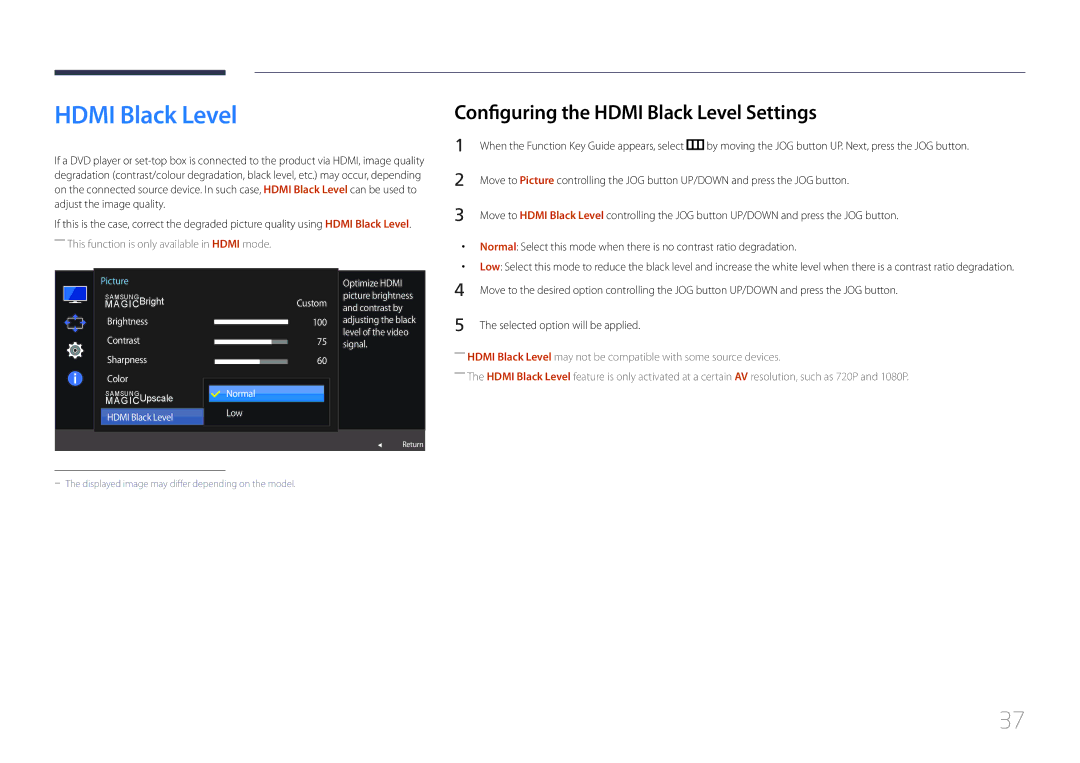HDMI Black Level
If a DVD player or
If this is the case, correct the degraded picture quality using HDMI Black Level. ――This function is only available in HDMI mode.
Configuring the HDMI Black Level Settings
1 | When the Function Key Guide appears, select | by moving the JOG button UP. Next, press the JOG button. |
2 | Move to Picture controlling the JOG button UP/DOWN and press the JOG button. | |
3 | Move to HDMI Black Level controlling the JOG button UP/DOWN and press the JOG button. | |
•• Normal: Select this mode when there is no contrast ratio degradation.
•• Low: Select this mode to reduce the black level and increase the white level when there is a contrast ratio degradation.
Picture
SAMSUNG Bright
MAGIC
Brightness
Contrast
Sharpness
Color
SAMSUNG Upscale
MAGIC
HDMI Black Level
|
|
|
|
|
| Optimize HDMI |
|
|
|
| Custom | picture brightness | |
|
|
|
| and contrast by | ||
|
|
|
|
|
| |
|
|
| 100 | adjusting the black | ||
|
|
| 75 | level of the video | ||
|
|
| signal. | |||
|
|
| ||||
|
|
| ||||
|
|
|
| 60 |
| |
|
|
|
|
| ||
|
|
|
|
| ||
|
|
|
|
|
|
|
|
|
|
|
|
|
|
|
| Normal |
|
|
|
|
|
| Low |
| 해제 |
| |
|
|
|
|
| ||
|
|
|
|
|
|
|
4 | Move to the desired option controlling the JOG button UP/DOWN and press the JOG button. |
5 | The selected option will be applied. |
――HDMI Black Level may not be compatible with some source devices.
――The HDMI Black Level feature is only activated at a certain AV resolution, such as 720P and 1080P.
Return
37