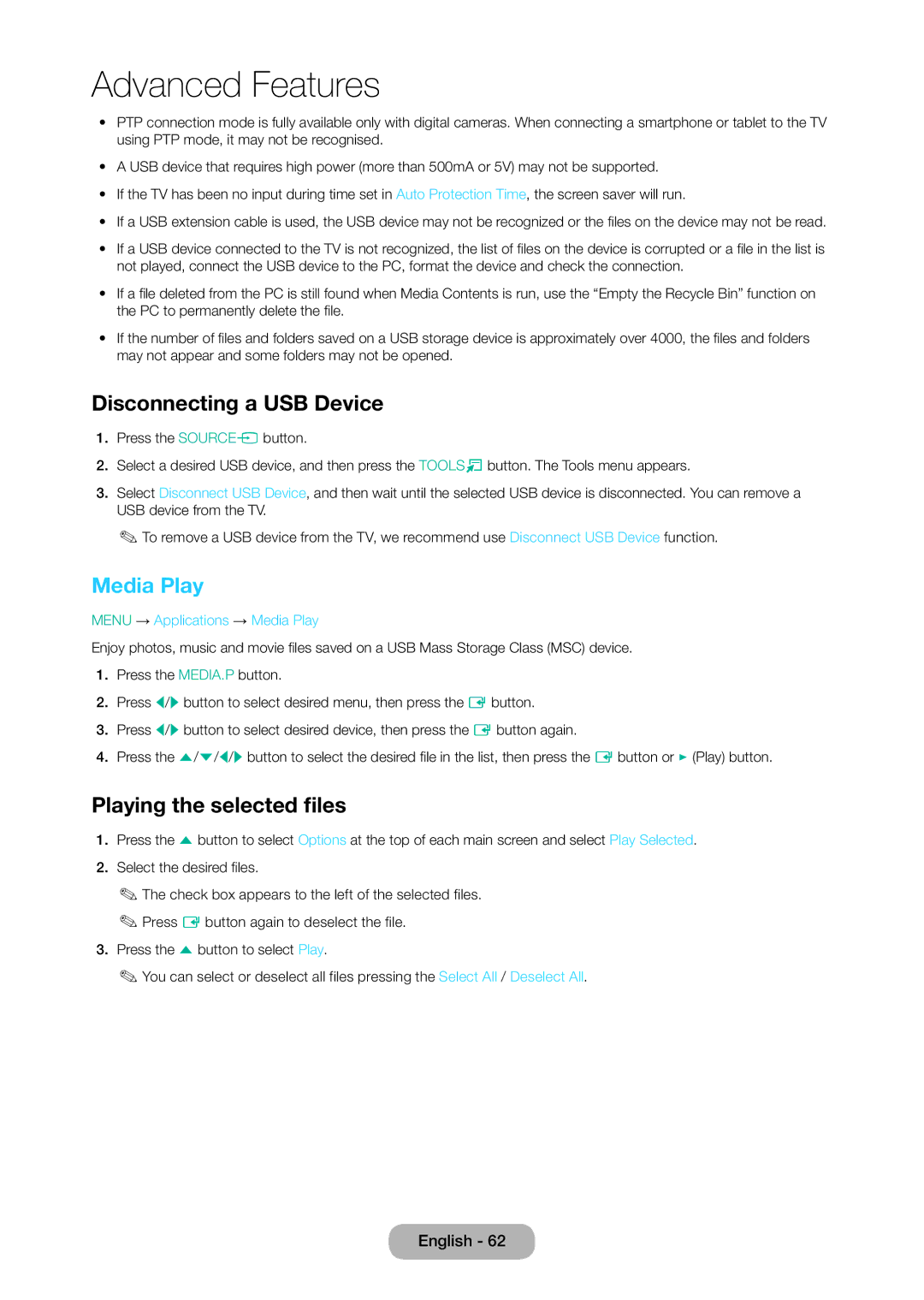LT24D310EX/RU, LT24D310EW/EN, LT28D310EX/EN, LT28D310EX/RU, LT24D310EX/EN specifications
The Samsung LT28D310EW/EN and LT24D310EW/EN are innovative LED displays that meet various multimedia needs with stylish designs and advanced features. These models are designed to cater to users seeking a blend of TV and monitor functionalities, making them ideal for both entertainment and productivity purposes.One of the standout features of both models is their impressive display quality. With a high resolution, these screens deliver vibrant colors and sharp images that enhance the viewing experience. The LED backlighting technology ensures energy efficiency while providing a bright and clear picture, making it suitable for various lighting conditions. The screens feature wide viewing angles, allowing users to enjoy content from different positions without compromising image quality.
Both models are equipped with Smart TV capabilities, allowing users to access a plethora of online content via built-in applications. Users can enjoy popular streaming services, browse the web, and even connect their devices seamlessly. This functionality transforms any room into a multifunctional entertainment center, whether for watching movies, playing games, or catching up on news.
The Samsung LT28D310EW/EN and LT24D310EW/EN also come with various connectivity options. Equipped with HDMI and USB ports, users can easily connect external devices such as laptops, gaming consoles, and USB drives. This feature enhances versatility, allowing users to switch between different sources with ease.
Additionally, the integrated digital tuner enables users to receive over-the-air broadcasts without the need for a separate decoder, making it a practical choice for consumers looking to cut the cord. The sound quality is equally commendable, with built-in speakers providing clear audio that complements the visual experience.
Moreover, both models emphasize user-friendly operation. The intuitive interface and remote control system make navigation simple, even for those who are not tech-savvy. With a sleek and modern design, these displays will complement any setting, whether in a living room or an office environment.
In summary, the Samsung LT28D310EW/EN and LT24D310EW/EN display significant advancements in technology, offering exceptional screen quality, Smart TV features, extensive connectivity options, and a stylish look. These models represent an excellent choice for users seeking a multifunctional display that combines entertainment and practicality.