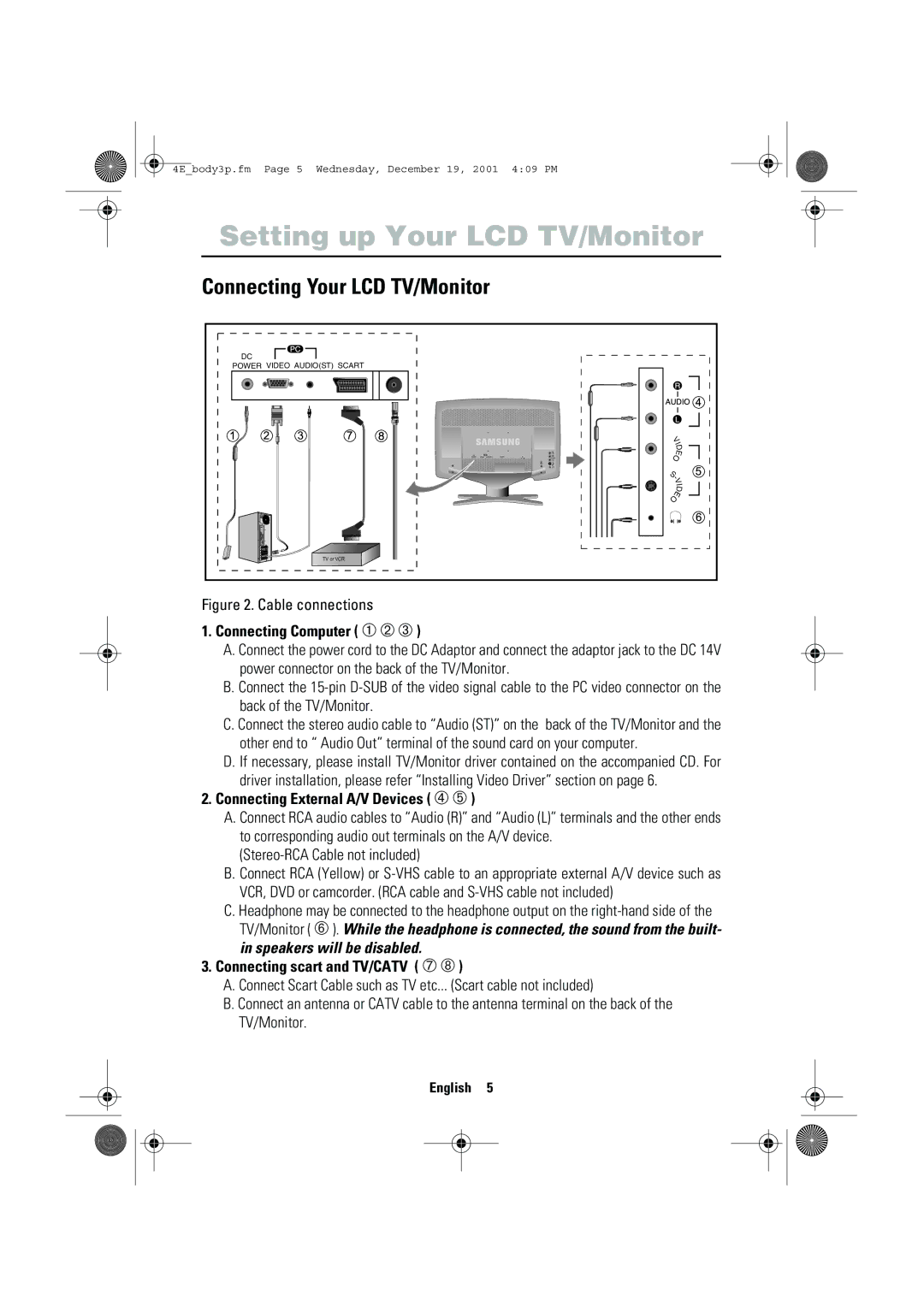4E_body3p.fm Page 5 Wednesday, December 19, 2001 4:09 PM
Setting up Your LCD TV/Monitor
Connecting Your LCD TV/Monitor
DC |
|
POWER VIDEO AUDIO(ST) SCART |
|
V | |
I | |
D | |
| E |
O | |
S- | |
V | |
I | |
| D |
O | E |
TV or VCR |
|
Figure 2. Cable connections
1.Connecting Computer ( ➀ ➁ ➂ )
A.Connect the power cord to the DC Adaptor and connect the adaptor jack to the DC 14V power connector on the back of the TV/Monitor.
B.Connect the
C.Connect the stereo audio cable to “Audio (ST)” on the back of the TV/Monitor and the other end to “ Audio Out” terminal of the sound card on your computer.
D.If necessary, please install TV/Monitor driver contained on the accompanied CD. For driver installation, please refer “Installing Video Driver” section on page 6.
2.Connecting External A/V Devices ( ➃ ➄ )
A.Connect RCA audio cables to “Audio (R)” and “Audio (L)” terminals and the other ends to corresponding audio out terminals on the A/V device.
B.Connect RCA (Yellow) or
C.Headphone may be connected to the headphone output on the
3.Connecting scart and TV/CATV ( ➆ ➇ )
A.Connect Scart Cable such as TV etc... (Scart cable not included)
B.Connect an antenna or CATV cable to the antenna terminal on the back of the TV/Monitor.
English 5