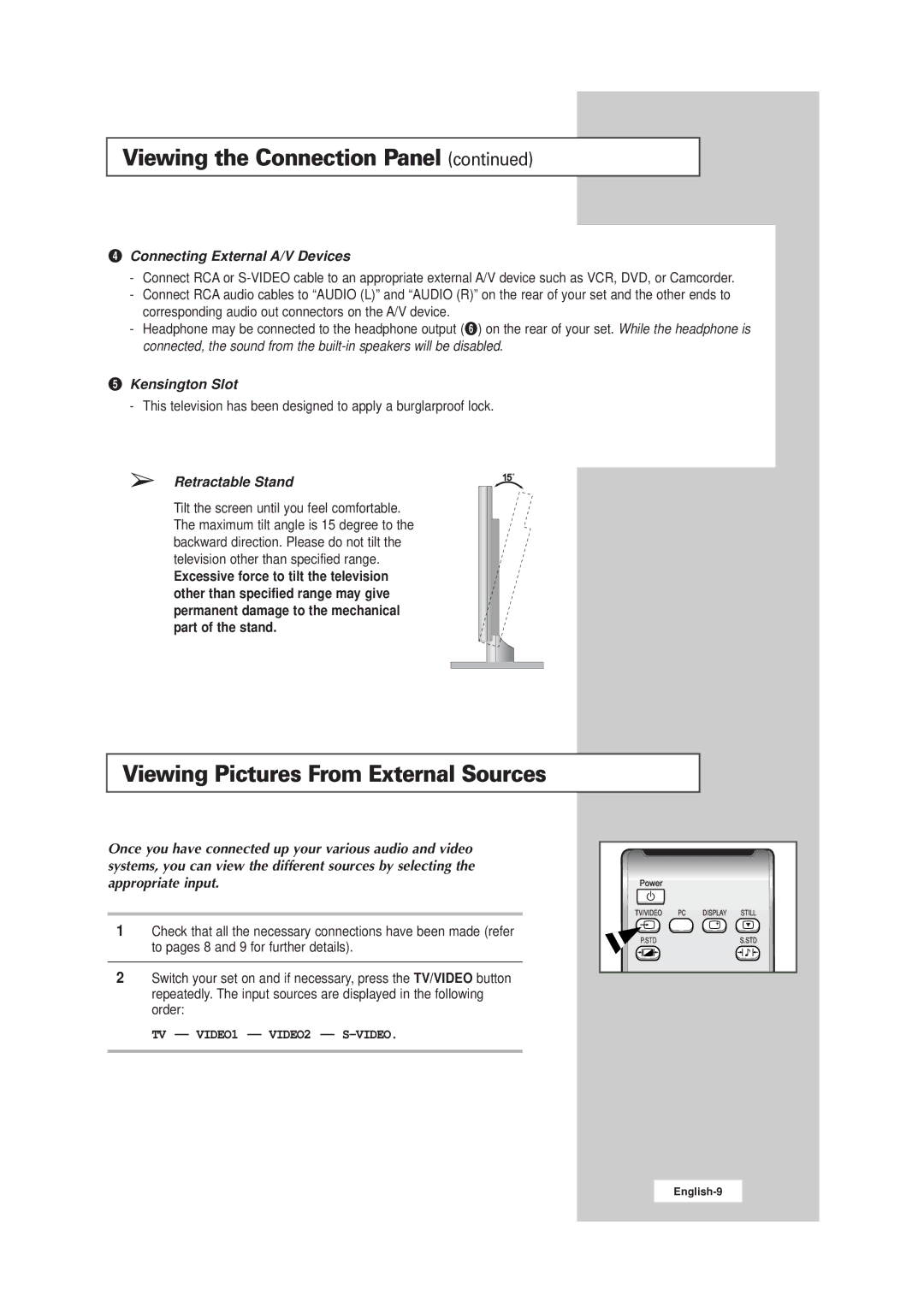Viewing the Connection Panel (continued)
¨Connecting External A/V Devices
-Connect RCA or
-Connect RCA audio cables to “AUDIO (L)” and “AUDIO (R)” on the rear of your set and the other ends to corresponding audio out connectors on the A/V device.
-Headphone may be connected to the headphone output (Ø) on the rear of your set. While the headphone is connected, the sound from the
ˆKensington Slot
- This television has been designed to apply a burglarproof lock.
➢ | Retractable Stand | 15 |
|
Tilt the screen until you feel comfortable. The maximum tilt angle is 15 degree to the backward direction. Please do not tilt the television other than specified range.
Excessive force to tilt the television other than specified range may give permanent damage to the mechanical part of the stand.
Viewing Pictures From External Sources
Once you have connected up your various audio and video systems, you can view the different sources by selecting the appropriate input.
1Check that all the necessary connections have been made (refer to pages 8 and 9 for further details).
2Switch your set on and if necessary, press the TV/VIDEO button repeatedly. The input sources are displayed in the following order:
TV - VIDEO1 - VIDEO2 -
Power |
|
|
|
TV/VIDEO | PC | DISPLAY | STILL |
P.STD |
|
| S.STD |