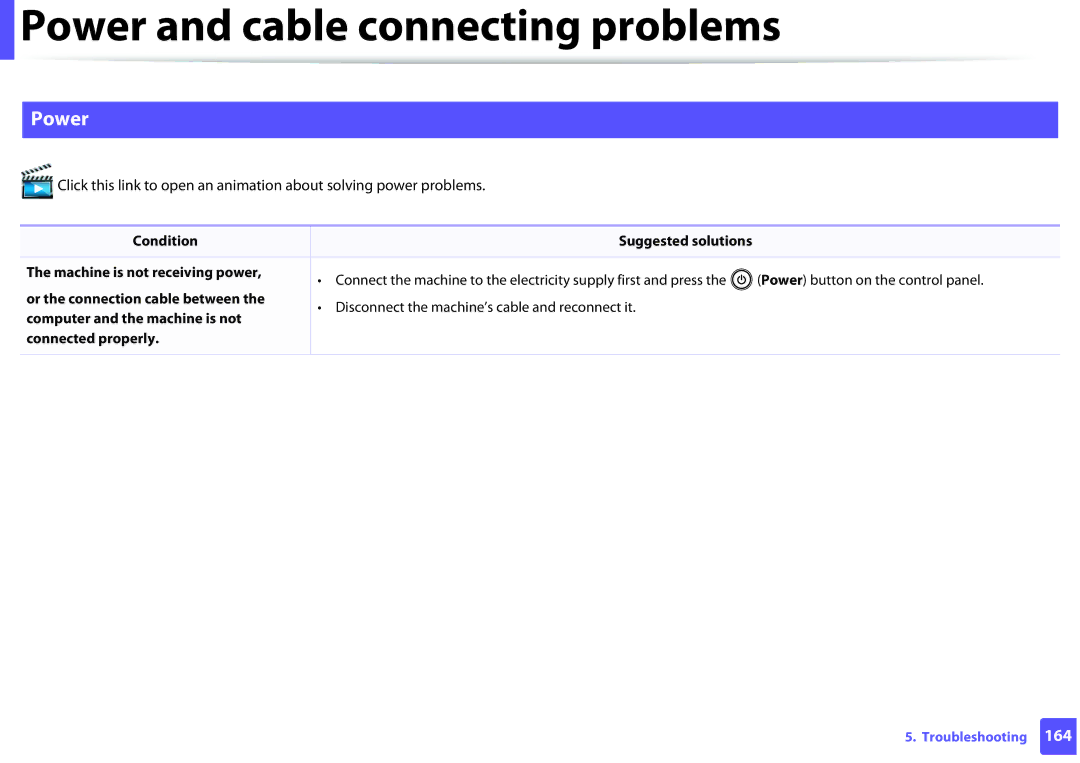User’s Guide
Basic
Introduction
Key benefits
Convenience
Wide range of functionality and application support
Features by models
Software
Variety feature
Useful to know
Status LED flashes or remains constantly on
About this user’s guide
General icons
Conventions
Icon Text Description
Operating environment
Safety information
Important safety symbols
Operating method
Installation / Moving
Maintenance / Checking
Supply usage
Safety information
Machine overview
Components
Front view
Rear view
Configuration sheet
Control panel overview
WPSa
Prints supplies info report / usage count report
Prints supplies info report / error report
Prints the screen
Turning on the machine
Tap to choose what happens with this disc. pop-up window
Accessories Run
Windows
Installing the driver locally
From the Windows 8 Start Screen
Reinstalling the driver
Click Programs and Features
Learning the Basic Usage
Media and tray
Tray overview
Loading paper in the tray
Media and tray
Tips on using the manual feeder
Manual feeding in the tray
Printing on special media
Envelope
Unacceptable
Labels
Card stock/ Custom-sized paper
Preprinted paper
Setting the paper size and type
Basic printing
Printing
Click Properties or Preferences
Canceling a print job
Opening printing preferences
Using a favorite setting
Using help
Eco printing
To Eco Printing, click the below
Maintenance
Ordering supplies and accessories
Available supplies
Storing the toner cartridge
Toner cartridge usage
Handling instructions
Estimated cartridge life
Redistributing toner
Replacing the toner cartridge
Toner cartridge
Replacing the toner cartridge
Cleaning the machine
Cleaning the outside
Cleaning the inside
Cleaning the machine
Cleaning the pickup roller
Tips for moving & storing your machine
Troubleshooting
Tips for avoiding paper jams
Clearing paper jams
Tray
Inside the machine
Clearing paper jams
Understanding the status LED
Color of the LED indicates the machines current status
Status LED
Toner LED/ WPS LED/ Power LED
Replacing the toner cartridge on
Appendix
Specifications
General specifications
Items Description Average operating mode
Power consumption Ready mode
Power save mode c
Power off mode d
Print media specifications
Thick Refer to the Plain
Section
Labels c Folio, A4, B5JIS
B5ISO, Executive
CardStock B5ISO, Executive
Postcard Bond Refer to the Plain
Operating system Requirement recommended
Free HDD space Windows XP
Windows Server
Windows Vista
Mac
Operating system Requirements Recommended
Free HDD space
Mac OS X
Operating system
Linux
Items Requirements
Items Specifications Network interface
Wireless security
Network environment
Network operating system
Regulatory information
Laser safety statement
Ozone safety
� M9śJ
Power saver China only
Recycling
FCC information to the user
Applicable in countries with separate collection systems
United States of America only
United states of america
Canadian radio interference regulations
Federal communications commission FCC
FCC statement for wireless LAN use
Russia/Kazakhstan/Belarus only Germany only
Important warning
Turkey only
Thai only
Replacing the fitted plug for UK only
Declaration of conformity European countries
Approvals and Certifications
EC Certification
Wireless guidance
Regulatory compliance statements
Israel only
China only
Copyright
REV
Advanced
Advanced
Paper feeding problems 163
Software Installation
Select USB Connected Printer on the Printer Connection Type
Installation for Mac
Click Continue
Reinstallation for Mac
Or Print & Fax
Installation for Linux
Installing the Unified Linux Driver
Reinstallation for Linux
Using a Network- connected Machine
SyncThru Web Admin Service
SyncThru Web Service
Wired network setup
Printing a network configuration report
IPv6 configuration
From the SyncThru Web Service
ID admin Password sec00000
Settings
IPv6 address configuration
Wireless network setup
Wireless network name and Network Password
Understanding your network type
Getting started
Introducing wireless set up methods
With Access Point
From the machine’s control
Panel
See Setting up Wi-Fi Direct on
Items to prepare
Using the WPS button
Choosing your type
Connecting in PBC mode Connecting in PIN mode
Disconnecting from a network
Re-connecting to a network
Canceling the connection process
Access point via USB cable
Setup using Windows
Operation Mode Select Infrastructure
Screen. Then, click Next
Cable between the computer and machine. Click Next
Access point without a USB cable recommended
Wireless network setup
Ad hoc via USB cable
Creating the ad hoc network in Windows
For the Static method
Operation Mode Select ad hoc
For the Dhcp method
Setup using Mac
Wireless Network Setting Complete window appears. Click Next
Type and click Continue Next
Wireless Network Setting Complete window appears. Click Next
Type and click Continue
If the screen does not appear, go to step
Creating the ad hoc network in Mac
Machine has searched appears. Click Advanced Setting
WEP Key Index
Machine when configuring the wireless network
Quit
Click Wireless Custom
Turning the Wi-Fi network on/off
Setting the Wi-Fi Direct for mobile printing
Wi-Fi Direct On/Off Select On to enable
Setting up Wi-Fi Direct
Setting up the mobile device
How to compare
Problems during setup or driver installation
Troubleshooting
Click Configure Port.. button
Other problems
Wireless network setup
Supported devices
Samsung Mobile Print
Supported Mobile OS
Using the NFC feature
Requirements
Printer starts printing
Click Register
Google Cloud Print
Registering your Google account to the printer
Printing from an application on mobile device
Printing with Google Cloud Print
Click Finish printer registration
Click Manage your printers
Select Print with Google Cloud Print
Printing from the Chrome browser
Tap Click here to Print
Click Raw TCP/IP, LPR, IPP or mDNS
Setting up AirPrint
AirPrint
Printing via AirPrint
Special Features
Altitude adjustment
For Windows and Mac users, see Device Settings on
Changing the default print settings
Preferences
Setting your machine as a default machine
Using advanced print features
Printing to a file PRN
Understanding special printer features
Multiple Pages per Side
Poster Printing Booklet Printinga Description
Double-sided Printing Manual a
Paper Options
Watermark
Creating a watermark
Editing a watermark
Deleting a watermark
Creating a new
Overlay a
Overlay
Using a page overlay
Overlay List box
Changing printer settings
Mac printing
Printing a document
Printing multiple pages on one sheet
Printing on both sides of the paper
Printing files
Linux printing
Printing from applications
Configuring Printer Properties
Useful Management Tools
Accessing management tools
Find Samsung Printers
Easy Capture Manager
Samsung AnyWeb Print
From the Favorites tab, select Eco Printing Preview
How to use
Easy Eco Driver
Using SyncThru Web Service
Logging into SyncThru Web Service
Accessing SyncThru Web Service
SyncThru Web Service overview
Maintenance tab
Settings tab
Setting the system administrator’s information
Security tab
For Mac
Using Samsung Easy Printer Manager
Understanding Samsung Easy Printer Manager
Troubleshooting button This button opens
Troubleshooting Guide when an error occurs
Advanced settings user interface overview
Device Settings
Alert Settings Windows only
Samsung Printer Status overview
Icon Mean Description
Toner Level
Option
Using Samsung Printer Status
Order Supplies
User’s Guide
Close
Printer Information
Using Samsung Printer Experience
Understanding the Samsung Printer Experience
Select Add Printer
Adding a printer
Adding/Deleting Printers
Deleting a printer
Basic printing
Printing from Windows
Select Remove Printer
Click More settings
Cancelling a print job
Opening more settings
Eco settings
Paper settings
Layout settings
Basic
Using the sharing feature
Job Accounting
Confidential Printing
From the Charms, select Share Samsung Printer Experience
Troubleshooting
Paper feeding problems
Condition
Power and cable connecting problems
Power
Printing problems
Print
Machine selects print
Paper source
Print job is extremely
Slow Half the page is blank
Text is wrong
Garbled, or incomplete
Pages print, but they are
Blank
Printing problems
Printing quality problems
Condition Suggested Solutions Light or faded print
Top half of the paper is
Printed lighter than the rest
White Spots
Toner specks
Dropouts
Toner smear
Condition Suggested Solutions Vertical lines
Black background
Background scatter
Characters or pictures
Curl or wave
Solid color or black pages
Condition Suggested Solutions Wrinkles or creases
Back of printouts are dirty
Horizontal stripes
Condition Suggested Solutions Loose toner
Character voids
Condition Suggested Solutions Curl
An unknown image
Repetitively appears on a few
Sheets Loose toner Light print or contamination Occurs
Operating system problems
Common Windows problems
Common Mac problems
Condition Suggested solutions
Common Linux problems
Country/Region Customer Care Center WebSite
Cote D’ Ivoire
Cyprus
Hungary
Oman
Slovakia
Access point
802.11
AppleTalk
802.11b/g/n
Default
Coverage
Collation
Control Panel
Duty Cycle
Duplex
Dot Matrix Printer
EtherTalk
Emulation
Ethernet
Fuser Unit
Gateway
Grayscale
Halftone
Ieee
ITU-T No chart
IPM
MAC address
Modem
NetWare
Originals
Resolution
PostScript
Printer Driver
Print Media
Subnet Mask
Toner Cartridge
UNC Path
Watermark
WPA-PSK
Index
Placing a machine
USB cable

 Power and cable connecting problems
Power and cable connecting problems![]()
![]()
![]() Click this link to open an animation about solving power problems.
Click this link to open an animation about solving power problems.