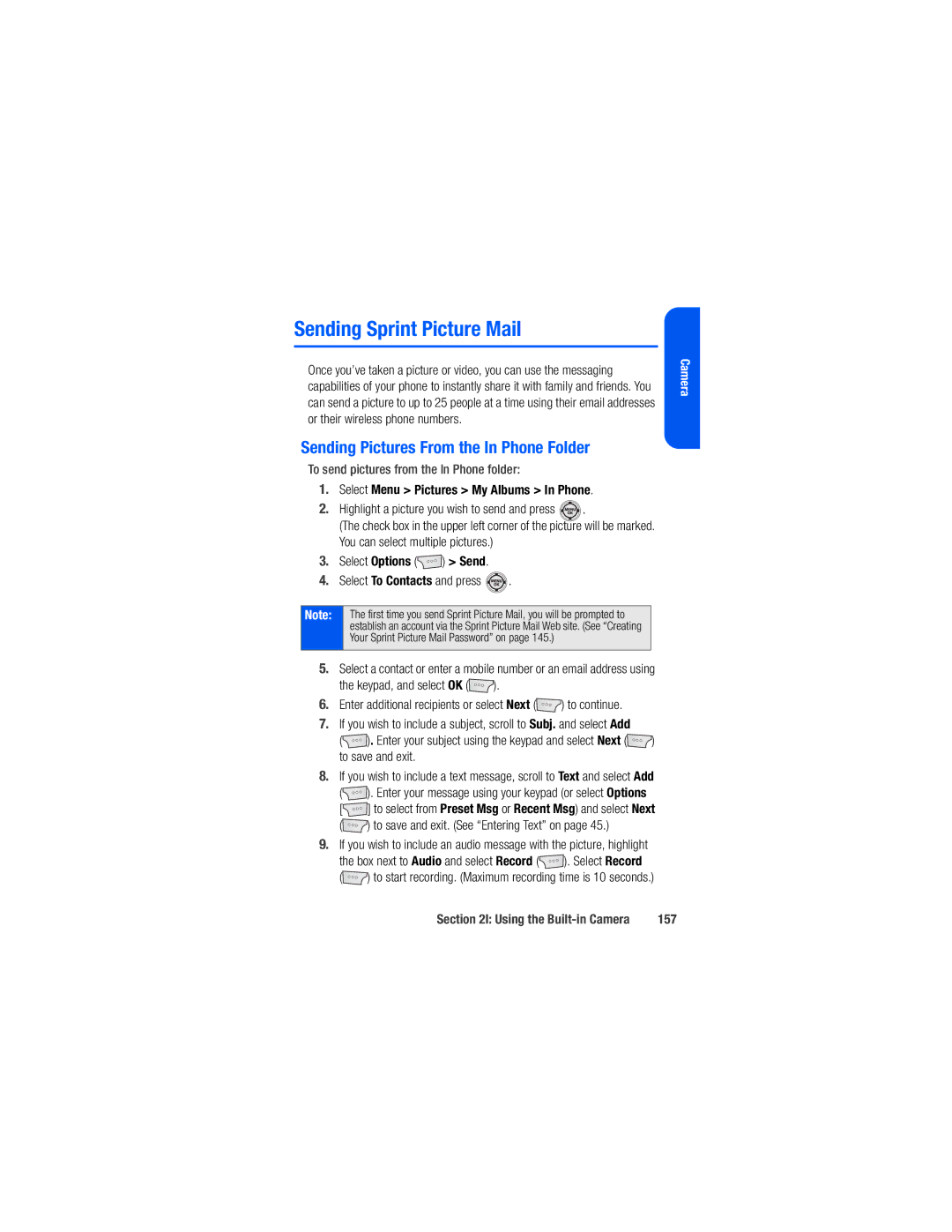M520 by Samsung
Qwest Service
M520ADXXRR060507F4
Table of Contents
2C. Setting Your Phone’s Security
2H. Using Your Phone’s Voice Services
Qwest Service Features
Index
Page
Welcome and thank you for choosing Qwest
Welcome to Qwest
Phone Guide Note
Introduction
Iii
Your Phone’s Menu
Applications
Application Manager Games
Ringers
Screen Savers
General
Settings
Alarm
Bluetooth Yes/No Calculator Calendar
Memo Pad Mobile Podcasts World Time
Update Phone SW Voice Memo
Voice Service
Mass Storage
Vii
Camera
Camcorder Video Mail/Long Video
Self-Timer
Viii
Launch
PictBridge Settings and Info
My Albums
Find Add New Entry Speed Dial #s Groups
My Phone # My Name Card Services
Display
Main Screen
Sounds
Ringer Type
Xii
Xiii
Bluetooth
Messaging
Text Entry
Xiv
More
Phone Information
Data
Call Setup
Headset Mode
Xvi
Xvii
Roaming
Security
Xviii
Navigation Keys
# Key Guard
Getting Started
Page
This Section
Setting Up Service
To unlock your phone, follow these easy steps
Setting Up Service
Getting Started
Unlocking Your Phone
Voicemail Passcode
Setting Up Your Voicemail
To set up your voicemail
Holding , bypassing the need for you to enter your passcode
Account Passwords
Account Password Voicemail Password
Sprint Power Vision Password
Directory Assistance
Reaching Qwest Wireless Customer Service
Operator Services
Getting Help
Page
Your Phone
Page
Phone Basics
Phone Basics
Front View of Your Phone
Key Functions
Phone Basics
Exterior Phone Features
Camera Key allows you to take pictures when in camera mode
Viewing the Display Screen
Phone Basics
Phone Basics
Actual icon is black
Indicates that a voice memo or video is playing
Folder
Currently being recorded
Features of Your Phone
To turn your phone on
Turning Your Phone On and Off
Turning Your Phone On
Turning Your Phone Off
Battery Capacity
Using Your Phone’s Battery and Charger
To install the Li-Ion battery
Installing the Battery
Removing the Battery
To remove the Li-Ion battery
Grip the battery at the back 1 and pull it up and out
Charging the Battery
Using the Phone Charger
To use the phone charger provided with your phone
Icon appears on the main LCD
Display Screen
UL Certified Phone Charger
On it and releasing
Using a microSD Memory Card With Your Phone
Installing the microSD Memory Card
To install the card
Phone Basics
Call History Incoming Calls
Navigating Through the Menus
Selecting Menu Items
Or by highlighting it
To display your phone number
To return to standby mode
Displaying Your Phone Number
To go to the previous menu
Holding Your Phone
Making and Answering Calls
Making Calls
To make a call using your keypad
Find Enter a digit or string of digits and select
Dialing Options
To answer an incoming call
Answering Calls
Ending a Call
Answering a Roam Call With Call Guard Enabled
Missed Call Notification
Calling Emergency Numbers
Press to end a 911 call
To exit Emergency mode
Enhanced 911 E911 Information
Press the key
In-Call Options
End-of-Call Options
Select New Entry or Existing Entry and press
To save a number from standby mode
Saving a Phone Number
Enter a phone number and select Options Save
Finding a Phone Number
Dialing and Saving Phone Numbers With Pauses
To find a phone number
To dial phone numbers with pauses
To make a call using Plus Code Dialing
Plus + Code Dialing
To save phone numbers with pauses
To use One-Touch Dialing for speed dial locations
Using Speed Dialing
Dialing From the Contacts List
To dial directly from a Contacts entry
Abc Abc ABC used on the current character
Selecting a Character Input Mode
To change the character input mode
Entering Text
To enter a word using T9English Text Input
Entering Characters Using T9 Text Input
Hold To delete an entire entry
Entering Characters Using Alpha Mode
To enter characters using Alpha mode multi-tap key entry
You make a mistake, press
Options Text Options Dual Language
To enter characters in dual language mode
To disable dual language mode
Entering Characters In Dual Language
To enter emoticons smileys
To enter symbols
To enter preset messages
To enter numbers
Setting Text Options
To specify text options
Select Close to go back to the previous screen
Controlling Your Phone’s Settings
Changing the Text Greeting
Display Settings
Select Menu Settings Display Brightness
Controlling Your Phone’s Settings
Changing the Backlight Time Length
Select Menu Settings Display Backlight
Select Menu Settings Display Keypad Light
Select Menu Settings Display PowerSave Mode
Changing the Dialing Font
Select Menu Settings Display Dialing Font
Select Menu Settings Display Dialing Font Basic
Changing the Screen Saver
To activate the Status Light
Select Menu Settings Display Status Light
Activating the Status Light
To change the dialing font size
Select Menu Settings Sounds Volume Ringer
Sound Settings
Adjusting the Phone’s Volume Settings
To adjust the phone’s ringer volume
Selecting a Ringer Type for Roaming
Select Menu Settings Sounds Ringer Type Voice Calls Roaming
Ringer Types
Selecting Ringer Types for Voice Calls
Select Voicemail, Text Message, or Picture Mail
Selecting Ringer Types for Messages
Selecting Ringer Types for Scheduled Events
To select a ringer type for messages
Selecting a Key Tone Length
Selecting a Key Tone Volume
Select Menu Settings Sounds Keytones
Selecting a Key Tone
To activate Silence All
To enable or disable alert sounds
Alert Notification
Silence All
Location Settings
To enable your phone’s Location feature
Read the disclaimer and select OK Select On or Off press
Select Menu Messaging Settings General Message Alert
Messaging Settings
Setting Message Alerts
To hear an alert when you receive a new message
To hear a reminder alert for unread messages
Setting Message Reminders
To set the alert volume for a new message
Done
Adding a Customized Signature
Select Menu Messaging Settings General Auto-Erase
Select Menu Messaging Settings Text Message Edit Signature
Deleting Old Messages
Select Menu Messaging Settings General Preset Messages
Managing Preset Messages
To edit or delete an existing preset message
To add a new preset message
Select Menu Messaging Settings Text Message Call Back #
Text Message Settings
Select Menu Messaging Settings Text Message Save in Outbox
Select Menu Messaging Settings Text Message Priority
Airplane Mode
To set your phone to Airplane Mode
Select Menu Settings More Airplane Mode
Pqrs . Then provide the state TRS with this number
TTY Use
To turn TTY options on or off
Press Read the informational message and press or select OK
Select TTY Off, TTY Full, TTY + Hear, or TTY + Talk
Select Menu Tools Update Phone SW from standby mode
Updating Phone Software
Follow the onscreen instructions
Display Language
Phone Setup Options
Select Menu Settings Display Language
Favorites
Select Menu Settings More Call Setup Auto Answer
Call Setup Options
Auto-Answer Mode
To set auto-answer mode
Making an Abbreviated Dial Call
To set up abbreviated dialing
Select Menu Settings More Call Setup Abbreviated Dialing
Abbreviated Dialing
Select Menu Settings More Call Setup Contacts Match
Call Answer Mode
To set call answer mode
To access Contacts Match
Restricting Outgoing Voice Calls
To access call restriction
To enable voice caller ID
To disable voice caller ID
Page
Your phone’s security settings
Setting Your Phone’s Security
Setting Your Phone’s Security
Accessing the Security Menu
To access the Security menu
Select Menu Settings More Security
Locking Your Phone
Using Your Phone’s Lock Features
Calling in Lock Mode
Select Menu Settings More Restrict and Lock
Select Change Lock Code
Select Menu Settings More Restrict and Lock Camera/Pictures
Locking Pic/Video
Changing the Lock Code
Select Menu Settings More Restrict and Lock Data
Lock Services
Locking Voice Services
Locking Sprint Power Vision
Creating and Using Special Numbers
To add or replace a special number
Select Special Numbers
Erasing Web History
Erasing Web Settings
Select Erase/Reset Erase Web History and press
Erasing Cookies
Erasing Web Cache
Select Erase/Reset Erase Web Cache and press
Select Erase/Reset Erase Contacts and press
Erasing Contacts
Erasing Pictures and Videos
Erasing My Content
Select Erase/Reset Erase My Content and press
Select Erase/Reset Erase Pic/Video and press
Erasing Text Messages
Resetting Your Picture Account
Select Erase/Reset Erase Message and press
To reset your picture account
Select Erase/Reset Reset All Settings and press
Resetting Your Favorites
Resetting Your Phone’s Settings
Select Erase/Reset Reset Favorite and press
Select Erase/Reset Reset Phone and press
Resetting Your Phone
To disable Sprint Vision services
Enabling and Disabling Sprint Vision Services
To enable Sprint Vision services
Select Yes to enable Sprint Vision and press
Page
Controlling Your Roaming Experience
Controlling Your Roaming Experience
Understanding Roaming
Recognizing the Roaming Icon on the Display Screen
Roaming on Other Digital Networks
To check your voicemail while roaming
Checking for Voicemail Messages While Roaming
Select Menu Settings More Roaming Set Mode
Setting Your Phone’s Roam Mode
Set Mode
To set your phone’s roam mode
To place roaming calls with Call Guard on
Using Call Guard
Select Answer Press on your wireless phone
To turn Call Guard on or off
Highlight Always Ask or Never Ask and press
Using Data Roam Guard
To use data services when Data Roam Guard is active
To turn Data Roam Guard on or off
Managing Call History
Accessing and making the most of your Call History
Managing Call History
Viewing History
To view a Call History entry
Select Menu Call History
Erase to delete the entry
Call History Options
To place a call from Call History
Making a Call From Call History
101
To save a phone number from Call History
Options Save
Select New Entry and press
Select Options Prepend
Prepending a Phone Number From Call History
Erasing Call History
To prepend a phone number from Call History
103
Using Contacts
Select Menu Contacts Add New Entry
Using Contacts
Adding a New Contacts Entry
To add a new entry
Up or down
Scroll through all the entries using your navigation key
Finding Contacts Entries
To find Contacts entries by name
Select Menu Contacts Speed Dial #s
To find entries designated as part of a group
Select Menu Contacts Groups
107
To access a Contacts entry’s options
Contacts Entry Options
Group to assign the entry to a group
To edit an entry’s phone number
Adding a Phone Number to a Contacts Entry
To add a phone number to an entry
Select Options Edit
109
Assigning Speed Dial Numbers
To assign a speed dial number to a new phone number
To assign a speed dial number to an existing phone number
To make changes to an entry
Editing a Contacts Entry
Selecting a Ringer Type for an Entry
To select a ringer type for an entry
111
112
113
Using the Phone’s Scheduler and Tools
Select Menu Tools Calendar Scheduler
Using Your Phone’s Scheduler
Using the Phone’s Scheduler and Tools
Adding an Event to the Scheduler
Event Alerts
Event Alert Menu
115
Select Menu Tools Calendar Today
Viewing Events
Going to Today’s Scheduler Menu
Erasing a Day’s Events
117
Using Your Phone’s Alarm Clock
To use the alarm clock
Select Menu Tools Alarm
Using Your Phone’s Memo Pad
Using Your Phone’s Tools
Select Menu Tools Memo Pad
Connect to PC File Manager Format Memory Info
Mass Storage
Connect to PC
Select Menu Tools Mass Storage
To connect the phone to a computer
Connect the other end of the cable to your Computer
Phone will appear onscreen as a newly assigned drive letter
To view the file structure on the Memory Card
File Manager
To view the file structure on the phone
Select Menu Tools Mass Storage File Manager
Select Menu Tools Mass Storage Memory Info
Format
Memory Info
Select Menu Tools Mass Storage Format
Select Menu Tools Calculator
Using the Calculator
Your phone comes with a built-in calculator
To use the calculator
Select Menu Tools Calendar Task List
Task List
Select Menu Tools World Time
Countdown
World Time
Select Menu Tools Calendar Countdown
126
127
Using Your Phone’s Voice Services
Using Your Phone’s Voice Services
Using Voice-Activated Dialing
Using Voice Launch
Select Menu Tools Voice Services
Press and hold
Using Call Name or #
To place a call using Call Name or #
Calling Contacts Entries
Calling Nicknames
Calling Phone Numbers Digit Dialing
Adapting Digit Dial
131
Repeat steps 6 and 7 for an additional nine sets of digits
Tips for adapting Digit Dial
To adapt Digit Dial to your voice
Noises, say Yes or press
Select Automatic, Always On, or Always Off
Using Choice Lists
Resetting Digit Dial Adaptation
Enabling/Disabling Choice Lists
Using Send Email Name
Press and hold on your wireless phone
To send an email message
135
Using Send Text Name or #
To launch a text message
Send Text John Smith
To see a list of possible destinations
Using Lookup Name
Using Go To App
To use Lookup Name
Coverage
Using Check Item
Status Battery Signal Network My Phone #
Signal Strength
Getting Your Phone Number
My Phone Number
139
Managing Voice Memos
Recording Voice Memos
Select Menu Tools Voice Memo Record
Erasing Voice Memos
Reviewing Voice Memos
Select Options Info
Editing a Voice Memo Caption
Viewing the Information for a Voice Memo
Select Options Edit Caption
142
143
Using the Built-in Camera
Using the Built-in Camera
Taking Pictures
To take a picture with the phone open
Screen appears, select Continue
Creating Your Sprint Picture Mail Password
To create your Sprint Picture Mail password
To set up your phone for Picture Mail delivery
Camera Mode Options
Controls.. to select from the following options
Launch to select from the following options
Setting the Camera Self-Timer
Using the Zoom
147
Selecting Camera Settings
To select your camera settings
Viewing Your Camera’s Status Area Display
Select Video Mail or Long Video and press
Recording Videos
To record a video
Select Menu Pictures Camcorder
Video Mode Options
Setting the Camcorder Self-timer
Setting the Camera Self-Timer on
151
To select your camcorder settings
Selecting Video Settings
Storing Pictures and Videos
Media Storage Settings
To assign picture and video storage settings
Select Menu Pictures Settings and Info
Select Menu Pictures My Albums In Phone
Phone Folder
Phone Folder Options
To review your stored pictures in the In Phone folder
Select Menu Pictures My Albums Memory Card
Memory Card
Memory Card Options
To review your stored pictures in the Memory Card folder
Select Menu Pictures My Albums Online Albums
Online Albums
Online Albums Options
To review your stored pictures in the Online Albums folder
Select Options Send
Sending Sprint Picture Mail
Sending Pictures From the In Phone Folder
To send pictures from the In Phone folder
Press Change . Select In Phone Next
Confirm the recipients, message, audio message, and picture
Select Menu Messaging Send Message Picture Mail
Sending Pictures From Messaging
To send pictures from the Messaging menu
159
Using the Sprint Picture Mail Web Site
To access the Sprint Picture Mail Web site
Managing Sprint Picture Mail
To upload pictures
Managing Online Pictures and Videos From Your Phone
Uploading Pictures
To view your online pictures from your phone
Downloading Your Online Pictures
To your phone
To download pictures from the Sprint Picture Mail Web site
163
Expand to expand the selected picture
To access your Online Albums options from your phone
Select Menu Pictures PictBridge
Printing Pictures Using PictBridge
Printing From Your Phone
To use PictBridge to print pictures from your phone
Default 4x6
Press the navigation key down to select Paper Size
Press the navigation key down to select Date Print
Settings and Info
To access the Settings and Info menu
167
168
169
Using Your Phone’s Built-in Media Player
Your Multimedia Channel Options
Using Your Phone’s Built-in Media Player
171
Accessing Your Media Player’s Channel Listings
To access your media player and Channel Listings
Select Menu Media Player
Playing a Video or Audio Clip
To select and play a media clip
Key to scroll to a channel and press
173
To play or pause the current song
Multitasking
To multitask on your phone
Music
175
Answer an incoming call by selecting Answer
Receiving an Incoming Call While Playing Your Music
Multimedia FAQs
Are the videos that I’m viewing live videos?
177
Tip
179
Mobile Podcasting
Mobile Podcasting
Select Menu Tools Mobile Podcasts
181
To enable/disable channels
Podcast Channel Options
Play
Updating Podcast Channel Preferences
183
Listening to Podcasts
Small Medium Large
Restart allows you to replay the current podcast
Select Cancel to return to the podcasts menu
From, Published, Duration, and Summary
One of these feedback options
Registration and Podcast Sign-up
To create your podcast account
185
To synchronize your podcasts with your phone
Your Mobile Carrier enter USA Qwest
Samsung Model M520 Send a text message see step
187
188
189
Using Bluetooth
Using Bluetooth
Turning Bluetooth On and Off
Bluetooth Status Indicators
Select Menu Settings Bluetooth On/Off
Device type, or Voice Caller ID and press
Using the Bluetooth Settings Menu
Select Menu Settings Bluetooth
Select Menu Settings Bluetooth Device Name
Bluetooth Settings Visibility
Bluetooth Settings My Bluetooth Address
Bluetooth Settings Voice Caller ID
193
Supported Bluetooth Profiles
To assign your Bluetooth device profile/type
Select Menu Settings Bluetooth Select Device type
Select either Hands-Freeor HeadSet and press
195
Pairing Bluetooth Devices
Waiting for pairing
Paired Devices
FTP Contents Folder
Qwest Service Features
198
Qwest Service Features The Basics
This section outlines your basic Qwest service features
199
Using Voicemail
Setting Up Your Voicemail
Qwest Service Features The Basics
To display your Missed Log
Voicemail Notification
New Voicemail Message Alerts
To call your voicemail
Retrieving Your Voicemail Messages
Using One-Touch Message Access
Using the Menu Keys on Your Phone to Access Your Messages
Using Another Phone to Access Messages
Voicemail Key Guide
Using Expert Mode
To turn Expert Mode on or off
Voicemail Options
Voicemail-to-Voicemail Message Reply
Setting Up Group Distribution Lists
Callback
Voicemail-to-Voicemail Message
Extended Absence Greeting
Voicemail-to-Voicemail Message Forwarding
Voicemail-to-Voicemail Receipt Request
Continue Recording
Clearing the Message Icon
To clear the icon from the display screen
Select Menu Messaging Voicemail Clear Envelope
Voicemail Menu Key Guide
Phone’s voicemail menu structure
207
Change Passcode
Select Menu Messaging Send Message Text
Using SMS Text Messaging
Composing SMS Text Messages
To compose an SMS Text message
Accessing SMS Text Messages
To read an SMS Text message
To reply to an SMS Text message
Outgoing call
Using Caller ID
Using Preset Messages
To add or edit preset messages
To respond to an incoming call while you’re on a call
To switch back to the first caller
Responding to Call Waiting
Making a Three-Way Call
213
Using Call Forwarding
To activate Call Forwarding
To deactivate Call Forwarding
214
215
Sprint Vision
Sprint Vision
Sprint Vision Applications
To find your user name
Getting Started With Sprint Vision
Your User Name
Finding Your User Name
To launch a Sprint Vision connection
Connecting
Launching a Sprint Vision Connection
Sprint Vision Home
219
To change your Net Guard settings
Select Menu Settings More... Data Net Guard
Net Guard
Sprint Vision Connection Status and Indicators
221
Navigating the Web
Softkeys
Scrolling
Selecting
Going Back
Going Home
Message Types
Accessing Messaging
Accessing Email Providers
To access email providers from your phone
Accessing Instant Messaging
Selecting an Item to Download
Accessing the Download Menus
To access the Sprint Vision download menus
Select Menu My Content
Downloading an Item
To download a selected item
Select an option to continue
To open the browser menu
Using the Browser Menu
Exploring the Web
Opening the Browser Menu
To create a bookmark
Creating a Bookmark
229
Accessing a Bookmark
Deleting a Bookmark
Going to a Specific Web Site
To restart the Web browser
Reloading a Web
Restarting the Web Browser
To reload refresh a Web
231
Sprint Power Vision
Getting to Know Sprint Power Vision
Enabling Sprint Power Vision
Sprint Power Vision
Select Menu Music
Accessing the Sprint Music Store
To access the Sprint Music Store
Exploring the Sprint Music StoreSM
Backing Up Your Downloaded Music Files
Purchasing and Downloading Music
Accessing the Music Player
Playing Music From the Sprint Music Store
235
Select Menu On Demand
Personalizing Your Service With On Demand
Initializing Your On Demand Service
Accessing On Demand Information
237
To access Movies information using On Demand
Use your navigation key to scroll through the article
Date to select a date for the movie
238
Safety and Warranty Information
240
241
Important Safety Information
Important Safety Information
General Precautions
Turning Off Your Phone Before Flying
Maintaining Safe Use of and Access to Your Phone
Following Safety Guidelines
Using Your Phone Near Other Electronic Devices
Turning Off Your Phone in Dangerous Areas
Restricting Children’s Access to Your Phone
245
Caring for the Battery
Protecting Your Battery
Disposal of Lithium Ion Li-Ion Batteries
Using Your Phone With a Hearing Aid Device
Getting the Best Hearing Device Experience With Your Phone
247
Understanding How Your Phone Operates
Knowing Radio Frequency Safety
Specific Absorption Rates SAR for Wireless Phones
Radio Frequency RF Energy
249
FCC Radio Frequency Emission
Owner’s Record
251
Phone Guide Proprietary Notice
252
Manufacturer’s Warranty
Please refer to the manufacturer’s warranty in this section
253
Manufacturer’s Warranty
Manufacturer’s Warranty
255
Manufacturer’s Warranty
Index
Index
Dialing Font
MicroSD
Countdown Data Roam Guard Delete
ABC Mode Dual Language Emoticons
107
Erasing Finding Entries
Playing Video and Audio Clips Memo Pad 118 Memory
Index
Downloading Content
Index

![]() .
. ) > Send.
) > Send. .
.![]() ).
).![]() ) to continue.
) to continue.![]() ). Enter your subject using the keypad and select Next (
). Enter your subject using the keypad and select Next (![]() ) to save and exit.
) to save and exit.![]() ). Enter your message using your keypad (or select Options
). Enter your message using your keypad (or select Options![]() ] to select from Preset Msg or Recent Msg) and select Next
] to select from Preset Msg or Recent Msg) and select Next ) to save and exit. (See “Entering Text” on page 45.)
) to save and exit. (See “Entering Text” on page 45.)![]() ). Select Record
). Select Record![]() ) to start recording. (Maximum recording time is 10 seconds.)
) to start recording. (Maximum recording time is 10 seconds.)