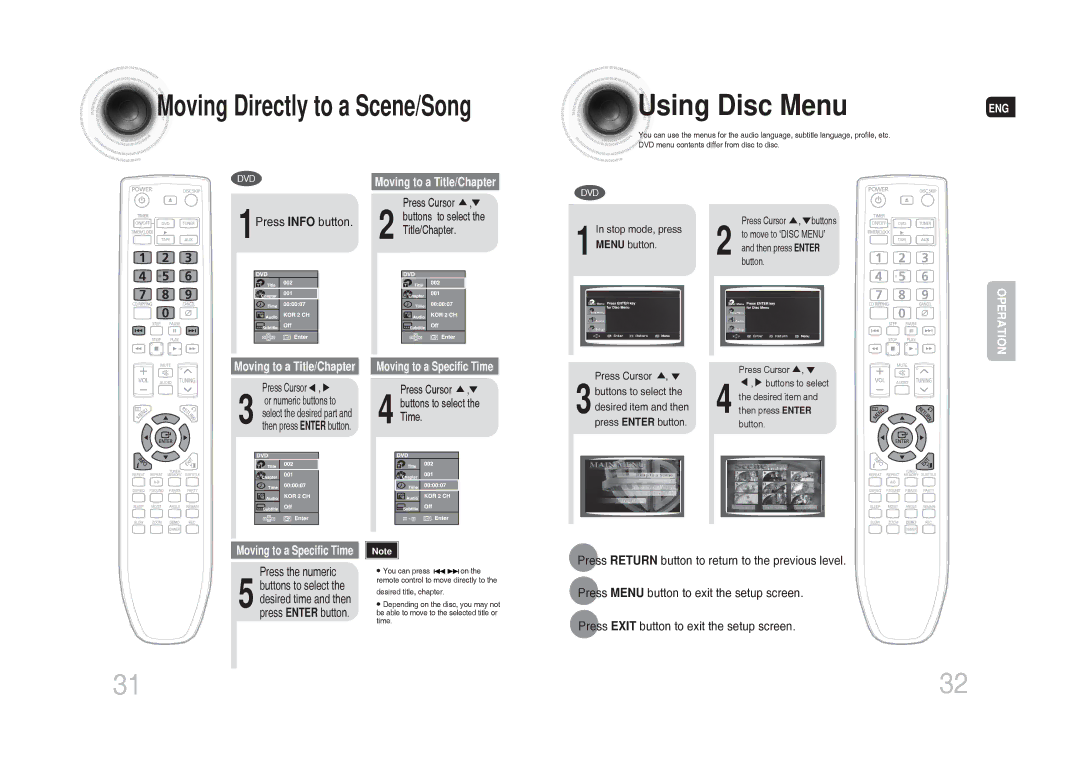Moving Directly to a Scene/Song | Using Disc Menu |
| You can use the menus for the audio language, subtitle language, profile, etc. |
| DVD menu contents differ from disc to disc. |
ENG
DVD | Moving to a Title/Chapter | DVD | |||
|
|
| Press Cursor | , | |
1 |
| 2 |
| ||
Press INFO button. | buttons to select the |
| |||
Title/Chapter. |
| In stop mode, press | |||
|
| ||||
|
|
|
|
| 1 MENU button. |
|
|
|
|
| Disc Menu |
Press Cursor ![]() ,
, ![]() buttons
buttons
2 to move to ‘DISC MENU’ and then press ENTER button.
Disc Menu
OPERATION
Moving to a Title/Chapter
Press Cursor ![]() ,
, ![]() 3 or numeric buttons to
3 or numeric buttons to
select the desired part and then press ENTER button.
Moving to a Specific Time
Press the numeric
5 buttons to select the desired time and then press ENTER button.
Moving to a Specific Time
Press Cursor  ,
, 4 buttons to select the
4 buttons to select the
Time.
Note
•You can press ![]()
![]()
![]() on the remote control to move directly to the
on the remote control to move directly to the
desired title, chapter.
•Depending on the disc, you may not be able to move to the selected title or time.
| Press Cursor , | Press Cursor , | |
| , buttons to select | ||
| buttons to select the | ||
| the desired item and | ||
|
| ||
3 | desired item and then | 4 then press ENTER | |
press ENTER button. | |||
| button. |
Press RETURN button to return to the previous level.
Press MENU button to exit the setup screen.
Press EXIT button to exit the setup screen.
31 | 32 |