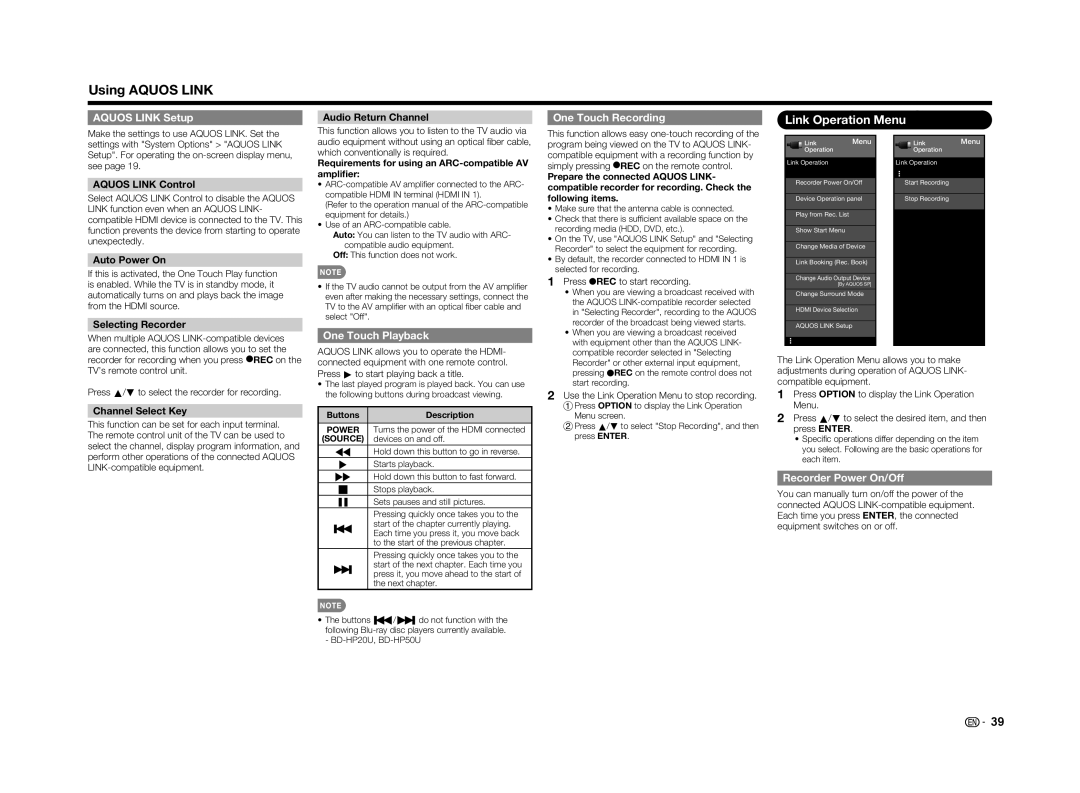Using AQUOS LINK
AQUOS LINK Setup
Audio Return Channel
One Touch Recording
Link Operation Menu
Make the settings to use AQUOS LINK. Set the settings with "System Options" > "AQUOS LINK Setup". For operating the
AQUOS LINK Control
Select AQUOS LINK Control to disable the AQUOS LINK function even when an AQUOS LINK- compatible HDMI device is connected to the TV. This function prevents the device from starting to operate unexpectedly.
Auto Power On
If this is activated, the One Touch Play function is enabled. While the TV is in standby mode, it automatically turns on and plays back the image from the HDMI source.
This function allows you to listen to the TV audio via audio equipment without using an optical fi ber cable, which conventionally is required.
Requirements for using an ARC-compatible AV amplifier:
•
(Refer to the operation manual of the
•Use of an
Auto: You can listen to the TV audio with ARC- compatible audio equipment.
Off: This function does not work.
NOTE
• If the TV audio cannot be output from the AV amplifi er |
even after making the necessary settings, connect the |
TV to the AV amplifi er with an optical fi ber cable and |
This function allows easy
Prepare the connected AQUOS LINK- compatible recorder for recording. Check the following items.
•Make sure that the antenna cable is connected.
•Check that there is suffi cient available space on the recording media (HDD, DVD, etc.).
•On the TV, use "AQUOS LINK Setup" and "Selecting Recorder" to select the equipment for recording.
•By default, the recorder connected to HDMI IN 1 is selected for recording.
1 Press (REC to start recording. |
• When you are viewing a broadcast received with |
the AQUOS |
LinkMenu Operation
Link Operation
Recorder Power On/Off
Device Operation panel
Play from Rec. List
Show Start Menu
Change Media of Device
Link Booking (Rec. Book)
Change Audio Output Device
[By AQUOS SP]
Change Surround Mode
LinkMenu Operation
Link Operation
Start Recording
Stop Recording
Selecting Recorder
When multiple AQUOS
Press a/b to select the recorder for recording.
Channel Select Key
This function can be set for each input terminal. The remote control unit of the TV can be used to select the channel, display program information, and perform other operations of the connected AQUOS
select "Off". |
One Touch Playback
AQUOS LINK allows you to operate the HDMI- connected equipment with one remote control. Press d to start playing back a title.
•The last played program is played back. You can use the following buttons during broadcast viewing.
ButtonsDescription
POWER | Turns the power of the HDMI connected |
(SOURCE) | devices on and off. |
*Hold down this button to go in reverse. , Starts playback.
- Hold down this button to fast forward. + Stops playback.
) Sets pauses and still pictures.
Pressing quickly once takes you to the
7start of the chapter currently playing. Each time you press it, you move back to the start of the previous chapter.
Pressing quickly once takes you to the
8start of the next chapter. Each time you press it, you move ahead to the start of the next chapter.
NOTE
•The buttons 7/8do not function with the following
in "Selecting Recorder", recording to the AQUOS |
recorder of the broadcast being viewed starts. |
• When you are viewing a broadcast received |
with equipment other than the AQUOS LINK- |
compatible recorder selected in "Selecting |
Recorder" or other external input equipment, |
pressing (REC on the remote control does not |
start recording. |
2Use the Link Operation Menu to stop recording.
1Press OPTION to display the Link Operation
Menu screen.
2Press a/b to select "Stop Recording", and then press ENTER.
HDMI Device Selection
AQUOS LINK Setup
The Link Operation Menu allows you to make adjustments during operation of AQUOS LINK- compatible equipment.
1Press OPTION to display the Link Operation Menu.
2Press a/b to select the desired item, and then press ENTER.
•Specifi c operations differ depending on the item you select. Following are the basic operations for each item.
Recorder Power On/Off
You can manually turn on/off the power of the connected AQUOS
![]()
![]() 39
39