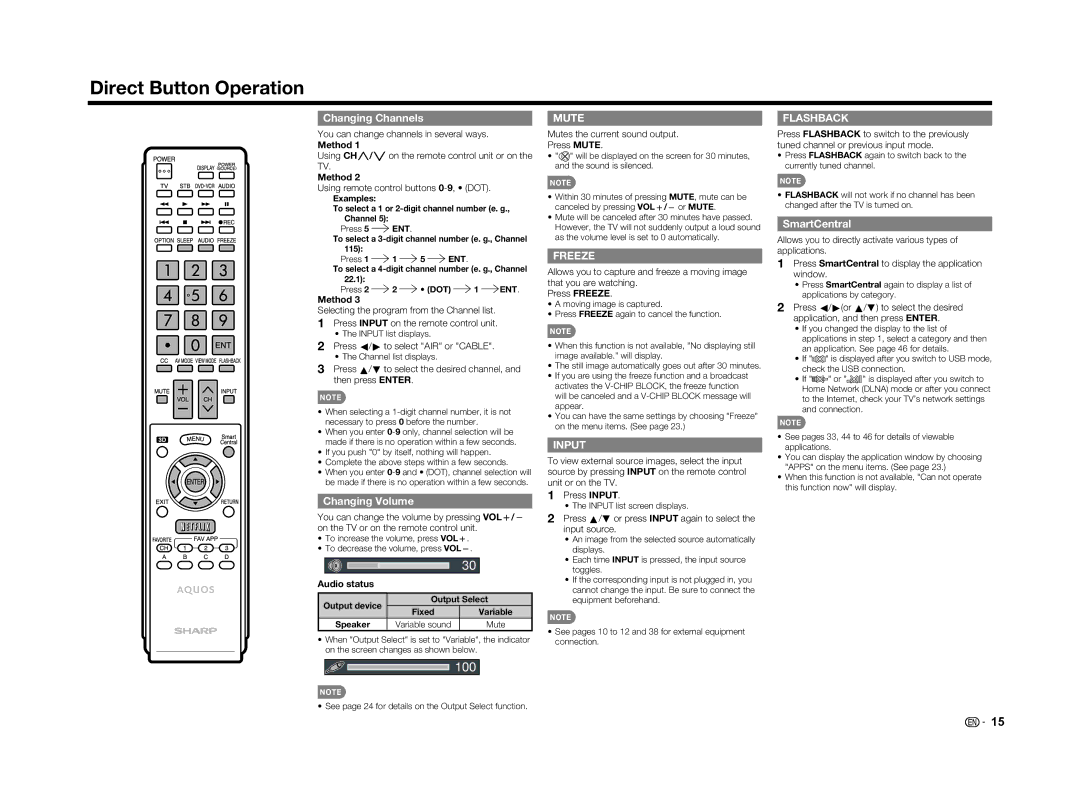Direct Button Operation
Changing Channels
You can change channels in several ways.
Method 1
Using CHU/Von the remote control unit or on the TV.
Method 2
Using remote control buttons
Examples:
To select a 1 or
Press 5 ![]() ENT.
ENT.
To select a
Press 1 ![]() 1
1 ![]() 5
5 ![]() ENT.
ENT.
To select a
Press 2 ![]() 2
2 ![]() • (DOT)
• (DOT) ![]() 1
1 ![]() ENT.
ENT.
Method 3
Selecting the program from the Channel list.
1Press INPUT on the remote control unit.
•The INPUT list displays.
2Press c/d to select "AIR" or "CABLE".
•The Channel list displays.
3Press a/b to select the desired channel, and then press ENTER.
NOTE
•When selecting a
•When you enter
•If you push "0" by itself, nothing will happen.
•Complete the above steps within a few seconds.
•When you enter
Changing Volume
You can change the volume by pressing VOLk/l on the TV or on the remote control unit.
•To increase the volume, press VOLk.
•To decrease the volume, press VOLl.
|
| 30 | |
Audio status |
|
| |
Output device | Output Select | ||
Fixed | Variable | ||
| |||
Speaker | Variable sound | Mute | |
•When "Output Select" is set to "Variable", the indicator on the screen changes as shown below.
100
NOTE
• See page 24 for details on the Output Select function.
MUTE
Mutes the current sound output.
Press MUTE.
•"![]() " will be displayed on the screen for 30 minutes, and the sound is silenced.
" will be displayed on the screen for 30 minutes, and the sound is silenced.
NOTE
•Within 30 minutes of pressing MUTE, mute can be canceled by pressing VOLk/l or MUTE.
•Mute will be canceled after 30 minutes have passed. However, the TV will not suddenly output a loud sound as the volume level is set to 0 automatically.
FREEZE
Allows you to capture and freeze a moving image that you are watching.
Press FREEZE.
•A moving image is captured.
•Press FREEZE again to cancel the function.
NOTE
•When this function is not available, "No displaying still image available." will display.
•The still image automatically goes out after 30 minutes.
•If you are using the freeze function and a broadcast activates the
•You can have the same settings by choosing "Freeze" on the menu items. (See page 23.)
INPUT
To view external source images, select the input source by pressing INPUT on the remote control unit or on the TV.
1Press INPUT.
•The INPUT list screen displays.
2Press a/b or press INPUT again to select the input source.
•An image from the selected source automatically displays.
•Each time INPUT is pressed, the input source toggles.
•If the corresponding input is not plugged in, you cannot change the input. Be sure to connect the equipment beforehand.
NOTE
•See pages 10 to 12 and 38 for external equipment connection.
FLASHBACK
Press FLASHBACK to switch to the previously tuned channel or previous input mode.
•Press FLASHBACK again to switch back to the currently tuned channel.
NOTE
•FLASHBACK will not work if no channel has been changed after the TV is turned on.
SmartCentral
Allows you to directly activate various types of applications.
1Press SmartCentral to display the application window.
•Press SmartCentral again to display a list of applications by category.
2Press c/d(or a/b) to select the desired application, and then press ENTER.
•If you changed the display to the list of applications in step 1, select a category and then an application. See page 46 for details.
•If "![]()
![]() " is displayed after you switch to USB mode, check the USB connection.
" is displayed after you switch to USB mode, check the USB connection.
•If "![]() " or "
" or "![]()
![]()
![]()
![]() " is displayed after you switch to Home Network (DLNA) mode or after you connect to the Internet, check your TV’s network settings and connection.
" is displayed after you switch to Home Network (DLNA) mode or after you connect to the Internet, check your TV’s network settings and connection.
NOTE
•See pages 33, 44 to 46 for details of viewable applications.
•You can display the application window by choosing "APPS" on the menu items. (See page 23.)
•When this function is not available, "Can not operate this function now" will display.
![]()
![]() 15
15