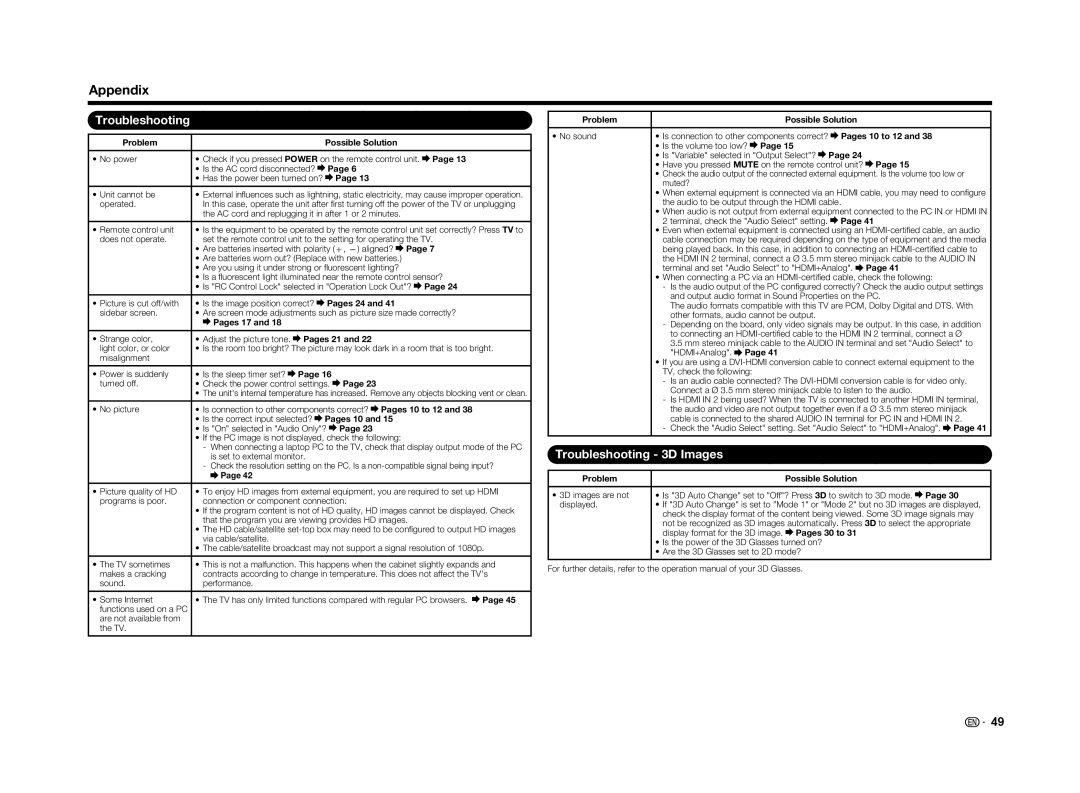Appendix
Troubleshooting
Problem | Possible Solution |
• No power | • Check if you pressed POWER on the remote control unit. Page 13 |
•Is the AC cord disconnected? ![]() Page 6
Page 6
•Has the power been turned on? ![]() Page 13
Page 13
• Unit cannot be | • External infl uences such as lightning, static electricity, may cause improper operation. | ||||
operated. | In this case, operate the unit after fi rst turning off the power of the TV or unplugging | ||||
| the AC cord and replugging it in after 1 or 2 minutes. |
| |||
|
| ||||
• Remote control unit | • Is the equipment to be operated by the remote control unit set correctly? Press TV to | ||||
does not operate. | set the remote control unit to the setting for operating the TV. |
| |||
| • Are batteries inserted with polarity (e, f) aligned? Page 7 |
| |||
| • Are batteries worn out? (Replace with new batteries.) |
| |||
| • Are you using it under strong or fl uorescent lighting? |
| |||
| • Is a fl uorescent light illuminated near the remote control sensor? |
| |||
| • Is "RC Control Lock" selected in "Operation Lock Out"? Page 24 |
| |||
|
|
|
| ||
• Picture is cut off/with | • Is the image position correct? | Pages 24 and 41 |
| ||
sidebar screen. | • Are screen mode adjustments such as picture size made correctly? |
| |||
| Pages 17 and 18 |
|
|
|
|
|
|
|
| ||
• Strange color, | • Adjust the picture tone. | Pages 21 and 22 |
| ||
light color, or color | • Is the room too bright? The picture may look dark in a room that is too bright. | ||||
misalignment |
|
|
|
|
|
|
|
|
|
| |
• Power is suddenly | • Is the sleep timer set? | Page 16 |
|
| |
turned off. | • Check the power control settings. | Page 23 |
| ||
| • The unit's internal temperature has increased. Remove any objects blocking vent or clean. | ||||
|
|
| |||
• No picture | • Is connection to other components correct? Pages 10 to 12 and 38 |
| |||
| • Is the correct input selected? | Pages 10 and 15 |
| ||
| • Is "On" selected in "Audio Only"? | Page 23 |
| ||
| • If the PC image is not displayed, check the following: |
| |||
| - When connecting a laptop PC to the TV, check that display output mode of the PC | ||||
| is set to external monitor. |
|
|
| |
| - Check the resolution setting on the PC. Is a | ||||
| Page 42 |
|
|
|
|
|
| ||||
• Picture quality of HD | • To enjoy HD images from external equipment, you are required to set up HDMI | ||||
programs is poor. | connection or component connection. |
| |||
| • If the program content is not of HD quality, HD images cannot be displayed. Check | ||||
| that the program you are viewing provides HD images. |
| |||
| • The HD cable/satellite | ||||
| via cable/satellite. |
|
|
|
|
| • The cable/satellite broadcast may not support a signal resolution of 1080p. | ||||
|
| ||||
• The TV sometimes | • This is not a malfunction. This happens when the cabinet slightly expands and | ||||
makes a cracking | contracts according to change in temperature. This does not affect the TV's | ||||
sound. | performance. |
|
|
|
|
|
|
| |||
• Some Internet | • The TV has only limited functions compared with regular PC browsers. | Page 45 | |||
functions used on a PC |
|
|
|
|
|
are not available from |
|
|
|
|
|
the TV. |
|
|
|
|
|
Problem | Possible Solution |
• No sound | • Is connection to other components correct? Pages 10 to 12 and 38 |
•Is the volume too low? ![]() Page 15
Page 15
•Is "Variable" selected in "Output Select"? ![]() Page 24
Page 24
•Have you pressed MUTE on the remote control unit? ![]() Page 15
Page 15
•Check the audio output of the connected external equipment. Is the volume too low or muted?
•When external equipment is connected via an HDMI cable, you may need to confi gure the audio to be output through the HDMI cable.
•When audio is not output from external equipment connected to the PC IN or HDMI IN 2 terminal, check the "Audio Select" setting. ![]() Page 41
Page 41
•Even when external equipment is connected using an ![]() Page 41
Page 41
•When connecting a PC via an
-Is the audio output of the PC confi gured correctly? Check the audio output settings and output audio format in Sound Properties on the PC.
The audio formats compatible with this TV are PCM, Dolby Digital and DTS. With other formats, audio cannot be output.
-Depending on the board, only video signals may be output. In this case, in addition to connecting an
3.5 mm stereo minijack cable to the AUDIO IN terminal and set "Audio Select" to "HDMI+Analog". ![]() Page 41
Page 41
•If you are using a
-Is an audio cable connected? The
-Is HDMI IN 2 being used? When the TV is connected to another HDMI IN terminal, the audio and video are not output together even if a Ø 3.5 mm stereo minijack cable is connected to the shared AUDIO IN terminal for PC IN and HDMI IN 2.
-Check the "Audio Select" setting. Set "Audio Select" to "HDMI+Analog". ![]() Page 41
Page 41
Troubleshooting - 3D Images
Problem | Possible Solution |
• 3D images are not | • Is "3D Auto Change" set to "Off"? Press 3D to switch to 3D mode. Page 30 |
displayed. | • If "3D Auto Change" is set to "Mode 1" or "Mode 2" but no 3D images are displayed, |
| check the display format of the content being viewed. Some 3D image signals may |
| not be recognized as 3D images automatically. Press 3D to select the appropriate |
| display format for the 3D image. Pages 30 to 31 |
•Is the power of the 3D Glasses turned on?
•Are the 3D Glasses set to 2D mode?
For further details, refer to the operation manual of your 3D Glasses.
![]()
![]() 49
49