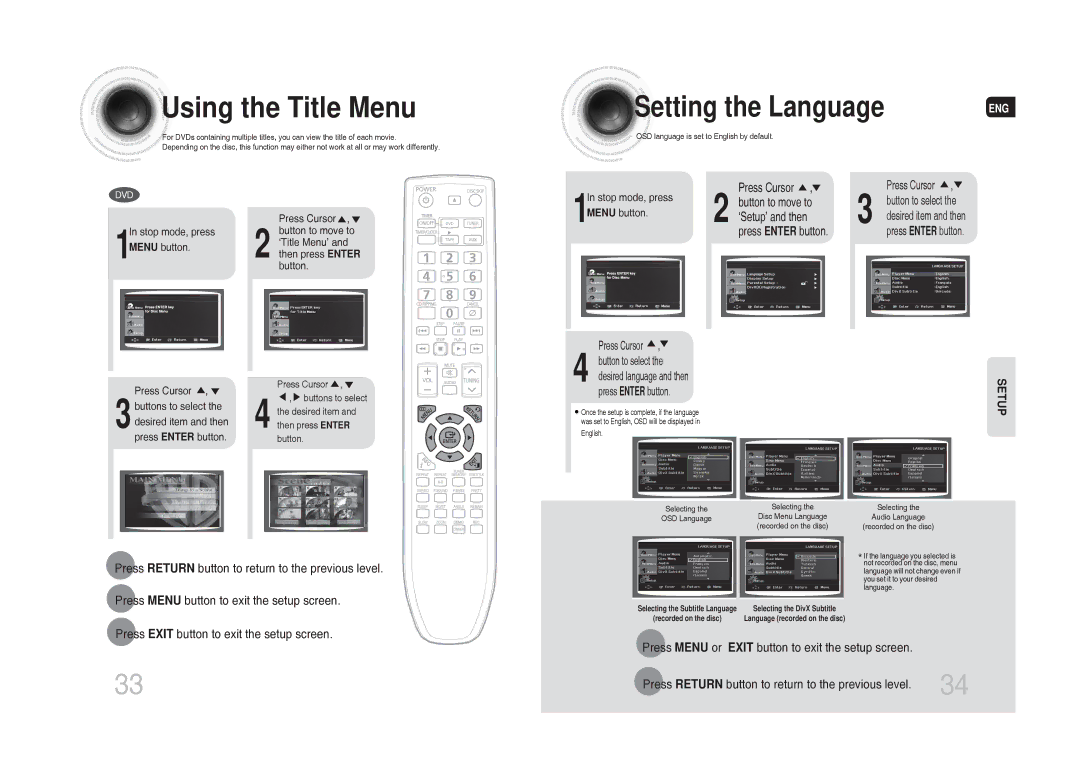Using
Using
 the Title Menu
the Title Menu
![]()
![]() For DVDs containing multiple titles, you can view the title of each movie.
For DVDs containing multiple titles, you can view the title of each movie.
Depending on the disc, this function may either not work at all or may work differently.
DVD |
|
| Press Cursor , |
In stop mode, press | button to move to |
1MENU button. | ‘Title Menu’ and |
2 then press ENTER |
button.
Disc Menu
| Press Cursor , |
| Press Cursor , | |
|
|
| , buttons to select | |
| buttons to select the |
|
| |
|
| the desired item and | ||
|
|
| ||
3 | desired item and then |
| 4 then press ENTER | |
press ENTER button. |
| |||
|
| button. | ||
|
|
|
|
|
Press RETURN button to return to the previous level.
Press MENU button to exit the setup screen.
Press EXIT button to exit the setup screen.
33
Setting the Language | ENG |
|
OSD language is set to English by default.
1 |
| 2 | Press Cursor , | 3 |
| Press Cursor , |
| button to move to |
| button to select the | |||
In stop mode, press |
|
|
| |||
MENU button. |
| ‘Setup’ and then |
|
| desired item and then | |
|
|
| press ENTER button. |
|
| press ENTER button. |
|
|
|
|
|
|
|
Disc Menu
4 | Press Cursor | , |
|
button to select the |
| ||
|
| ||
| desired language and then | SETUP | |
• Once the setup is complete, if the language | |||
| press ENTER button. |
| |
was set to English, OSD will be displayed in English.
Selecting the | Selecting the | Selecting the |
OSD Language | Disc Menu Language | Audio Language |
| (recorded on the disc) | (recorded on the disc) |
* If the language you selected is not recorded on the disc, menu language will not change even if you set it to your desired language.
Selecting the Subtitle Language | Selecting the DivX Subtitle |
(recorded on the disc) | Language (recorded on the disc) |
Press MENU or EXIT button to exit the setup screen.
Press RETURN button to return to the previous level. | 34 |
|