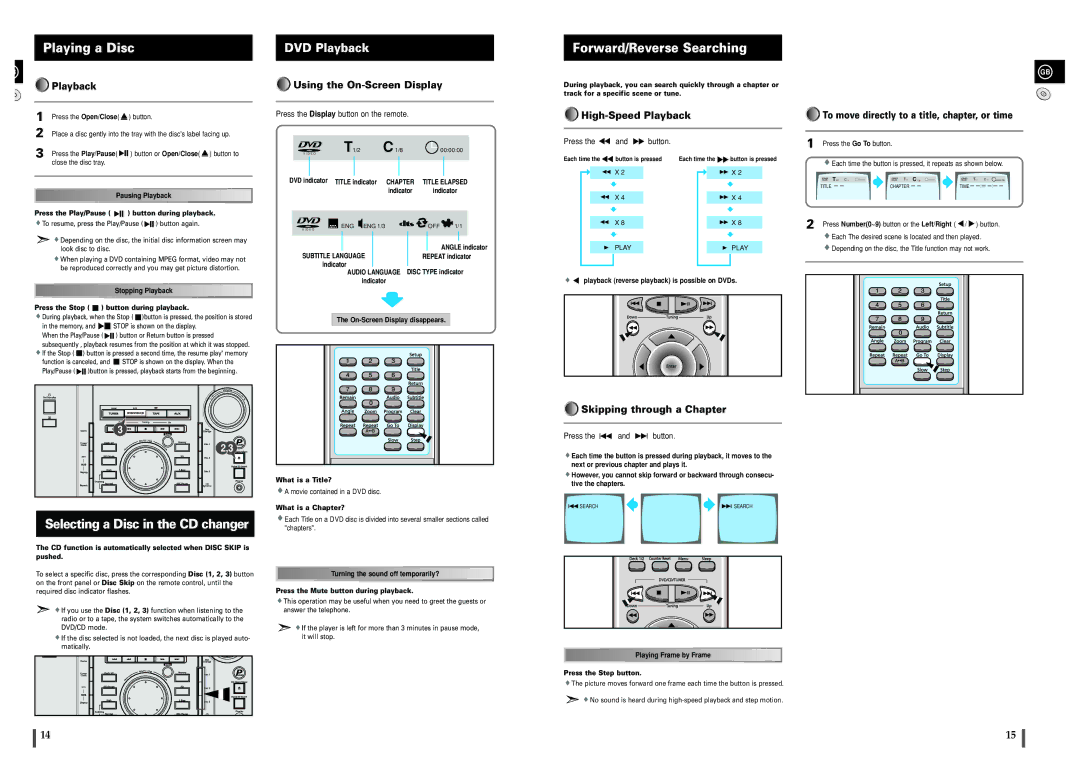Playing a Disc
B
























































































































































 Playback
Playback
1 Press the Open/Close( ![]() ) button.
) button.
2 Place a disc gently into the tray with the disc's label facing up.
3 Press the Play/Pause( |
|
|
| ) button or Open/Close( |
| ) button to |
|
|
| ||||
close the disc tray. |
|
|
|
|
|
|
|
|
|
|
|
|
|
![]()
![]()
![]()
![]()
![]()
![]()
![]()
![]()
![]()
![]()
![]()
![]()
![]()
![]()
![]()
![]()
![]()
![]()
![]()
![]()
![]()
![]()
![]()
![]() Pausing
Pausing![]() Playback
Playback![]()
![]()
![]()
![]()
![]()
![]()
![]()
![]()
![]()
![]()
![]()
![]()
![]()
![]()
![]()
![]()
![]()
![]()
![]()
![]()
Press the Play/Pause ( 

 ) button during playback.
) button during playback.
![]() To resume, press the Play/Pause (
To resume, press the Play/Pause ( ![]()
![]()
![]() ) button again.
) button again.
![]() Depending on the disc, the initial disc information screen may look disc to disc.
Depending on the disc, the initial disc information screen may look disc to disc.
![]() When playing a DVD containing MPEG format, video may not be reproduced correctly and you may get picture distortion.
When playing a DVD containing MPEG format, video may not be reproduced correctly and you may get picture distortion.
![]()
![]()
![]()
![]()
![]()
![]()
![]()
![]()
![]()
![]()
![]()
![]()
![]()
![]()
![]()
![]()
![]()
![]()
![]()
![]()
![]()
![]()
![]()
![]() Stopping Playback
Stopping Playback![]()
![]()
![]()
![]()
![]()
![]()
![]()
![]()
![]()
![]()
![]()
![]()
![]()
![]()
![]()
![]()
![]()
![]()
![]()
![]()
Press the Stop (  ) button during playback.
) button during playback.
![]() During playback, when the Stop (
During playback, when the Stop ( ![]() )button is pressed, the position is stored
)button is pressed, the position is stored
in the memory, and ![]()
![]() STOP is shown on the display.
STOP is shown on the display.
When the Play/Pause ( ![]()
![]()
![]() ) button or Return button is pressed subsequently , playback resumes from the position at which it was stopped.
) button or Return button is pressed subsequently , playback resumes from the position at which it was stopped. ![]() If the Stop (
If the Stop ( ![]() ) button is pressed a second time, the resume play' memory
) button is pressed a second time, the resume play' memory
function is canceled, and ![]() STOP is shown on the display. When the
STOP is shown on the display. When the
Play/Pause ( ![]()
![]()
![]() )button is pressed, playback starts from the beginning.
)button is pressed, playback starts from the beginning.
3 |
2,3 |
Selecting a Disc in the CD changer
The CD function is automatically selected when DISC SKIP is pushed.
To select a specific disc, press the corresponding Disc (1, 2, 3) button on the front panel or Disc Skip on the remote control, until the required disc indicator flashes.
![]() If you use the Disc (1, 2, 3) function when listening to the radio or to a tape, the system switches automatically to the DVD/CD mode.
If you use the Disc (1, 2, 3) function when listening to the radio or to a tape, the system switches automatically to the DVD/CD mode.
![]() If the disc selected is not loaded, the next disc is played auto- matically.
If the disc selected is not loaded, the next disc is played auto- matically.
DVD Playback





























































































































































 Using the
Using the On-Screen Display
Press the Display button on the remote.
| V I D E O |
| T1/2 | C 1/8 |
|
| 00:00:00 |
| ||||||||
|
|
|
|
|
|
|
|
|
|
|
|
|
|
|
| |
DVD indicator | TITLE indicator | CHAPTER | TITLE ELAPSED | |||||||||||||
|
|
|
|
|
|
| indicator |
| indicator | |||||||
|
|
|
|
|
|
|
|
|
|
|
|
| ||||
| V I D E O |
| ENG ENG 1/3 |
|
|
| OFF | 1/1 |
| |||||||
|
|
|
|
|
| |||||||||||
|
|
|
|
| ||||||||||||
|
|
|
|
|
|
|
|
|
|
|
|
|
|
|
|
|
|
|
|
|
|
|
|
|
|
|
|
|
|
|
| ||
|
|
|
|
|
|
|
|
|
|
|
|
| ANGLE indicator | |||
| SUBTITLE LANGUAGE |
|
|
|
|
| REPEAT indicator | |||||||||
|
| indicator |
|
|
|
|
|
|
|
|
|
|
| |||
|
|
|
| AUDIO LANGUAGE DISC TYPE indicator | ||||||||||||
|
|
|
|
| indicator |
|
|
|
|
|
| |||||
The
What is a Title?
![]() A movie contained in a DVD disc.
A movie contained in a DVD disc.
What is a Chapter?
![]() Each Title on a DVD disc is divided into several smaller sections called "chapters".
Each Title on a DVD disc is divided into several smaller sections called "chapters".
![]()
![]()
![]()
![]()
![]()
![]()
![]()
![]()
![]()
![]()
![]()
![]()
![]()
![]()
![]()
![]()
![]() Turning
Turning![]() the sound
the sound![]() off temporarily?
off temporarily?![]()
![]()
![]()
![]()
![]()
![]()
![]()
![]()
![]()
![]()
![]()
![]()
![]()
![]()
Press the Mute button during playback.
![]() This operation may be useful when you need to greet the guests or answer the telephone.
This operation may be useful when you need to greet the guests or answer the telephone.
![]() If the player is left for more than 3 minutes in pause mode, it will stop.
If the player is left for more than 3 minutes in pause mode, it will stop.
Forward/Reverse Searching
During playback, you can search quickly through a chapter or
track for a specific scene or tune.






























































































































































High-Speed Playback
Press the  and
and  button.
button.
Each time the | button is pressed | Each time the | button is pressed |
| X 2 |
| X 2 |
| X 4 |
| X 4 |
| X 8 |
| X 8 |
| PLAY |
| PLAY |
playback (reverse playback) is possible on DVDs.





























































































































































 Skipping through a Chapter
Skipping through a Chapter
Press the ![]()
![]() and
and ![]()
![]() button.
button.
![]() Each time the button is pressed during playback, it moves to the next or previous chapter and plays it.
Each time the button is pressed during playback, it moves to the next or previous chapter and plays it.
![]() However, you cannot skip forward or backward through consecu- tive the chapters.
However, you cannot skip forward or backward through consecu- tive the chapters.
SEARCH | SEARCH |
![]()
![]()
![]()
![]()
![]()
![]()
![]()
![]()
![]()
![]()
![]()
![]()
![]()
![]()
![]()
![]()
![]()
![]()
![]()
![]()
![]()
![]() Playing Frame by Frame
Playing Frame by Frame![]()
![]()
![]()
![]()
![]()
![]()
![]()
![]()
![]()
![]()
![]()
![]()
![]()
![]()
![]()
![]()
![]()
![]()
![]()
![]()
![]()
Press the Step button.
![]() The picture moves forward one frame each time the button is pressed.
The picture moves forward one frame each time the button is pressed.
![]() No sound is heard during
No sound is heard during
Forward/Reverse Searching
GB






























































































































































 To move directly to a title, chapter, or time
To move directly to a title, chapter, or time
1 Press the Go To button.
![]() Each time the button is pressed, it repeats as shown below.
Each time the button is pressed, it repeats as shown below.
| T1/2 C 1/8 | 00:00:00 |
|
|
| T1/2 C 1/8 | 00:00:00 |
|
|
|
| T1/2 |
| C 1/8 | 00:00:00 |
| |||||||||
TITLE |
|
|
|
|
|
| CHAPTER |
|
|
|
|
| TIME |
|
| : |
|
| : |
|
|
| |||
|
|
|
|
|
|
|
|
|
|
|
|
|
|
|
|
|
|
|
|
|
|
|
|
|
|
2 Press Number(0~9) button or the Left/Right (  /
/  ) button.
) button.
![]() Each The desired scene is located and then played.
Each The desired scene is located and then played. ![]() Depending on the disc, the Title function may not work.
Depending on the disc, the Title function may not work.
14 | 15 |