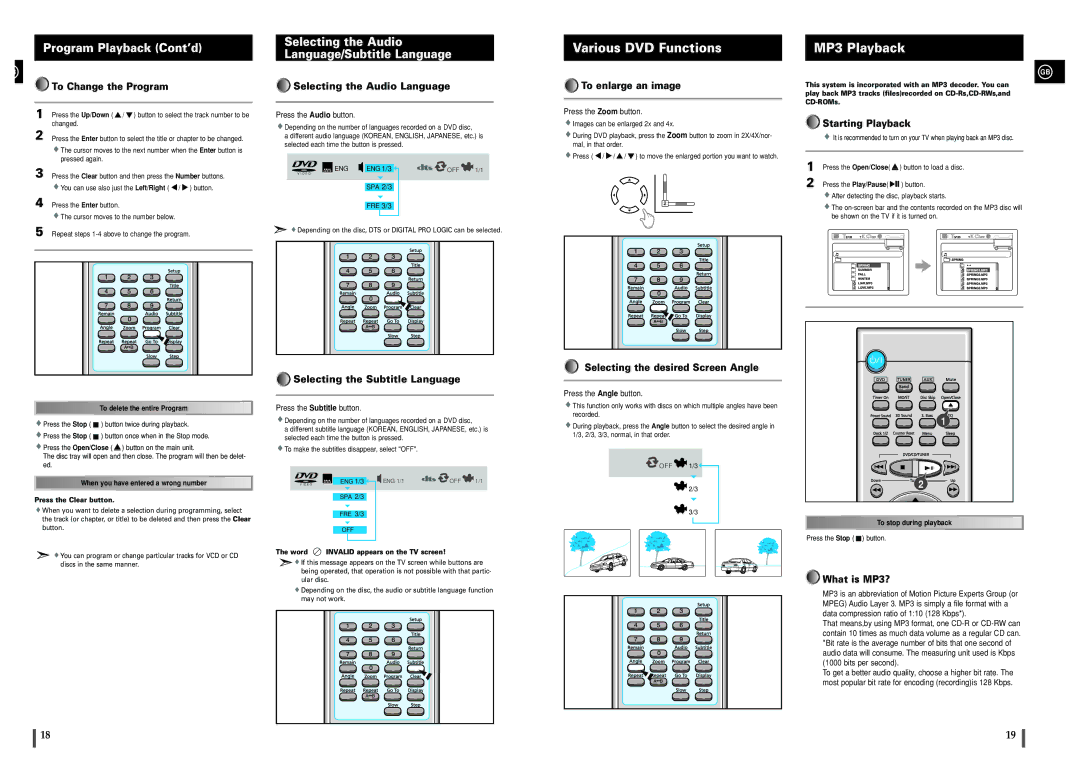Program Playback (Cont’d)
B























































































































































 To Change the Program
To Change the Program
1 Press the Up/Down ( ![]() /
/ ![]() ) button to select the track number to be changed.
) button to select the track number to be changed.
2 Press the Enter button to select the title or chapter to be changed.
![]() The cursor moves to the next number when the Enter button is pressed again.
The cursor moves to the next number when the Enter button is pressed again.
3 Press the Clear button and then press the Number buttons. ![]() You can use also just the Left/Right (
You can use also just the Left/Right ( ![]() /
/ ![]() ) button.
) button.
4 Press the Enter button.
![]() The cursor moves to the number below.
The cursor moves to the number below.
5 Repeat steps
![]()
![]()
![]()
![]()
![]()
![]()
![]()
![]()
![]()
![]()
![]()
![]()
![]()
![]()
![]()
![]()
![]()
![]()
![]()
![]() To
To![]() delete the entire Program
delete the entire Program![]()
![]()
![]()
![]()
![]()
![]()
![]()
![]()
![]()
![]()
![]()
![]()
![]()
![]()
![]()
![]()
![]()
![]()
![]()
![]() Press the Stop (
Press the Stop ( ![]() ) button twice during playback.
) button twice during playback.
![]() Press the Stop (
Press the Stop ( ![]() ) button once when in the Stop mode.
) button once when in the Stop mode.
![]() Press the Open/Close (
Press the Open/Close ( ![]() ) button on the main unit.
) button on the main unit.
The disc tray will open and then close. The program will then be delet- ed.
![]()
![]()
![]()
![]()
![]()
![]()
![]()
![]()
![]()
![]()
![]()
![]()
![]()
![]() When
When![]() you have entered a wrong
you have entered a wrong![]() number
number![]()
![]()
![]()
![]()
![]()
![]()
![]()
![]()
![]()
![]()
![]()
![]()
Press the Clear button.
![]() When you want to delete a selection during programming, select the track (or chapter, or title) to be deleted and then press the Clear button.
When you want to delete a selection during programming, select the track (or chapter, or title) to be deleted and then press the Clear button.
![]() You can program or change particular tracks for VCD or CD discs in the same manner.
You can program or change particular tracks for VCD or CD discs in the same manner.
Selecting the Audio
Language/Subtitle Language






























































































































































 Selecting the Audio Language
Selecting the Audio Language
Press the Audio button.
![]() Depending on the number of languages recorded on a DVD disc,
Depending on the number of languages recorded on a DVD disc,
a different audio language (KOREAN, ENGLISH, JAPANESE, etc.) is selected each time the button is pressed.
ENG | ENG 1/3 | OFF | 1/1 |
V I D E O |
|
|
|
| SPA 2/3 |
|
|
| FRE 3/3 |
|
|
![]() Depending on the disc, DTS or DIGITAL PRO LOGIC can be selected.
Depending on the disc, DTS or DIGITAL PRO LOGIC can be selected.






























































































































































 Selecting the Subtitle Language
Selecting the Subtitle Language
Press the Subtitle button.
![]() Depending on the number of languages recorded on a DVD disc,
Depending on the number of languages recorded on a DVD disc,
a different subtitle language (KOREAN, ENGLISH, JAPANESE, etc.) is selected each time the button is pressed.
![]() To make the subtitles disappear, select "OFF".
To make the subtitles disappear, select "OFF".
V I D E O | ENG 1/3 | ENG 1/1 | OFF | 1/1 |
SPA 2/3
FRE 3/3
OFF
The word  INVALID appears on the TV screen!
INVALID appears on the TV screen!
![]()
![]() If this message appears on the TV screen while buttons are being operated, that operation is not possible with that partic- ular disc.
If this message appears on the TV screen while buttons are being operated, that operation is not possible with that partic- ular disc.
![]() Depending on the disc, the audio or subtitle language function may not work.
Depending on the disc, the audio or subtitle language function may not work.
Various DVD Functions






























































































































































 To enlarge an image
To enlarge an image
Press the Zoom button.
![]() Images can be enlarged 2x and 4x.
Images can be enlarged 2x and 4x.
![]() During DVD playback, press the Zoom button to zoom in 2X/4X/nor- mal, in that order.
During DVD playback, press the Zoom button to zoom in 2X/4X/nor- mal, in that order.
![]() Press (
Press ( ![]() /
/ ![]() /
/ ![]() /
/ ![]() ) to move the enlarged portion you want to watch.
) to move the enlarged portion you want to watch.
Selecting the desired Screen Angle
Press the Angle button.
![]() This function only works with discs on which multiple angles have been recorded.
This function only works with discs on which multiple angles have been recorded.
![]() During playback, press the Angle button to select the desired angle in 1/3, 2/3, 3/3, normal, in that order.
During playback, press the Angle button to select the desired angle in 1/3, 2/3, 3/3, normal, in that order.
![]() OFF
OFF ![]() 1/3
1/3![]()
![]() 2/3
2/3
![]() 3/3
3/3
MP3 Playback
GB
This system is incorporated with an MP3 decoder. You can
play back MP3 tracks (files)recorded on





























































































































































 Starting Playback
Starting Playback
It is recommended to turn on your TV when playing back an MP3 disc.
1 Press the Open/Close( ![]() ) button to load a disc.
) button to load a disc.
2 Press the Play/Pause( ![]()
![]()
![]() ) button.
) button.
![]() After detecting the disc, playback starts.
After detecting the disc, playback starts.
![]() The
The
![]()
![]()
![]() 1
1
![]()
![]()
![]() 2
2
![]()
![]()
![]()
![]()
![]()
![]()
![]()
![]()
![]()
![]()
![]()
![]()
![]()
![]()
![]()
![]()
![]()
![]()
![]()
![]()
![]() To stop during playback
To stop during playback![]()
![]()
![]()
![]()
![]()
![]()
![]()
![]()
![]()
![]()
![]()
![]()
![]()
![]()
![]()
![]()
![]()
![]()
![]()
![]()
![]()
Press the Stop ( ![]() ) button.
) button.





























































































































































 What is MP3?
What is MP3?
MP3 is an abbreviation of Motion Picture Experts Group (or MPEG) Audio Layer 3. MP3 is simply a file format with a data compression ratio of 1:10 (128 Kbps*).
That means,by using MP3 format, one
To get a better audio quality, choose a higher bit rate. The most popular bit rate for encoding (recording)is 128 Kbps.
18 | 19 |