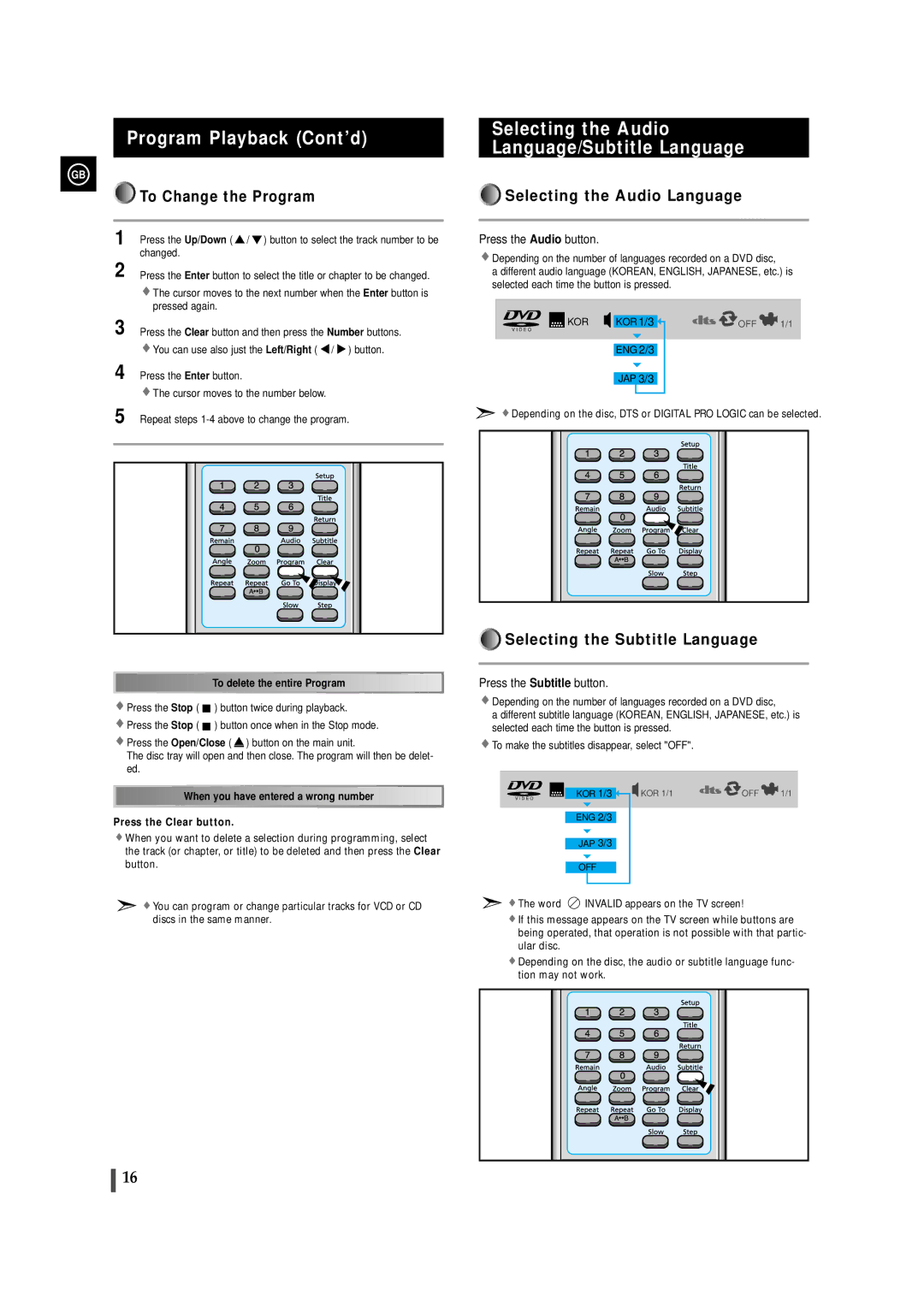Program Playback (Cont’d)
GB
























































































































































 To Change the Program
To Change the Program
1 Press the Up/Down ( ![]() /
/ ![]() ) button to select the track number to be changed.
) button to select the track number to be changed.
2 Press the Enter button to select the title or chapter to be changed.
![]() The cursor moves to the next number when the Enter button is pressed again.
The cursor moves to the next number when the Enter button is pressed again.
Selecting the Audio Language/Subtitle Language
























































































































































 Selecting the Audio Language
Selecting the Audio Language
Press the Audio button.
![]() Depending on the number of languages recorded on a DVD disc,
Depending on the number of languages recorded on a DVD disc,
a different audio language (KOREAN, ENGLISH, JAPANESE, etc.) is selected each time the button is pressed.
3 Press the Clear button and then press the Number buttons. ![]() You can use also just the Left/Right (
You can use also just the Left/Right ( ![]() /
/ ![]() ) button.
) button.
4 Press the Enter button.
![]() The cursor moves to the number below.
The cursor moves to the number below.
V I D E O
![]() KOR
KOR ![]() KOR 1/3
KOR 1/3 ![]()
![]()
![]() OFF
OFF![]() 1/1
1/1
ENG 2/3
JAP 3/3
5 Repeat steps
![]()
![]()
![]()
![]()
![]()
![]()
![]()
![]()
![]()
![]()
![]()
![]()
![]()
![]()
![]()
![]()
![]()
![]()
![]()
![]() To
To![]() delete the entire Program
delete the entire Program![]()
![]()
![]()
![]()
![]()
![]()
![]()
![]()
![]()
![]()
![]()
![]()
![]()
![]()
![]()
![]()
![]()
![]()
![]()
![]() Press the Stop (
Press the Stop ( ![]() ) button twice during playback.
) button twice during playback.
![]() Press the Stop (
Press the Stop ( ![]() ) button once when in the Stop mode.
) button once when in the Stop mode.
![]() Press the Open/Close (
Press the Open/Close ( ![]() ) button on the main unit.
) button on the main unit.
The disc tray will open and then close. The program will then be delet- ed.
![]()
![]()
![]()
![]()
![]()
![]()
![]()
![]()
![]()
![]()
![]()
![]()
![]()
![]() When
When![]() you have entered a wrong
you have entered a wrong![]() number
number![]()
![]()
![]()
![]()
![]()
![]()
![]()
![]()
![]()
![]()
![]()
![]()
Press the Clear button.
![]() When you want to delete a selection during programming, select the track (or chapter, or title) to be deleted and then press the Clear button.
When you want to delete a selection during programming, select the track (or chapter, or title) to be deleted and then press the Clear button.
![]() You can program or change particular tracks for VCD or CD discs in the same manner.
You can program or change particular tracks for VCD or CD discs in the same manner.
![]() Depending on the disc, DTS or DIGITAL PRO LOGIC can be selected.
Depending on the disc, DTS or DIGITAL PRO LOGIC can be selected.
























































































































































 Selecting the Subtitle Language
Selecting the Subtitle Language
Press the Subtitle button.
![]() Depending on the number of languages recorded on a DVD disc,
Depending on the number of languages recorded on a DVD disc,
a different subtitle language (KOREAN, ENGLISH, JAPANESE, etc.) is selected each time the button is pressed.
![]() To make the subtitles disappear, select "OFF".
To make the subtitles disappear, select "OFF".
KOR 1/3 | KOR 1/1 | OFF | 1/1 |
V I D E O |
|
|
|
ENG 2/3
JAP 3/3
OFF
![]() The word
The word ![]() INVALID appears on the TV screen!
INVALID appears on the TV screen!
![]() If this message appears on the TV screen while buttons are being operated, that operation is not possible with that partic- ular disc.
If this message appears on the TV screen while buttons are being operated, that operation is not possible with that partic- ular disc.
![]() Depending on the disc, the audio or subtitle language func- tion may not work.
Depending on the disc, the audio or subtitle language func- tion may not work.
16