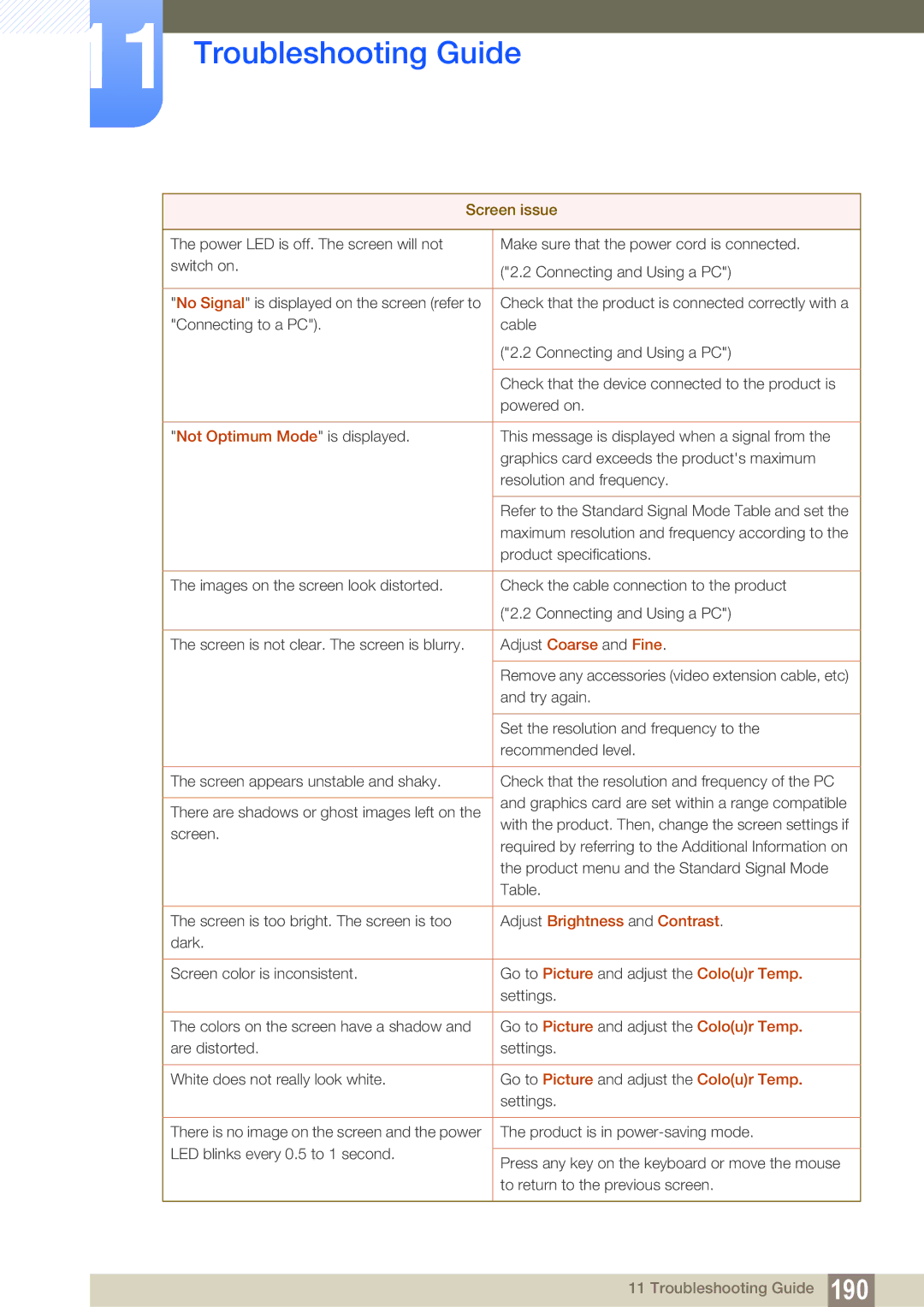ME40B, UE46A, ME32B, UE55A, ME46B specifications
The Samsung ME55B, BN4600098G03, HE40A, ME46B, and HE46A are part of Samsung’s professional display lineup, designed to meet a variety of business and commercial needs. These models stand out for their innovative features, high quality, and stunning performance, making them ideal for digital signage, presentations, and other visual communication applications.The Samsung ME55B is a 55-inch display that utilizes an advanced LED technology to deliver remarkable picture quality with vibrant colors and sharp contrast. This model is particularly suitable for environments where excellent visibility is critical, such as retail spaces and corporate settings. Its slim design allows for easy installation, while its anti-glare coating ensures that visuals remain clear even in brightly lit areas.
The BN4600098G03, often referred to as the Samsung 46-inch professional display, offers a Full HD resolution that guarantees crisp images and details. This model is equipped with a powerful quad-core processor that enhances its performance, allowing for smooth multitasking and efficient management of content. Additionally, it features a built-in media player that supports various media formats, facilitating easy playback without the need for external devices.
The HE40A and HE46A are tailored for high-traffic environments, boasting robust features that ensure durability and reliability. They come with advanced connectivity options, including HDMI, DisplayPort, and USB, making content sharing and connectivity seamless across different platforms. The displays are also equipped with Samsung’s MagicINFO software, which enables users to create, manage, and schedule content effectively.
The ME46B model is particularly noteworthy for its energy efficiency, helping businesses reduce operational costs while maintaining excellent performance. This display features a narrow bezel design, which maximizes the screen area and allows for seamless multi-display setups. This characteristic is especially beneficial for video walls or large digital signage installations.
All these models share a commitment to cutting-edge technology, including Samsung's proprietary UHD upscaling, which enhances lower resolution content to near UHD levels, ensuring that even older media looks vibrant and engaging. They are designed with user-friendly interfaces that streamline the setup and content management process, catering to both tech-savvy users and those who may be less experienced with technology.
In summary, the Samsung ME55B, BN4600098G03, HE40A, ME46B, and HE46A offer a compelling combination of innovative features, advanced technologies, and robust performance. These displays are built to cater to a wide array of commercial applications, providing high-quality visuals that enhance any environment while ensuring reliable operation and ease of use.