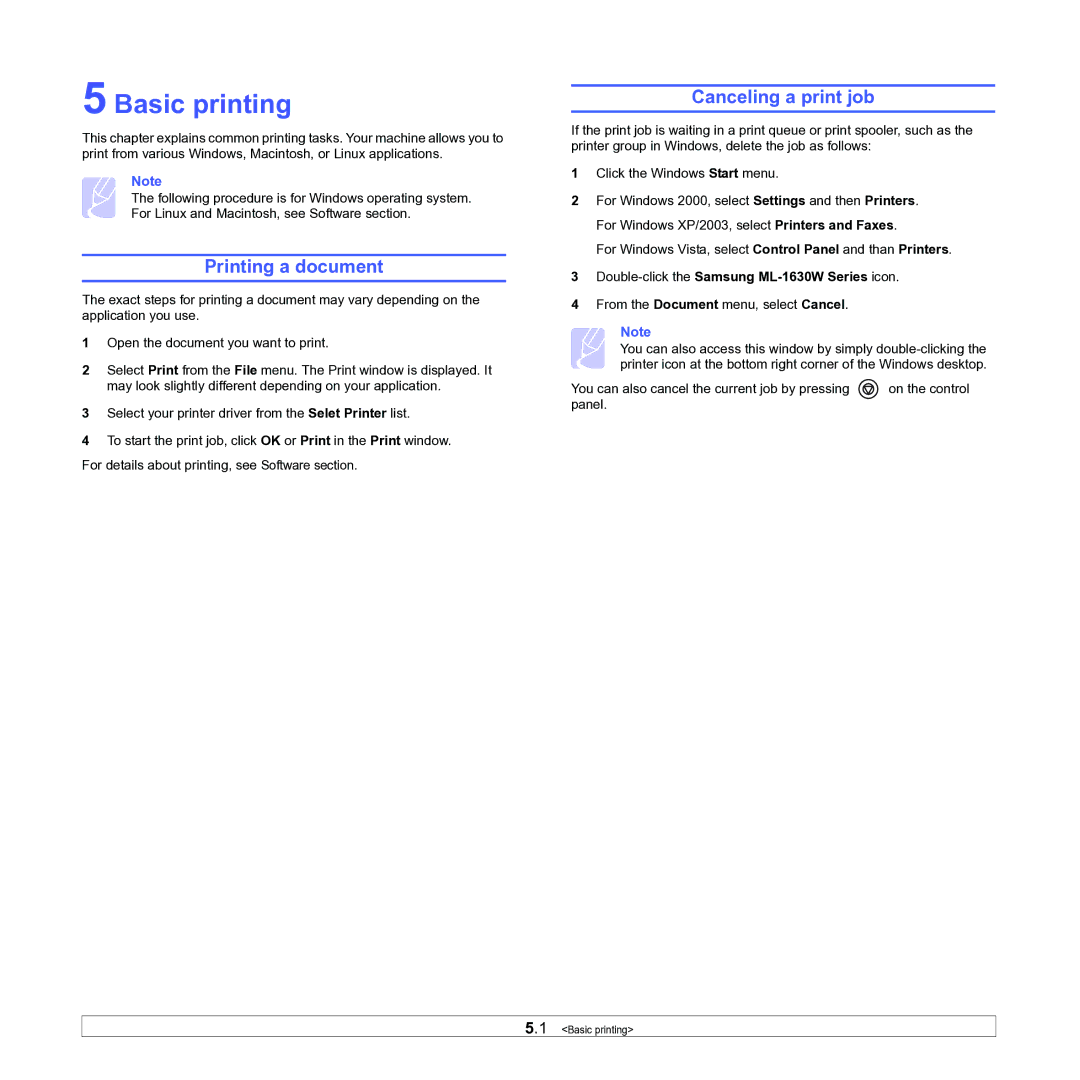5 Basic printing
This chapter explains common printing tasks. Your machine allows you to print from various Windows, Macintosh, or Linux applications.
Note
The following procedure is for Windows operating system. For Linux and Macintosh, see Software section.
Printing a document
The exact steps for printing a document may vary depending on the application you use.
1Open the document you want to print.
2Select Print from the File menu. The Print window is displayed. It may look slightly different depending on your application.
3Select your printer driver from the Selet Printer list.
4To start the print job, click OK or Print in the Print window.
For details about printing, see Software section.
Canceling a print job
If the print job is waiting in a print queue or print spooler, such as the printer group in Windows, delete the job as follows:
1Click the Windows Start menu.
2For Windows 2000, select Settings and then Printers. For Windows XP/2003, select Printers and Faxes.
For Windows Vista, select Control Panel and than Printers.
3Double-click the Samsung ML-1630W Series icon.
4From the Document menu, select Cancel.
Note
You can also access this window by simply
You can also cancel the current job by pressing | on the control |
panel. |
|
5.1 <Basic printing>