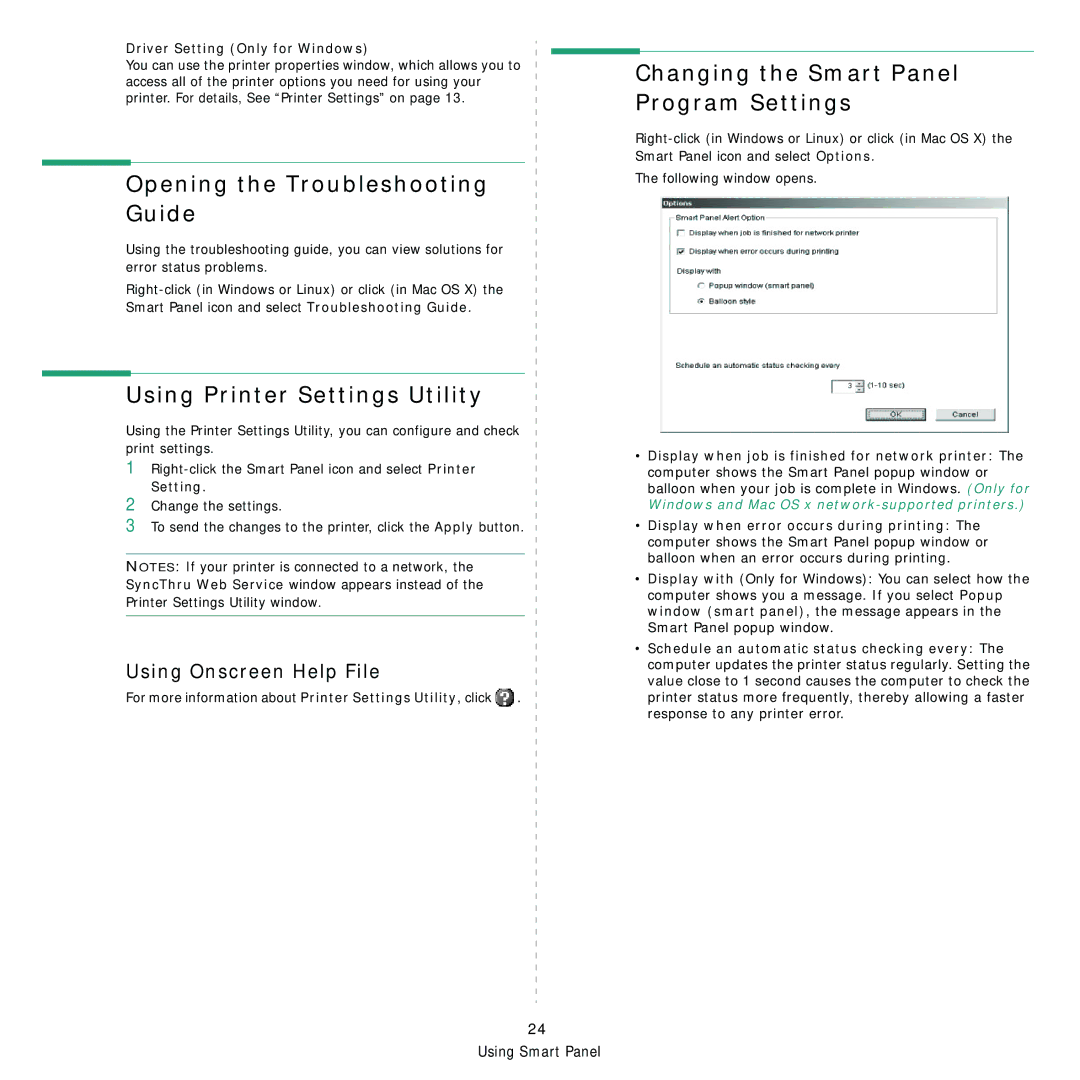Driver Setting (Only for Windows)
You can use the printer properties window, which allows you to access all of the printer options you need for using your printer. For details, See “Printer Settings” on page 13.
Opening the Troubleshooting Guide
Using the troubleshooting guide, you can view solutions for error status problems.
Using Printer Settings Utility
Using the Printer Settings Utility, you can configure and check print settings.
1
2Change the settings.
3To send the changes to the printer, click the Apply button.
NOTES: If your printer is connected to a network, the SyncThru Web Service window appears instead of the Printer Settings Utility window.
Using Onscreen Help File
For more information about Printer Settings Utility, click ![]() .
.
24 Using Smart Panel
Changing the Smart Panel Program Settings
The following window opens.
•Display when job is finished for network printer: The computer shows the Smart Panel popup window or balloon when your job is complete in Windows. (Only for
Windows and Mac OS x network-supported printers.)
•Display when error occurs during printing: The computer shows the Smart Panel popup window or balloon when an error occurs during printing.
•Display with (Only for Windows): You can select how the computer shows you a message. If you select Popup window (smart panel), the message appears in the Smart Panel popup window.
•Schedule an automatic status checking every: The computer updates the printer status regularly. Setting the value close to 1 second causes the computer to check the printer status more frequently, thereby allowing a faster response to any printer error.