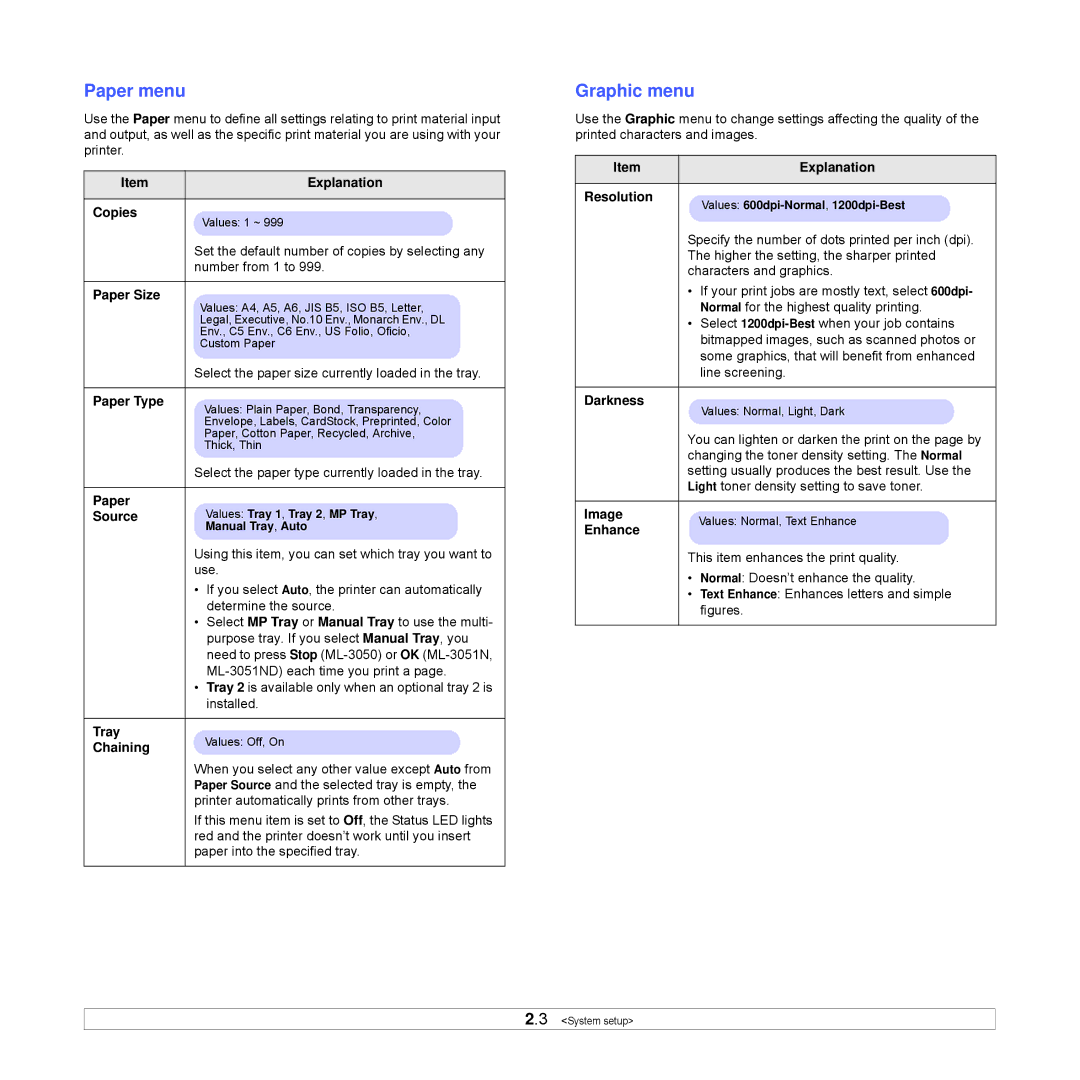Paper menu
Use the Paper menu to define all settings relating to print material input and output, as well as the specific print material you are using with your printer.
Item | Explanation |
|
|
Copies
Values: 1 ~ 999
Set the default number of copies by selecting any number from 1 to 999.
Paper Size
Values: A4, A5, A6, JIS B5, ISO B5, Letter,
Legal, Executive, No.10 Env., Monarch Env., DL
Env., C5 Env., C6 Env., US Folio, Oficio,
Custom Paper
Select the paper size currently loaded in the tray.
Paper Type | Values: Plain Paper, Bond, Transparency, |
| Envelope, Labels, CardStock, Preprinted, Color |
| Paper, Cotton Paper, Recycled, Archive, |
| Thick, Thin |
Select the paper type currently loaded in the tray.
Paper | Values: Tray 1, Tray 2, MP Tray, |
Source | |
| Manual Tray, Auto |
Using this item, you can set which tray you want to use.
•If you select Auto, the printer can automatically determine the source.
•Select MP Tray or Manual Tray to use the multi- purpose tray. If you select Manual Tray, you need to press Stop
•Tray 2 is available only when an optional tray 2 is installed.
Tray | Values: Off, On | |
Chaining | ||
|
When you select any other value except Auto from Paper Source and the selected tray is empty, the printer automatically prints from other trays.
If this menu item is set to Off, the Status LED lights red and the printer doesn’t work until you insert paper into the specified tray.
Graphic menu
Use the Graphic menu to change settings affecting the quality of the printed characters and images.
Item | Explanation |
|
|
Resolution | Values: |
|
Specify the number of dots printed per inch (dpi). The higher the setting, the sharper printed characters and graphics.
•If your print jobs are mostly text, select 600dpi- Normal for the highest quality printing.
•Select
Darkness
Values: Normal, Light, Dark
You can lighten or darken the print on the page by changing the toner density setting. The Normal setting usually produces the best result. Use the Light toner density setting to save toner.
Image | Values: Normal, Text Enhance | |
Enhance | ||
|
This item enhances the print quality.
•Normal: Doesn’t enhance the quality.
•Text Enhance: Enhances letters and simple figures.
2.3 <System setup>