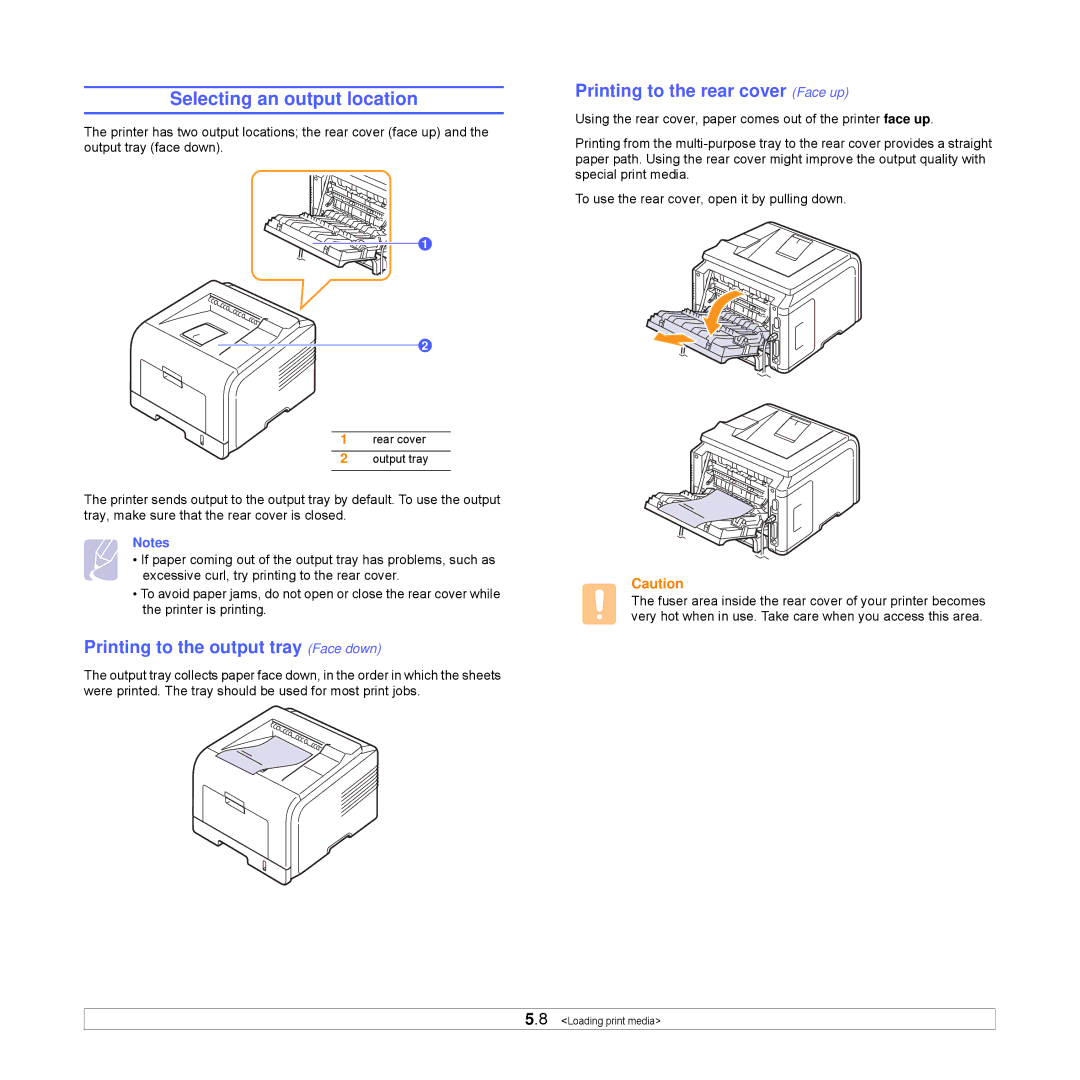Selecting an output location
The printer has two output locations; the rear cover (face up) and the output tray (face down).
1 ![]()
2 ![]()
1 rear cover
2 output tray
The printer sends output to the output tray by default. To use the output tray, make sure that the rear cover is closed.
Notes
• If paper coming out of the output tray has problems, such as excessive curl, try printing to the rear cover.
•To avoid paper jams, do not open or close the rear cover while the printer is printing.
Printing to the output tray (Face down)
The output tray collects paper face down, in the order in which the sheets were printed. The tray should be used for most print jobs.
Printing to the rear cover (Face up)
Using the rear cover, paper comes out of the printer face up.
Printing from the
To use the rear cover, open it by pulling down.
Caution
The fuser area inside the rear cover of your printer becomes very hot when in use. Take care when you access this area.
5.8 <Loading print media>