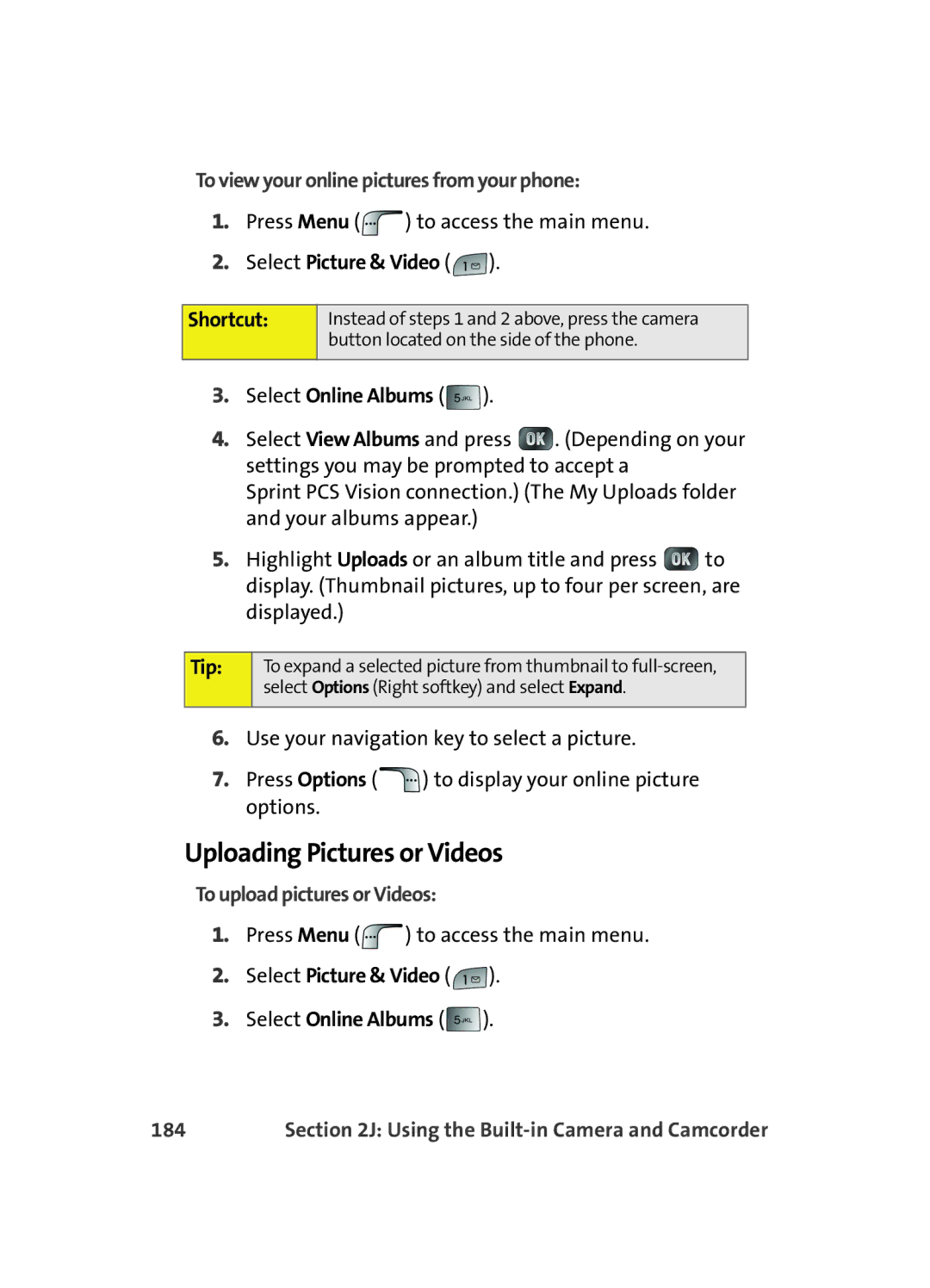Sprint PCS Service
Sprint PCS VisionSM Multimedia Phone MM-A880 by Samsung
Page
Table of Contents
2C. Setting Your Phone’s Security
2G. Using Contacts
2D. Controlling Your Roaming Experience
2E. Navigating Through Menus
2H. Using the Phone’s Scheduler and Tools
2I. Using Your Phone’s Voice Services
2J. Using the Built-in Camera and Camcorder
2K. Using Your Phone’s Built-in Media Player
3A. Sprint PCS Service Features The Basics
3C. Sprint PCS Voice CommandSM
4A. Safety
4B. Manufacturer’s Warranty
Welcome to Sprint
Welcome and thank you for choosing Sprint
Introduction
Phone Guide
Getting Started
Page
Setting Up Service
Setting Up Service
This Section
Getting Started With Sprint PCS Service
Determining if Your Phone is Already Activated
Unlocking Your Phone
To unlock your phone, follow these easy steps
Setting Up Your Voicemail
To set up your voicemail
Sprint PCS Account Passwords
Account Password Voicemail Password
Sprint PCS Vision Password
Reaching Sprint Customer Service
Getting Help
Receiving Automated Invoicing Information
Sprint PCS Operator Services
To access automated invoicing information
To access Sprint PCS Operator Services
Sprint PCS Directory Assistance
Your Sprint PCS Phone
Page
Your Sprint PCS Phone The Basics
Phone Basics
Your Sprint PCS Phone The Basics
Front View of Your Phone
Key Functions
Your Sprint PCS Phone The Basics
Phone Basics
Viewing the Display Screen
Phone Basics
Your Sprint PCS Phone The Basics
Phone Basics
Features of Your Sprint PCS Phone
Phone Basics
Turning Your Phone On and Off
Turning Your Phone On
Turning Your Phone Off
To turn your phone on
Using Your Phone’s Battery and Charger
Battery Capacity
Installing the Battery
To install the Li-Ion battery
Removing the Battery
Charging the Battery
To remove your battery
Using the Charger
To use the travel charger provided with your phone
Displaying Your Phone Number
To display your phone number
To make a call using your keypad
Making and Answering Calls
Making Calls
Dialing Options
Answering Calls
To answer an incoming call
Answering a Roam Call With Call Guard Enabled
To disconnect a call when you are finished
Ending a Call
To display a Missed Call entry from standby mode
Missed Call Notification
Calling Emergency Numbers
In-Call Options
End-of-Call Options
Phone Number Icon Glossary Version Advanced
To save a number from standby mode
Saving a Phone Number
Call
Select New Entry or Existing Entry and press
Finding a Phone Number
Dialing and Saving Phone Numbers With Pauses
To find a phone number
To set up abbreviated dialing
Abbreviated Dialing
To dial or save phone numbers with pauses
Dialing From Contacts
Making an Abbreviated Dial Call
To make a call
To dial directly from a Contacts entry
Using One-Touch/Two-Touch Speed Dialing
To use One-Touch Dialing for Speed Dial locations
Using Plus + Code Dialing
To make a call using Plus Code Dialing
Selecting a Character Input Mode
To change the character input mode
Entering Text
Entering Characters Using T9 Text Input
To enter text using T9
Entering Characters by Tapping the Keypad
To enter characters by tapping the keypad
@ 1 ?! * # / a B C R S Y Z 9 0 Space Shift
To enter symbols
To enter preset messages
To enter numbers
To enter emoticons
Controlling Your Phone’s Settings
Controlling Your Phone’s Settings
Sound Settings
Ringer Types
Selecting Ringer Types for Voice Calls
To select a ringer type for voice calls
Selecting Ringer Types for Messages
Selecting Ringer Types for Schedule
To select a ringer type for messages
Select Ringer Type
Selecting a Key Tone
Selecting a Roam Ringer
Select Ringer Type Select Roam Ringer
Adjusting the Phone’s Volume Settings
To adjust your phone’s volume settings
To select a tone level
To select a key tone length
To enable or disable alert sounds
Alert Notification
Silence All
To activate Silence All
To deactivate Silence All
Display Settings
To change the backlight setting
Changing the Text Greeting
Changing the Backlight Time Length
Changing the Screen Saver
To change the display images
Select Screen Saver
Setting the Foreground Image
Changing the Phone’s Menu Style
To select a foreground image
Select Set Foreground
Dialing Font
Font Size
To change the dialing font size
Select Dialing Font
Color
To change the dialing color
Select Basic, Rainbow, Monochrome, or Hyphenate and press
Location Settings
To enable your phone’s Location feature
Messaging Settings
Setting Message Alerts
To hear an alert when you receive a new message
Select Message Alert
Deleting Old Messages
Adding a Customized Signature
To add a customized signature to each sent message
Select Edit Signature
Managing Preset Messages
To edit or delete a preset message
To add a new preset message
Airplane Mode
To set your phone to Airplane Mode
Select Airplane Mode
TTY Use With Sprint PCS Service
To turn TTY Mode on or off
Select TTY Options
Emergency Calling
Phone Setup Options
Call Answer Mode
To set call answer mode
Launch Pad
Auto Answer Mode
To set Auto Answer mode
No to disable Auto Answer
Select Auto Answer
Display Language
To assign a language for the phone’s display
Setting Your Phone’s Security
Setting Your Phone’s Security
Accessing the Security Menu
To access the Security menu
Using Your Phone’s Lock Feature
Locking Your Phone
Unlocking Your Phone
Changing the Lock Code
Calling in Lock Mode
Accessing the Pic/Video Menu in Lock Mode
Locking the Camera
Locking the Picture & Video Menu
Locking Services
Locking Voice Services
Select Lock Services
Locking Sprint PCS Vision
Using Special Numbers
To add or replace a special number
Erasing Contacts
Select Erase Contacts
Erasing Downloads
To erase all downloads
Select Erase Downloads
Erasing Pictures and Videos
To erase all pictures and videos
Select Erase Pic/Video
Resetting Your Phone
Resetting Your Picture & Video Account
To reset your phone
To reset your picture & video account
To disable Sprint PCS Vision services
To enable Sprint PCS Vision services
Select Sprint PCS Vision
Page
Controlling Your Roaming Experience
Roaming
Controlling Your Roaming Experience
Understanding Roaming
Recognizing the Roaming Icon on the Display Screen
Roaming on Other Digital Networks
Checking for Voicemail Messages While Roaming
To check your voicemail while roaming
Setting Your Phone’s Roam Mode
Set Mode
To set your phone’s roam mode
Controlling Roaming Charges Using Call Guard
To turn Call Guard on or off
To place roaming calls with Call Guard on
To answer incoming roaming calls with Call Guard on
Reminder
Menus
Menu Navigation Menu Structure Viewing the Menus
Navigating Through Menus
Menu Navigation
To return to standby mode
Menu Structure
Selecting Menu Items
Backing Up Within a Menu
Menu Diagram
Viewing the Menus
Picture & Video
Menus
Navigating Through Menus
Messaging
Navigating Through Menus
Tools
Web Settings
Media Player
Call History
Menus
Navigating Through Menus
Menus
Navigating Through Menus
Menus
Navigating Through Menus
Menus
Downloads
Contacts
100
InUse Menu Press the right to display the following options
Navigating Through Menus 101
102
Call History
Managing Call History 103
Viewing History
To view a Call History entry
Select Call History
104
Call History Options
Managing Call History 105
Making a Call From Call History
To place a call from Call History
106
Saving a Phone Number From Call History
To save a phone number from Call History
Managing Call History 107
Prepending a Phone Number From Call History
To prepend a phone number from Call History
108
Erasing Call History
To erase Call History
Select Erase or Erase All
Managing Call History 109
110
Using Contacts
Using Contacts 111
Adding a New Contacts Entry
To add a new entry
Select Add New Entry
112
Using Contacts 113
Assigning a Group Entry
Assigning a Contact to a Group
Unassigned Family Friends Colleague VIPs
Finding Contact Entries
Finding Names
To find Contact entries by name
Shortcut
Using Contacts 115
Finding Speed Dial Numbers
Finding Group Entries
Select Speed Dial #s
Contact Entry Options
116
Using Contacts 117
To add a phone number to an entry
Editing a Contact Entry’s Phone Number
To edit an entry’s phone number
118
Using Contacts 119
Assigning Speed Dial Numbers
Editing a Contact Entry
To make changes to an entry
120
Using Contacts 121
Selecting a Ringer Type for an Entry
To select a ringer type for an entry
Dialing Sprint PCS Services
To dial a service from your Contacts
Select Account Info , Customer Service , or Dir Assist
To dial a service from standby mode using your keypad
Using the Phone’s Scheduler and Tools 123
Scheduler & Tools
Using Your Phone’s Scheduler
Adding an Event to the Scheduler
To add an event
124
Using the Phone’s Scheduler and Tools 125
Event Alerts
Event Alert Menu
To access the today menu
Viewing Events
Going to Today’s Calendar Menu
To view your scheduled events
Using the Phone’s Scheduler and Tools 127
Adding a New Task
Adding a New Countdown
Next
Erasing a Day’s Events
To erase a day’s scheduled events
128
Using Your Phone’s Alarm Clock
To use the alarm clock
Select Alarm Clock Select Alarm #1 , Alarm #2 , or Alarm #3
Using the Phone’s Scheduler and Tools 129
Using Your Phone’s Memo Pad
To compose a memo
To read a saved memo
130
Using the Phone’s Scheduler and Tools 131
To delete saved memos
Using Your Phone’s Tools
Managing Voice Memos
Recording Voice Memos
Using the Phone’s Scheduler and Tools 133
Reviewing and Erasing Memos
To play the voice memos you have recorded
To erase an individual memo
Using the Task List
Options
To erase all voice memos
To use the task list
Using the Phone’s Scheduler and Tools 135
Viewing a Saved Task
Deleting a Task
Using the Calculator
World Time
To view the time in over twenty different locations
To use the calculator
To set up a new countdown
Using the Phone’s Scheduler and Tools 137
Countdown
To view a countdown
Missed Events
To view missed events
138
Using Your Phone’s Voice Services
Voice Services
Using Your Phone’s Voice Services 139
New Features
140
Using Your Phone’s Voice Services 141
Using Voice-Activated Dialing
To activate voice recognition
142
To access voice launch
Select Voice Service Select Voice Launch
Using Your Phone’s Voice Services 143
Voice Launch
Using Call Name or #
To place a call using Call Name or #
Calling Contacts Entries
Calling Nicknames
Voice Services
Using Your Phone’s Voice Services 145
Calling Phone Numbers Digit Dialing
Adapting Digit Dial
Select Voice Service Select Digit Dialing
To adapt Digit Dial to your voice
146
Voice Services Resetting Digit Dial Adaptation
Using Your Phone’s Voice Services 147
Using Choice Lists
To enable or disable choice lists for Digit Dial
Enabling/Disabling Choice Lists
148
Using Send Text Name
Using Your Phone’s Voice Services 149
To launch a text message
Using Lookup Name
To use Lookup Name
150
Using Go To App
Using Your Phone’s Voice Services 151
To see a list of possible destinations
Using Check Item
To see and hear status information
152
Signal
Battery
Using Your Phone’s Voice Services 153
Strength
154
Camera
155
Taking Pictures
To take a picture with the phone open
156
Creating Your Sprint PCS Picture Mail Password
To create your Sprint PCS Picture Mail password
To take a picture with the phone closed
157
Camera Mode Options
Select Online Albums
158
Setting Picture Mode
Setting the Flash
To set the picture mode
To activate the flash
Setting the Self-Timer
To activate the Self-Timer
To cancel the Self-Timer after it has started
Fun Frames
To access fun frames
Color Tones
161
Using the Zoom
To access color tones
To use the zoom
162
Selecting Camera Settings
To select your camera settings
163
Storing Pictures
Camera Folder
Camera Folder Options
To review your stored pictures in the In Camera folder
165
Saved to Phone Folder
To save a picture to the Saved to Phone folder
To view pictures stored in the Saved to Phone folder
166
Saved to Phone Folder Options
167
Ordering Prints
Prints at Retail
To send an image
Select In Camera or New Picture and press
Prints by Mail
169
Printing Pictures Using PictBridge
Printing From Your Phone
To use PictBridge to print pictures from your phone
Select Picture & Video Select PictBridge Print
4x6 Default
171
Recording Videos
To record a video
172
Video Mode Options
Setting the Movie Light
To set the movie light
Select Movie Light
174
Using the Zoom
To select your control settings
Controls
Select Color Tones
Selecting Video Settings
To select your camcorder settings
176
Storing Videos
Camcorder Folder
Camcorder see below Saved to Phone see
177
Camcorder Folder Options
178
To save a video clip to the Saved to Phone folder
179
Sending Sprint PCS Picture MailSM
Sending Pictures or Videos From Camera Folder
Select Picture & Video Select My Pictures or My Videos
180
181
Sending Pictures From Messaging
To send pictures from the Messaging menu
Select Send Message
182
Using the Sprint PCS Picture Mail Web Site
To access the Sprint PCS Picture Mail Web site
Managing Sprint PCS Picture Mail
Managing Online Pictures and Videos From Your Phone
Uploading Pictures or Videos
To view your online pictures from your phone
To upload pictures or Videos
184
Downloading Your Online Pictures
185
186
Using Your Phone’s Built-in Media Player 187
Media Player
Your Multimedia Channel Options
188
Accessing Your Media Players Channel Listings
To access your media player and Channel Listings
Using Your Phone’s Built-in Media Player 189
Select Media Player
Playing a Video or Audio Clip
To select and play a media clip
190
Multimedia FAQs
Using Your Phone’s Built-in Media Player 191
Are the videos that Im viewing live videos?
192
Using Your Phone’s Built-in Media Player 193
Can I surf to a different channel while I am playing a clip?
194
Sprint PCS Service Features
196
Sprint PCS Service
197
Using Voicemail
Setting Up Your Voicemail
Voicemail Notification
198
Using One-Touch Message Access
New Voicemail Message Alerts
Retrieving Your Voicemail Messages
200
Using Expert Mode
To turn Expert Mode on or off
Voicemail Options
Voicemail Button Guide
Setting Up Group Distribution Lists
Sprint PCS Callback
Voicemail-to-Voicemail Message
202
Voicemail-to-Voicemail Message Reply
Voicemail-to-Voicemail Message Forwarding
Voicemail-to-Voicemail Receipt Request
Continue Recording
Clearing the Message Icon
Voicemail Menu Key
Extended Absence Greeting
To clear the icon from the display screen
205
Using SMS Text Messaging
Composing SMS Text Messages
To compose an SMS Text message
206
Accessing SMS Text Messages
To read an SMS Text message
To reply to an SMS Text message
207
Options and select Preset Msg , Recent
208
Using Preset Canned Messages
To add and/or edit preset messages
Select Preset Messages
Edit
Using Caller ID
210
To switch back to the first caller
Responding to Call Waiting
To respond to an incoming call while you’re on a call
211
Making a Three-Way Call
To make a Three-Way Call
212
Using Call Forwarding
To activate Call Forwarding
To deactivate Call Forwarding
213
214
Accessing Messaging
Exploring the Web Sprint PCS Vision FAQs
Sprint PCS Vision
Sprint PCS Vision Applications
Sprint PCS Vision Applications
216
Getting Started With Sprint PCS Vision
Your User Name
Finding Your User Name
To find your User Name
Launching a Sprint PCS Vision Connection
Sprint PCS Vision Home
To launch a Sprint PCS Vision connection
218
To change your Net Guard settings
Net Guard
Sprint PCS Vision 219
Sprint PCS Vision Connection Status and Indicators
Navigating the Web
Softkeys
220
Scrolling
Selecting
Going Back
Going Home
To select links
To go back one
Accessing Messaging
Accessing Sprint PCS Mail
Sprint PCS Messaging
Message Types
Accessing Additional Email Providers
Accessing Instant Messaging
224
Accessing Wireless Chatrooms
To access a chatroom from the browser
Select Instant Messaging
Sprint PCS Vision 225
226
Downloading Premium Services Content
Accessing the Download Menus
To access the Sprint PCS Vision download menus
Select Games , Ringers , Screen Savers
Selecting an Item to Download
Downloading an Item
To download a selected item
228
Using My Content Manager
To access My Content Manager
Select My Content Manager
Sprint PCS Vision 229
To download purchased content from My Content Manager
230
Using the Browser Menu
Web
Exploring the Web
Sprint PCS Vision 231
Opening the Browser Menu
To open the browser menu
232
Creating a Bookmark
Sprint PCS Vision 233
Accessing a Bookmark
Deleting a Bookmark
Going to a Specific Web site
Reloading a Web
Restarting the Web Browser
Sprint PCS Vision FAQs
When is my data connection active?
236
When is my data connection dormant?
Can I sign out of data services?
Sprint PCS Vision 237
238
Sprint PCS Voice CommandSM
Sprint PCS Voice Command 239
Getting Started With Sprint PCS Voice Command
It’sEasytoGetStarted
240
Voice Command
Sprint PCS Voice Command 241
Creating Your Own Address Book
Making a Call With Sprint PCS Voice Command
To make a call with Sprint PCS Voice Command
242
Accessing Information Using Sprint PCS Voice Command
Sprint PCS Voice Command 243
244
Safety Warranty Information
246
Safety
Safety 247
Keeping Tabs on Signal Strength
Understanding the Power Save Feature
Knowing Radio Frequency Safety
Getting the Most Out of Your Reception
Safety 249
Maintaining Your Phone’s Peak Performance
Maintaining Safe Use of and Access to Your Phone
250
Safety 251
Turning Off Your Phone Before Flying
Caring for the Battery
252
Safety 253
Special
Using Your Phone with a Hearing Aid Device
254
Safety 255
Select Main Display
Acknowledging Special Precautions and the FCC Notice
256
Safety 257
FCC Radiofrequency Emission
Owner’s Record
Phone Guide Proprietary Notice
258
Manufacturer’s Warranty
Manufacturer’s Warranty
Manufacturer’s Warranty 259
Standard Limited Warranty
260
Warranty
Manufacturer’s Warranty 261
262
Manufacturer’s Warranty 263
264
Manufacturer’s Warranty 265
266
Index
Index
Index 267
268
Index
269
270

![]() ) to access the main menu.
) to access the main menu.![]() ).
). ).
).![]() . (Depending on your settings you may be prompted to accept a
. (Depending on your settings you may be prompted to accept a![]() to display. (Thumbnail pictures, up to four per screen, are displayed.)
to display. (Thumbnail pictures, up to four per screen, are displayed.)![]() ) to display your online picture options.
) to display your online picture options.![]() ) to access the main menu.
) to access the main menu.![]() ).
). ).
).