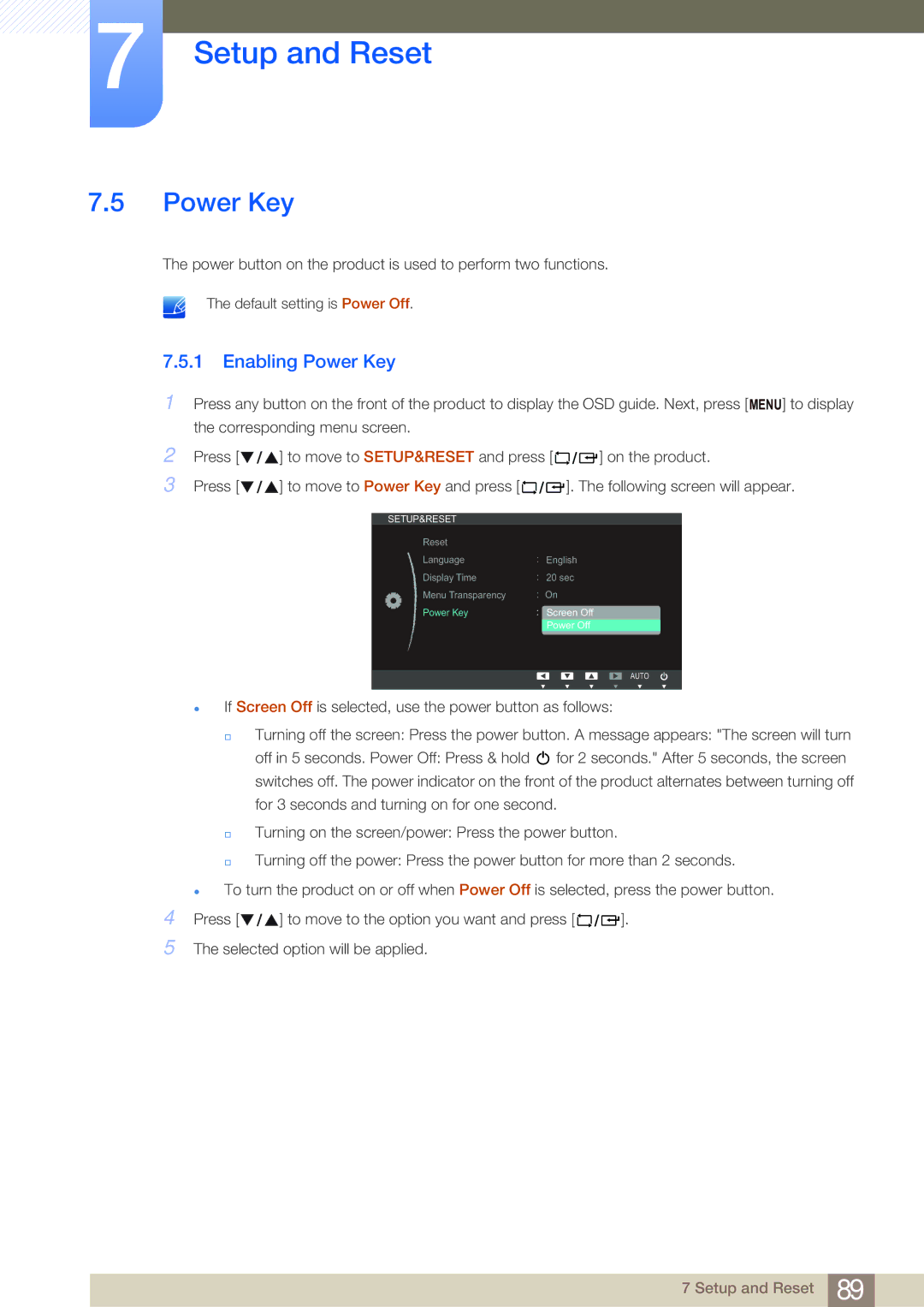7Setup and Reset
7.5Power Key
The power button on the product is used to perform two functions.
The default setting is Power Off.
7.5.1 Enabling Power Key
1
2
3
4
5
Press any button on the front of the product to display the OSD guide. Next, press [ MENU] to display the corresponding menu screen.
Press [ ![]()
![]()
![]() ] to move to SETUP&RESET and press [
] to move to SETUP&RESET and press [![]()
![]()
![]() ] on the product.
] on the product.
Press [ ![]()
![]()
![]() ] to move to Power Key and press [
] to move to Power Key and press [ ![]()
![]()
![]() ]. The following screen will appear.
]. The following screen will appear.
SETUP&RESET |
|
|
|
Reset |
|
|
|
Language |
| English | |
Display Time |
| 20 sec | |
Menu Transparency |
| On | |
Power Key |
| Screen Off | |
|
| Power Off |
|
AUTO
zIf Screen Off is selected, use the power button as follows:
Turning off the screen: Press the power button. A message appears: "The screen will turn
off in 5 seconds. Power Off: Press & hold ![]() for 2 seconds." After 5 seconds, the screen switches off. The power indicator on the front of the product alternates between turning off for 3 seconds and turning on for one second.
for 2 seconds." After 5 seconds, the screen switches off. The power indicator on the front of the product alternates between turning off for 3 seconds and turning on for one second.
Turning on the screen/power: Press the power button.
Turning off the power: Press the power button for more than 2 seconds.
zTo turn the product on or off when Power Off is selected, press the power button.
Press [ ![]()
![]()
![]() ] to move to the option you want and press [
] to move to the option you want and press [ ![]()
![]()
![]() ].
].
The selected option will be applied.
7 Setup and Reset 89