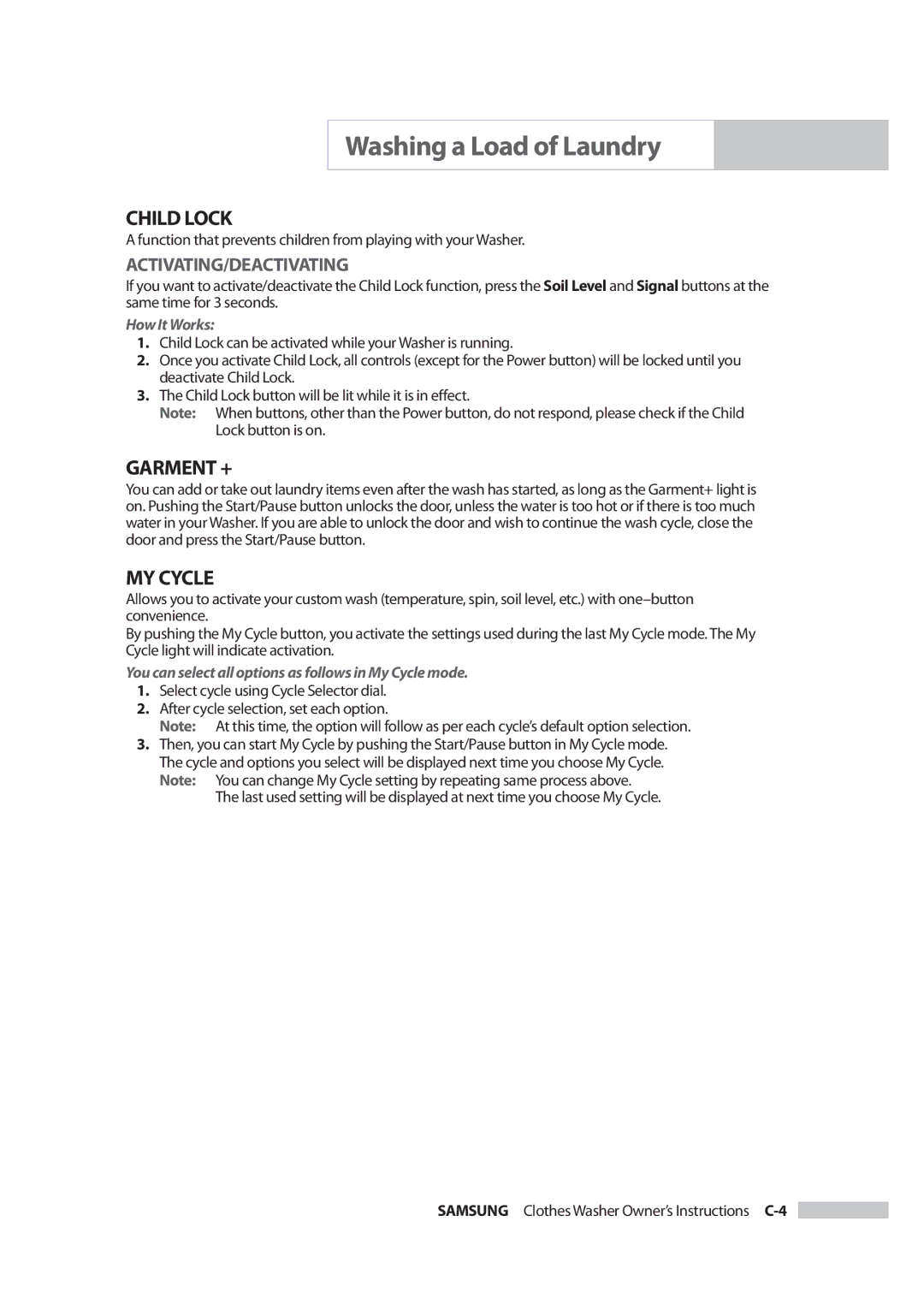Owner's Manual specifications
The Samsung Owner's Manual is an essential resource for users of Samsung products, offering detailed information that enhances the overall user experience. This manual provides guidance on a wide range of devices, including smartphones, tablets, home appliances, and televisions, making it an indispensable tool for both new and experienced users.One of the standout features of the Samsung Owner's Manual is its comprehensive coverage of product specifications. Users can find detailed technical information including dimensions, weight, and power requirements, which are crucial during setup and installation. This feature also includes insights into energy efficiency ratings and recommended usage, promoting responsible and optimized operation of the devices.
Samsung emphasizes user-friendly navigation in its manuals, ensuring that users can easily locate specific information. The manuals are typically organized into sections that cover installation, operation, troubleshooting, and maintenance. With clear headings and a logical flow, users can quickly access the information they need without unnecessary delays.
The manual also delves into various advanced technologies integrated into Samsung products. For instance, users will find in-depth explanations regarding display technologies such as QLED and OLED, detailing how they contribute to superior picture quality. Furthermore, the manuals cover connectivity options, exploring technologies like Bluetooth, NFC, and Wi-Fi, which facilitate seamless integration with other devices.
Moreover, the Samsung Owner's Manual highlights essential features that enhance user experience, such as Smart Hub integration in televisions, allowing access to a myriad of streaming services and applications. It also discusses the latest mobile technologies, including 5G capabilities in smartphones, providing users with information on optimizing their experience.
Safety instructions form a crucial part of the manual. Users are educated about safe operating procedures, ensuring longevity and preventing accidental damage to the devices. The manuals are typically rich with troubleshooting sections, empowering users to resolve common issues without needing to contact customer service.
In summary, the Samsung Owner's Manual not only serves as a guide to understanding product features and technologies but also fosters a better user experience. Through organized information, detailed specifications, advanced technology insights, and safety instructions, Samsung ensures that its users can make the most out of their devices while enjoying peace of mind. Whether for immediate help or as a reference tool, the manual is a valuable asset for any Samsung product owner.