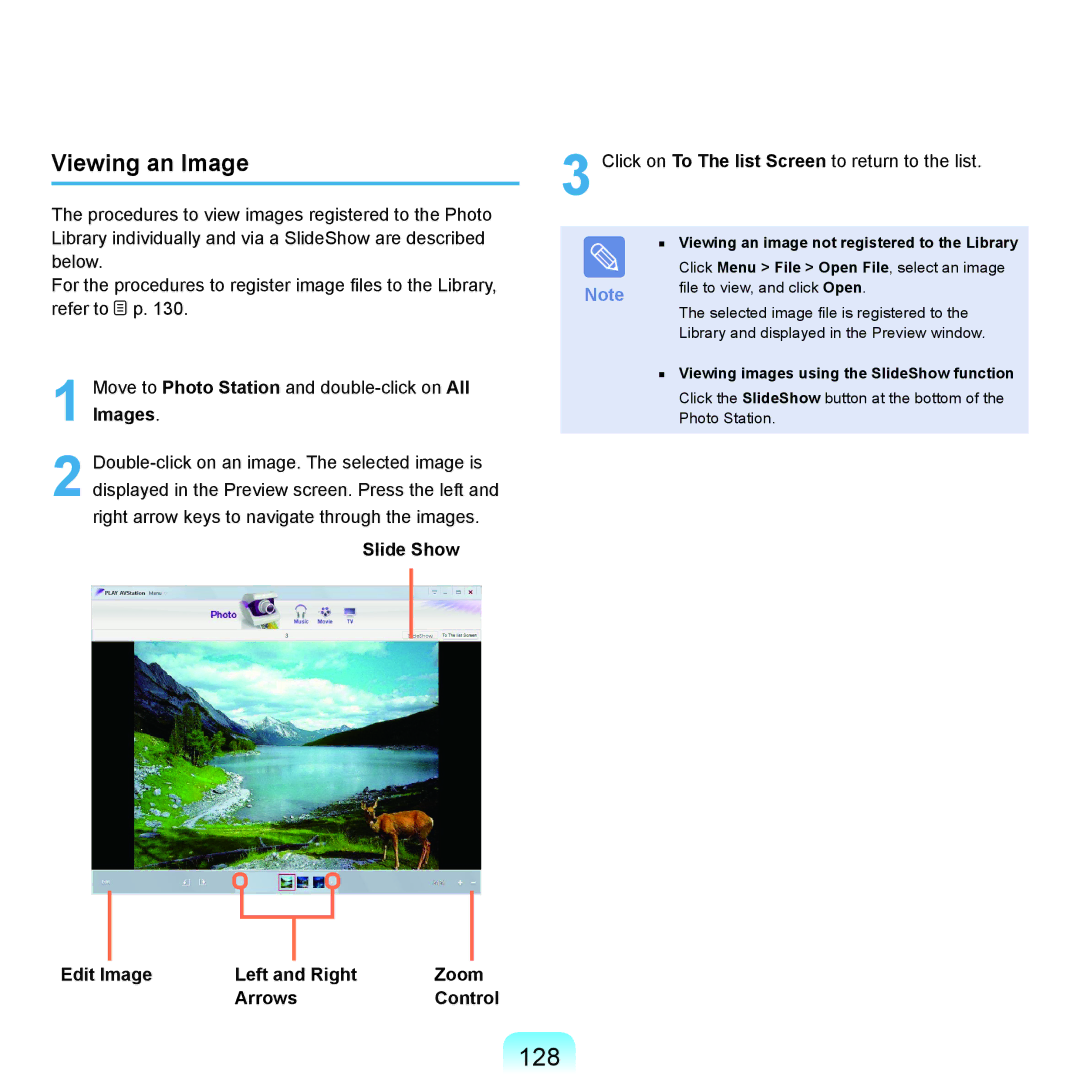Viewing an Image
The procedures to view images registered to the Photo Library individually and via a SlideShow are described below.
For the procedures to register image files to the Library, refer to ![]() p. 130.
p. 130.
1 Move to Photo Station and
2
Slide Show
3 Click on To The list Screen to return to the list.
■Viewing an image not registered to the Library
| Click Menu > File > Open File, select an image |
Note | file to view, and click Open. |
|
The selected image file is registered to the
Library and displayed in the Preview window.
■Viewing images using the SlideShow function
Click the SlideShow button at the bottom of the Photo Station.
Edit Image | Left and Right | Zoom |
| Arrows | Control |