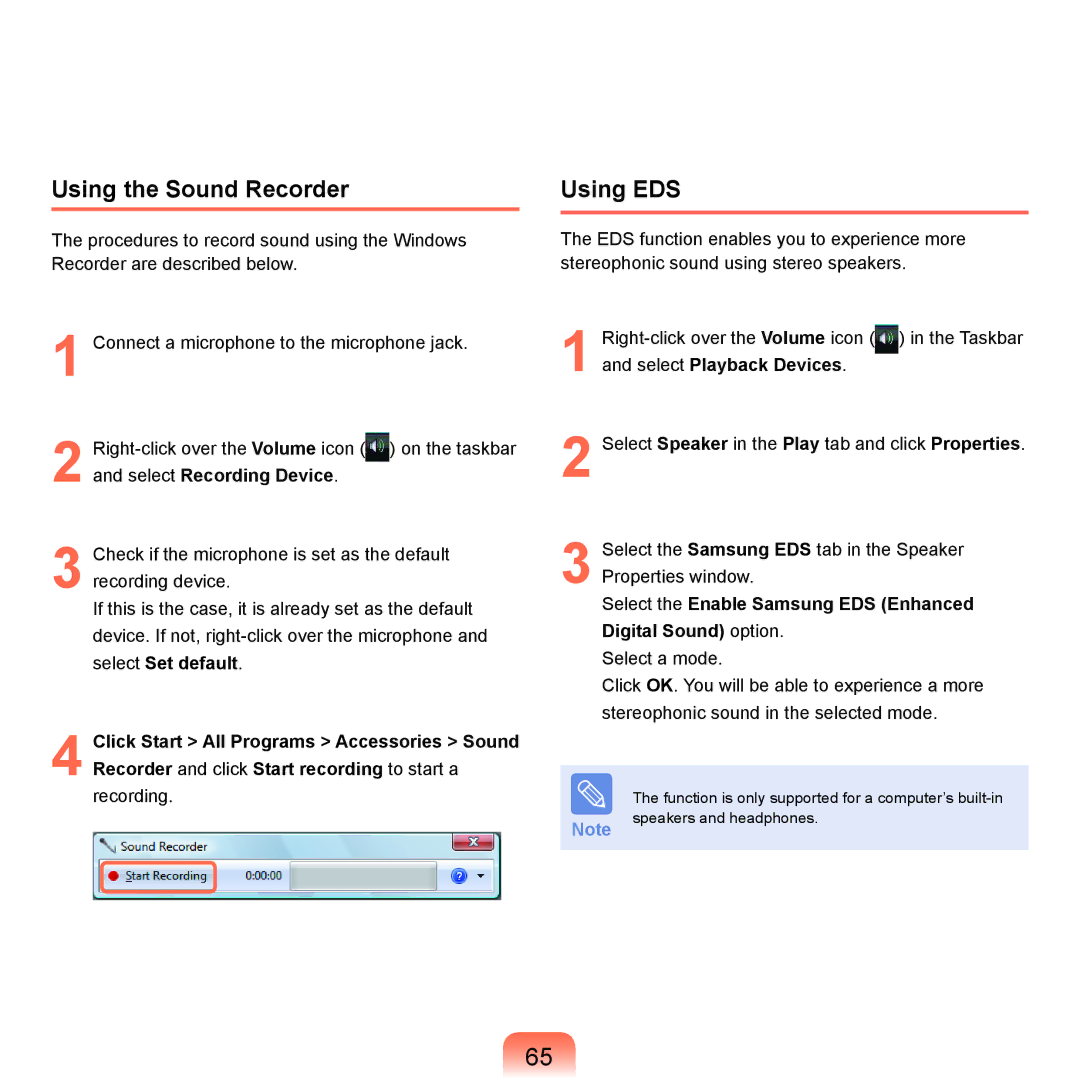Using the Sound Recorder
The procedures to record sound using the Windows Recorder are described below.
1 Connect a microphone to the microphone jack.
2 ![]() ) on the taskbar and select Recording Device.
) on the taskbar and select Recording Device.
3 Check if the microphone is set as the default recording device.
If this is the case, it is already set as the default device. If not,
4 Click Start > All Programs > Accessories > Sound Recorder and click Start recording to start a recording.
Using EDS
The EDS function enables you to experience more stereophonic sound using stereo speakers.
1 ![]() ) in the Taskbar and select Playback Devices.
) in the Taskbar and select Playback Devices.
2 Select Speaker in the Play tab and click Properties.
3 Select the Samsung EDS tab in the Speaker Properties window.
Select the Enable Samsung EDS (Enhanced Digital Sound) option.
Select a mode.
Click OK. You will be able to experience a more stereophonic sound in the selected mode.
| The function is only supported for a computer’s |
Note | speakers and headphones. |
|
65