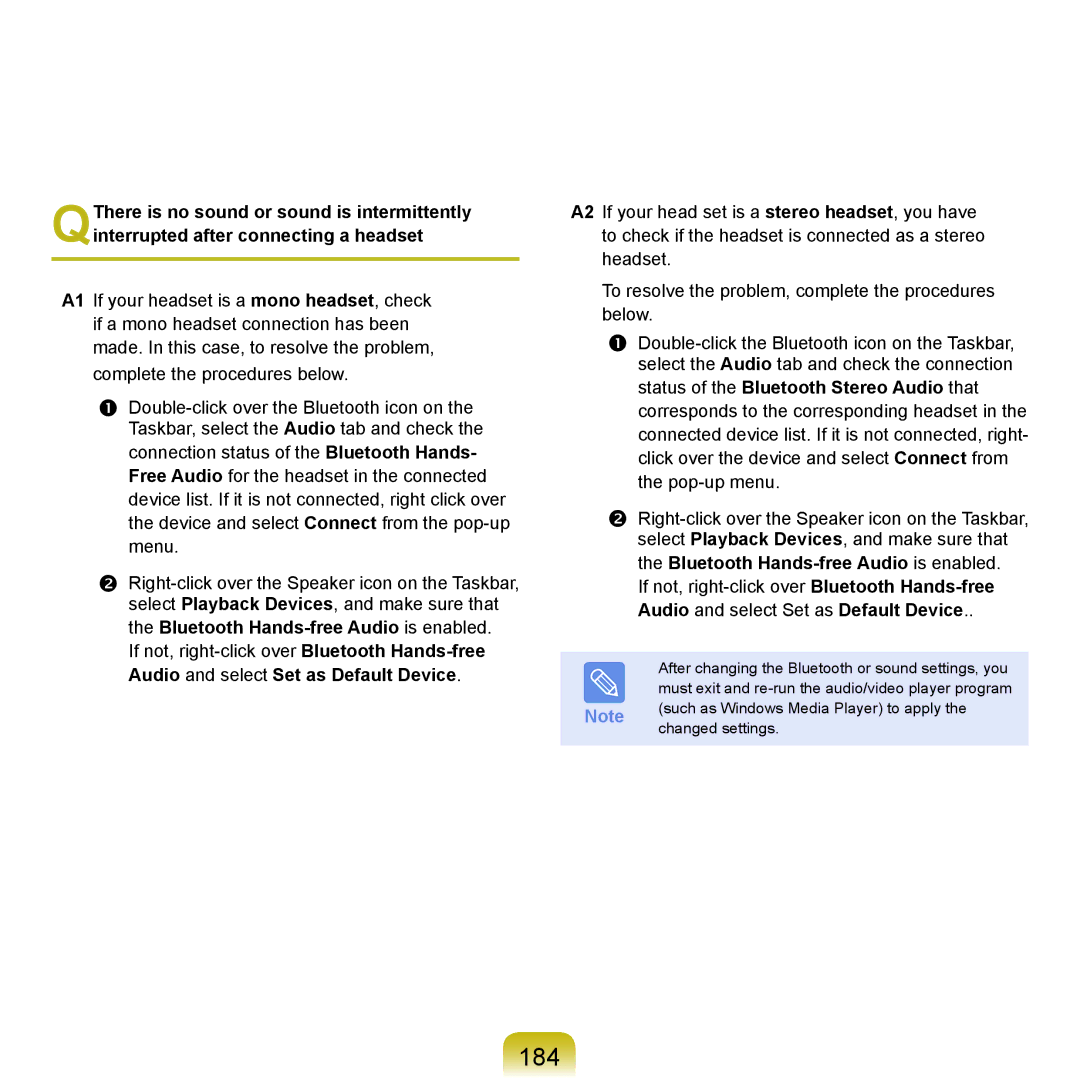QThere is no sound or sound is intermittently interrupted after connecting a headset
A1 If your headset is a mono headset, check if a mono headset connection has been made. In this case, to resolve the problem,
complete the procedures below.
If not,
A2 If your head set is a stereo headset, you have
to check if the headset is connected as a stereo headset.
To resolve the problem, complete the procedures below.
If not,
After changing the Bluetooth or sound settings, you must exit and
Note (such as Windows Media Player) to apply the changed settings.