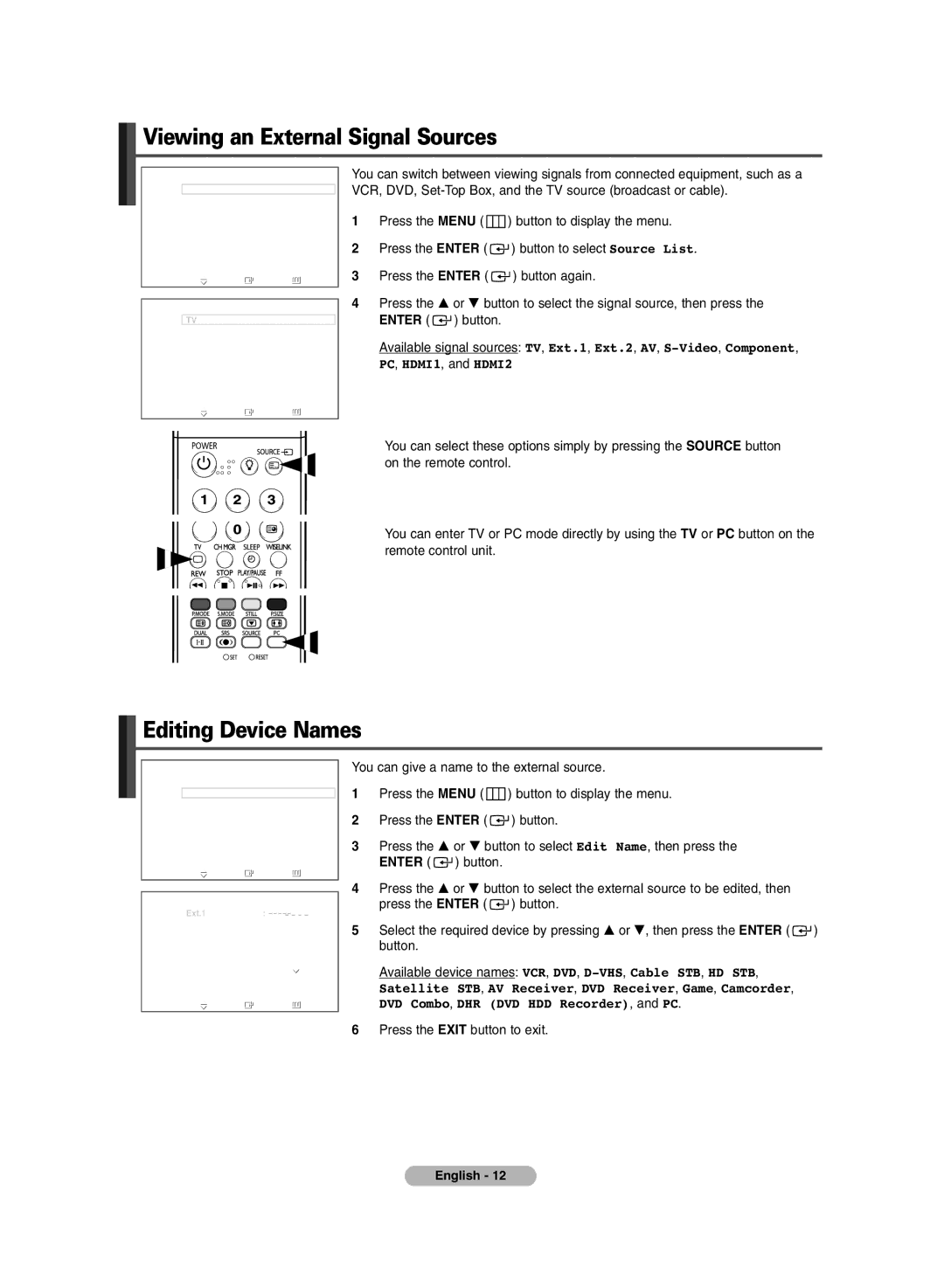Viewing an External Signal Sources
TV | Input |
|
Source List | : TV |
|
Edit Name |
|
|
WISELINK |
|
|
Move | Enter | Return |
TV | Source List |
|
TV |
|
|
Ext.1 | : |
|
Ext.2 | : |
|
AV | : |
|
: |
| |
Component | : |
|
PC | : |
|
More |
|
|
Move | Enter | Return |
You can switch between viewing signals from connected equipment, such as a VCR, DVD,
1Press the MENU ( ![]() ) button to display the menu.
) button to display the menu.
2Press the ENTER ( ![]() ) button to select Source List.
) button to select Source List.
3Press the ENTER ( ![]() ) button again.
) button again.
4Press the … or † button to select the signal source, then press the ENTER ( ![]() ) button.
) button.
Available signal sources: TV, Ext.1, Ext.2, AV,
➢You can select these options simply by pressing the SOURCE button on the remote control.
➢You can enter TV or PC mode directly by using the TV or PC button on the remote control unit.
Editing Device Names
TV | Input |
|
Source List | : TV |
|
Edit Name |
|
|
WISELINK |
|
|
Move | Enter | Return |
TV | Edit Name |
|
Ext.1 | : | |||
Ext.2 | : | VCR | ||
AV | : | DVD | ||
: | ||||
Component | : | |||
PC | : | |||
HDMI1 | : | |||
HDMI2 | : | |||
Move | Enter | Return | ||
You can give a name to the external source.
1Press the MENU ( ![]() ) button to display the menu.
) button to display the menu.
2Press the ENTER ( ![]() ) button.
) button.
3Press the … or † button to select Edit Name, then press the ENTER ( ![]() ) button.
) button.
4Press the … or † button to select the external source to be edited, then press the ENTER ( ![]() ) button.
) button.
5Select the required device by pressing … or †, then press the ENTER ( ![]() ) button.
) button.
Available device names: VCR, DVD,
6Press the EXIT button to exit.
English - 12