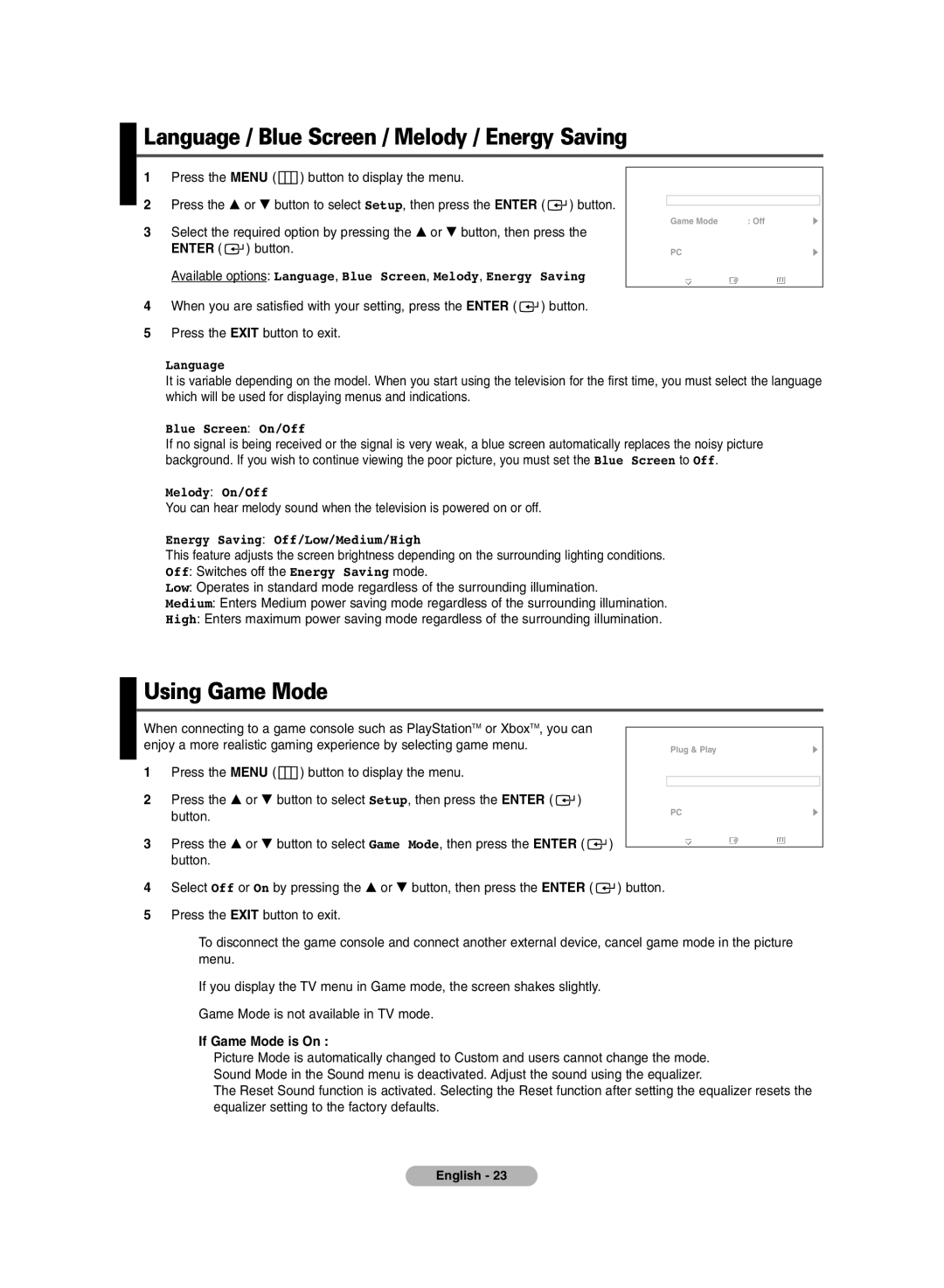Language / Blue Screen / Melody / Energy Saving
1Press the MENU ( ![]() ) button to display the menu.
) button to display the menu.
2Press the … or † button to select Setup, then press the ENTER ( ![]() ) button.
) button.
3Select the required option by pressing the … or † button, then press the ENTER ( ![]() ) button.
) button.
Available options: Language, Blue Screen, Melody, Energy Saving
4When you are satisfied with your setting, press the ENTER ( ![]() ) button.
) button.
5Press the EXIT button to exit.
TV | Setup |
|
Plug & Play |
|
|
Language | : English |
|
Time |
|
|
Game Mode | : Off |
|
Blue Screen | : Off |
|
Melody | : Off |
|
PC |
|
|
More |
|
|
Move | Enter | Return |
◆Language
It is variable depending on the model. When you start using the television for the first time, you must select the language which will be used for displaying menus and indications.
◆Blue Screen: On/Off
If no signal is being received or the signal is very weak, a blue screen automatically replaces the noisy picture background. If you wish to continue viewing the poor picture, you must set the Blue Screen to Off.
◆Melody: On/Off
You can hear melody sound when the television is powered on or off.
◆Energy Saving: Off/Low/Medium/High
This feature adjusts the screen brightness depending on the surrounding lighting conditions. Off: Switches off the Energy Saving mode.
Low: Operates in standard mode regardless of the surrounding illumination.
Medium: Enters Medium power saving mode regardless of the surrounding illumination.
High: Enters maximum power saving mode regardless of the surrounding illumination.
Using Game Mode
When connecting to a game console such as PlayStationTM or XboxTM, you can enjoy a more realistic gaming experience by selecting game menu.
1Press the MENU ( ![]() ) button to display the menu.
) button to display the menu.
2Press the … or † button to select Setup, then press the ENTER ( ![]() ) button.
) button.
3Press the … or † button to select Game Mode, then press the ENTER ( ![]() ) button.
) button.
TV | Setup |
|
Plug & Play |
|
|
Language | : English |
|
Time |
|
|
Game Mode | : Off |
|
Blue Screen | : Off |
|
Melody | : Off |
|
PC |
|
|
More |
|
|
Move | Enter | Return |
4Select Off or On by pressing the … or † button, then press the ENTER ( ![]() ) button.
) button.
5Press the EXIT button to exit.
➢To disconnect the game console and connect another external device, cancel game mode in the picture menu.
➢If you display the TV menu in Game mode, the screen shakes slightly.
➢Game Mode is not available in TV mode.
➢If Game Mode is On :
◆Picture Mode is automatically changed to Custom and users cannot change the mode.
◆Sound Mode in the Sound menu is deactivated. Adjust the sound using the equalizer.
◆The Reset Sound function is activated. Selecting the Reset function after setting the equalizer resets the equalizer setting to the factory defaults.
English - 23