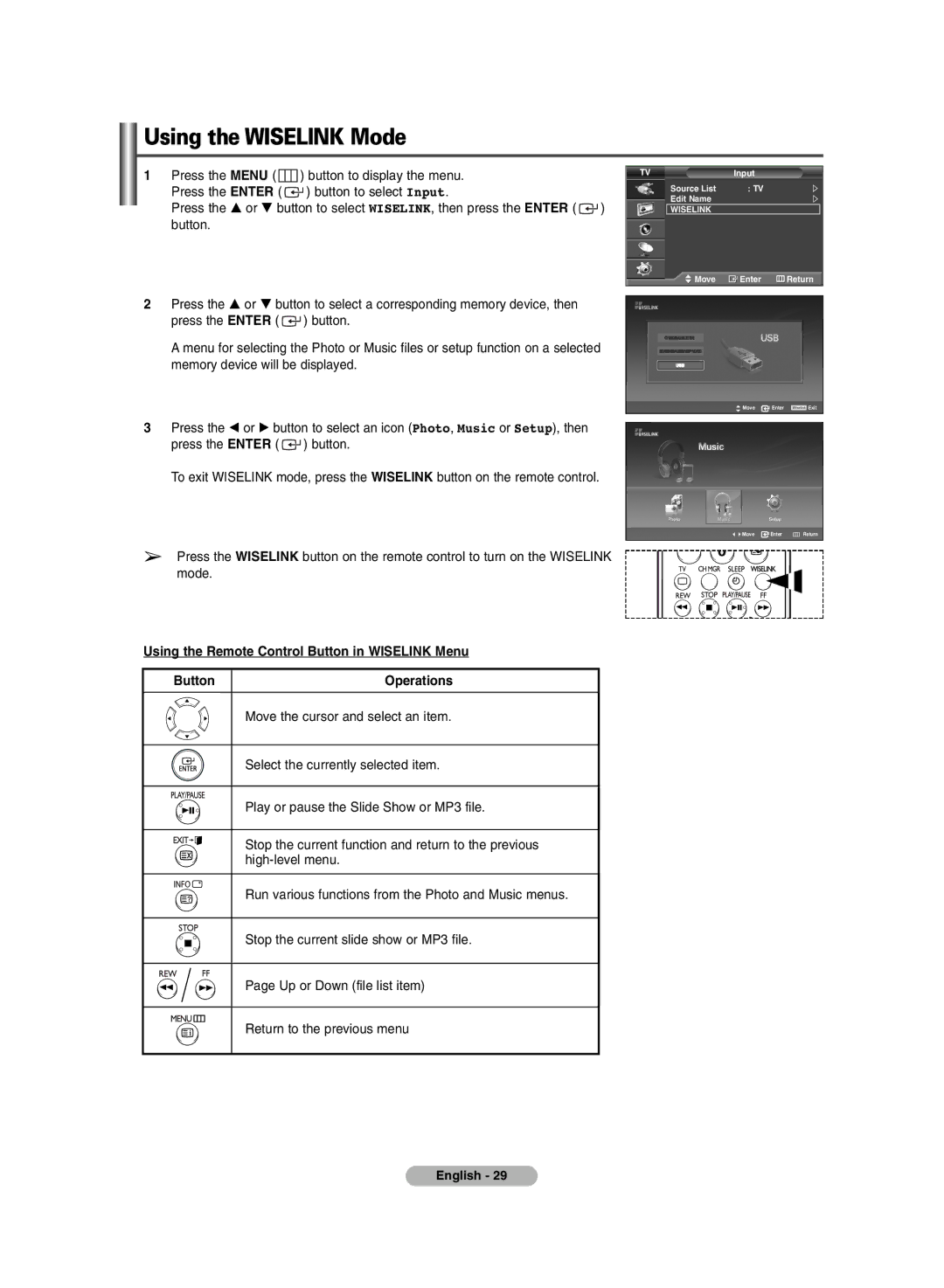Using the WISELINK Mode |
|
|
|
| ||
1 | Press the MENU ( | ) button to display the menu. |
| TV | Input |
|
| Press the ENTER ( | ) button to select Input. |
| Source List | : TV |
|
|
| Edit Name |
|
| ||
| Press the … or † button to select WISELINK, then press the ENTER ( | ) |
|
| ||
| WISELINK |
|
| |||
| button. |
|
|
|
|
|
|
|
|
| Move | Enter | Return |
2Press the … or † button to select a corresponding memory device, then press the ENTER ( ![]() ) button.
) button.
A menu for selecting the Photo or Music files or setup function on a selected memory device will be displayed.
Move | Enter | Exit |
3Press the œ or √ button to select an icon (Photo, Music or Setup), then press the ENTER ( ![]() ) button.
) button.
To exit WISELINK mode, press the WISELINK button on the remote control.
➢Press the WISELINK button on the remote control to turn on the WISELINK mode.
Using the Remote Control Button in WISELINK Menu
Button | Operations |
Move the cursor and select an item.
Select the currently selected item.
Play or pause the Slide Show or MP3 file.
Stop the current function and return to the previous
Move Enter ![]() Return
Return
Run various functions from the Photo and Music menus.
Stop the current slide show or MP3 file.
Page Up or Down (file list item)
Return to the previous menu
English - 29