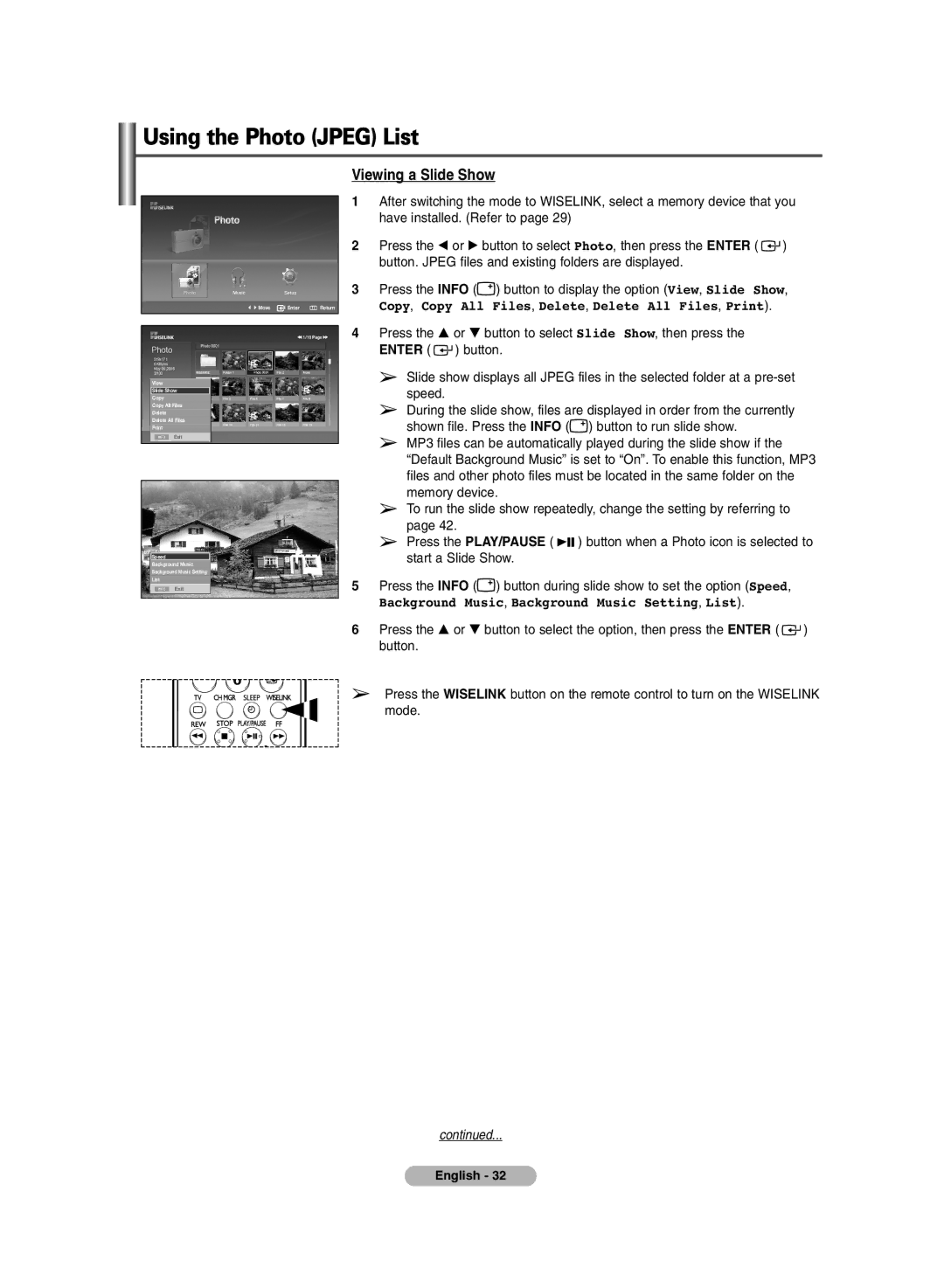Using the Photo (JPEG) List
Move Enter ![]() Return
Return
œœ 1/10 Page √√
219x171
6 KBytes May 05,2006 3/130
View
Slide Show
Copy
Copy All Files
Delete
Delete All Files
Exit
Speed
Background Music
Background Music Setting
List
Exit
Viewing a Slide Show
1After switching the mode to WISELINK, select a memory device that you have installed. (Refer to page 29)
2Press the œ or √ button to select Photo, then press the ENTER ( ![]() ) button. JPEG files and existing folders are displayed.
) button. JPEG files and existing folders are displayed.
3Press the INFO (![]() ) button to display the option (View, Slide Show,
) button to display the option (View, Slide Show,
Copy, Copy All Files, Delete, Delete All Files, Print).
4Press the … or † button to select Slide Show, then press the ENTER ( ![]() ) button.
) button.
➢Slide show displays all JPEG files in the selected folder at a
➢During the slide show, files are displayed in order from the currently shown file. Press the INFO (![]() ) button to run slide show.
) button to run slide show.
➢MP3 files can be automatically played during the slide show if the “Default Background Music” is set to “On”. To enable this function, MP3 files and other photo files must be located in the same folder on the memory device.
➢To run the slide show repeatedly, change the setting by referring to page 42.
➢Press the PLAY/PAUSE ( ![]()
![]()
![]() ) button when a Photo icon is selected to start a Slide Show.
) button when a Photo icon is selected to start a Slide Show.
5Press the INFO (![]() ) button during slide show to set the option (Speed,
) button during slide show to set the option (Speed,
Background Music, Background Music Setting, List).
6Press the … or † button to select the option, then press the ENTER ( ![]() ) button.
) button.
➢Press the WISELINK button on the remote control to turn on the WISELINK mode.
continued...
English - 32