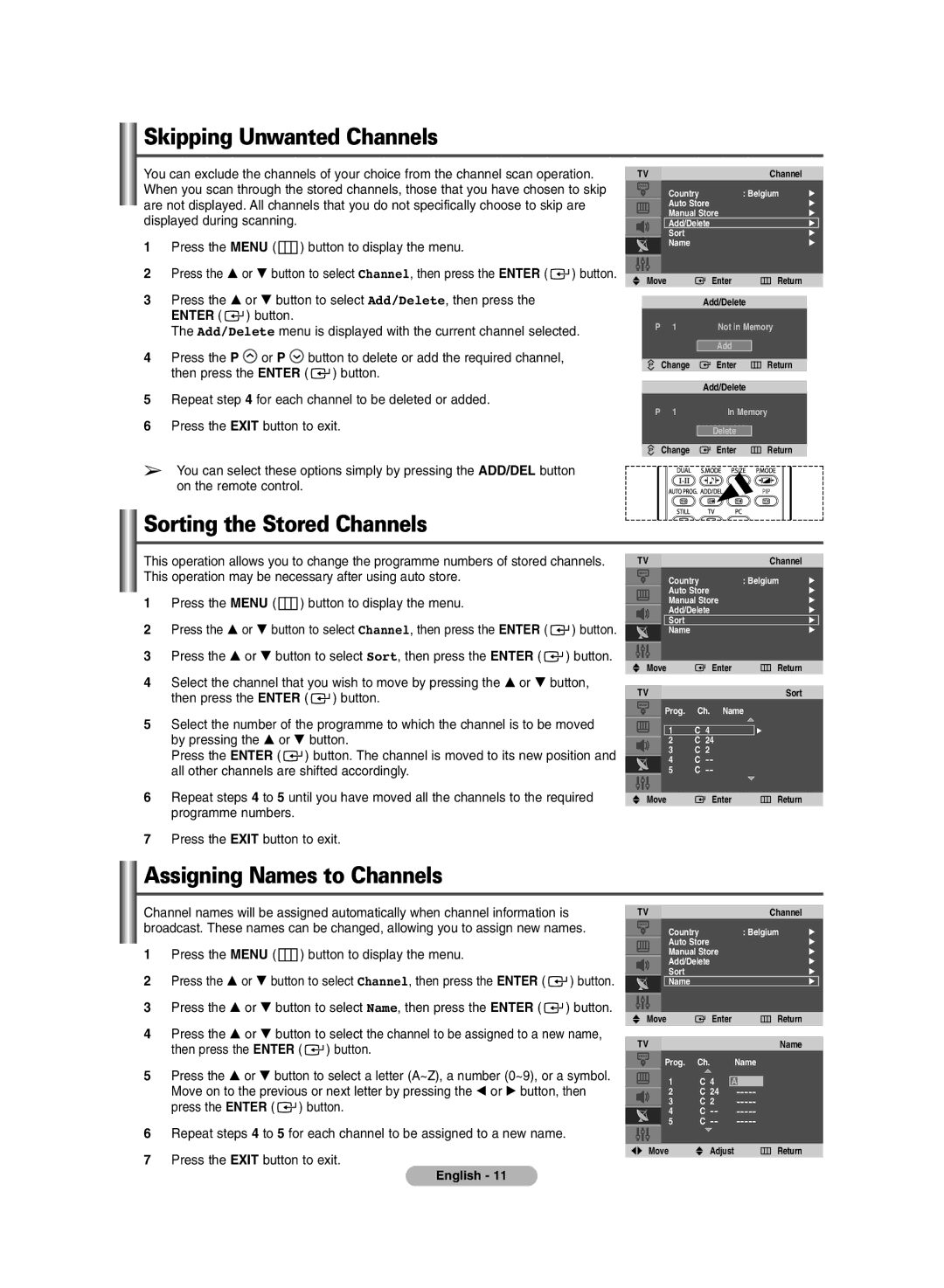Skipping Unwanted Channels
You can exclude the channels of your choice from the channel scan operation. When you scan through the stored channels, those that you have chosen to skip are not displayed. All channels that you do not specifically choose to skip are displayed during scanning.
1Press the MENU ( ![]() ) button to display the menu.
) button to display the menu.
2Press the … or † button to select Channel, then press the ENTER ( ![]() ) button.
) button.
3Press the … or † button to select Add/Delete, then press the ENTER ( ![]() ) button.
) button.
The Add/Delete menu is displayed with the current channel selected.
4Press the P ![]() or P
or P ![]() button to delete or add the required channel, then press the ENTER (
button to delete or add the required channel, then press the ENTER ( ![]() ) button.
) button.
TV |
| Channel |
|
|
| Country | : Belgium | √ | |
| Auto Store |
| √ | |
| Manual Store |
| √ | |
| Add/Delete |
| √ |
|
| Sort |
| √ | |
| Name |
| √ | |
|
|
|
|
|
|
|
|
|
|
Move | Enter | Return |
| Add/Delete |
|
P 1 | Not in Memory | |
| Add |
|
Change | Enter | Return |
Add/Delete
5Repeat step 4 for each channel to be deleted or added.
6Press the EXIT button to exit.
P 1 | In Memory |
Delete
Change ![]()
![]() Enter
Enter ![]() Return
Return
➢You can select these options simply by pressing the ADD/DEL button on the remote control.
Sorting the Stored Channels
This operation allows you to change the programme numbers of stored channels. This operation may be necessary after using auto store.
1 | Press the MENU ( | ) button to display the menu. |
|
2 | Press the … or † button to select Channel, then press the ENTER ( | ) button. | |
3 | Press the … or † button to select Sort, then press the ENTER ( | ) button. | |
TV | Channel |
|
Country | : Belgium | √ |
Auto Store |
| √ |
Manual Store |
| √ |
Add/Delete |
| √ |
Sort |
| √ |
Name |
| √ |
4 | Select the channel that you wish to move by pressing the … or † button, | ||
| then press the ENTER ( | ) button. | |
5 | Select the number of the programme to which the channel is to be moved | ||
| by pressing the … or † button. | ||
| Press the ENTER ( | ) button. The channel is moved to its new position and | |
| all other channels are shifted accordingly. | ||
Move | Enter |
TV
Prog. Ch. Name
1 | C 4 |
2C 24
3C 2
4 | C | |
5 | C |
Return
Sort
√
6 | Repeat steps 4 to 5 until you have moved all the channels to the required |
| programme numbers. |
7 | Press the EXIT button to exit. |
Move | Enter | Return |
Assigning Names to Channels
Channel names will be assigned automatically when channel information is broadcast. These names can be changed, allowing you to assign new names.
1Press the MENU ( ![]() ) button to display the menu.
) button to display the menu.
2Press the … or † button to select Channel, then press the ENTER ( ![]() ) button.
) button.
3Press the … or † button to select Name, then press the ENTER ( ![]() ) button.
) button.
4Press the … or † button to select the channel to be assigned to a new name, then press the ENTER ( ![]() ) button.
) button.
5Press the … or † button to select a letter (A~Z), a number (0~9), or a symbol. Move on to the previous or next letter by pressing the œ or √ button, then press the ENTER ( ![]() ) button.
) button.
6Repeat steps 4 to 5 for each channel to be assigned to a new name.
7Press the EXIT button to exit.
TV |
| Channel |
|
|
| Country | : Belgium | √ | |
| Auto Store |
| √ | |
| Manual Store |
| √ | |
| Add/Delete |
| √ | |
| Sort |
| √ | |
| Name |
| √ |
|
|
|
|
|
|
|
|
|
|
|
Move |
| Enter |
|
| Return | ||
|
|
|
|
|
|
|
|
TV |
|
|
|
|
|
| Name |
| Prog. | Ch. |
| Name | |||
| 1 | C 4 |
|
|
| ||
| A |
|
| ||||
| 2 | C | 24 |
|
| ||
| 3 | C | 2 |
|
| ||
| 4 | C |
|
| |||
| 5 | C |
|
| |||
|
|
|
|
|
|
|
|
Move |
| Adjust |
|
| Return | ||
English - 11