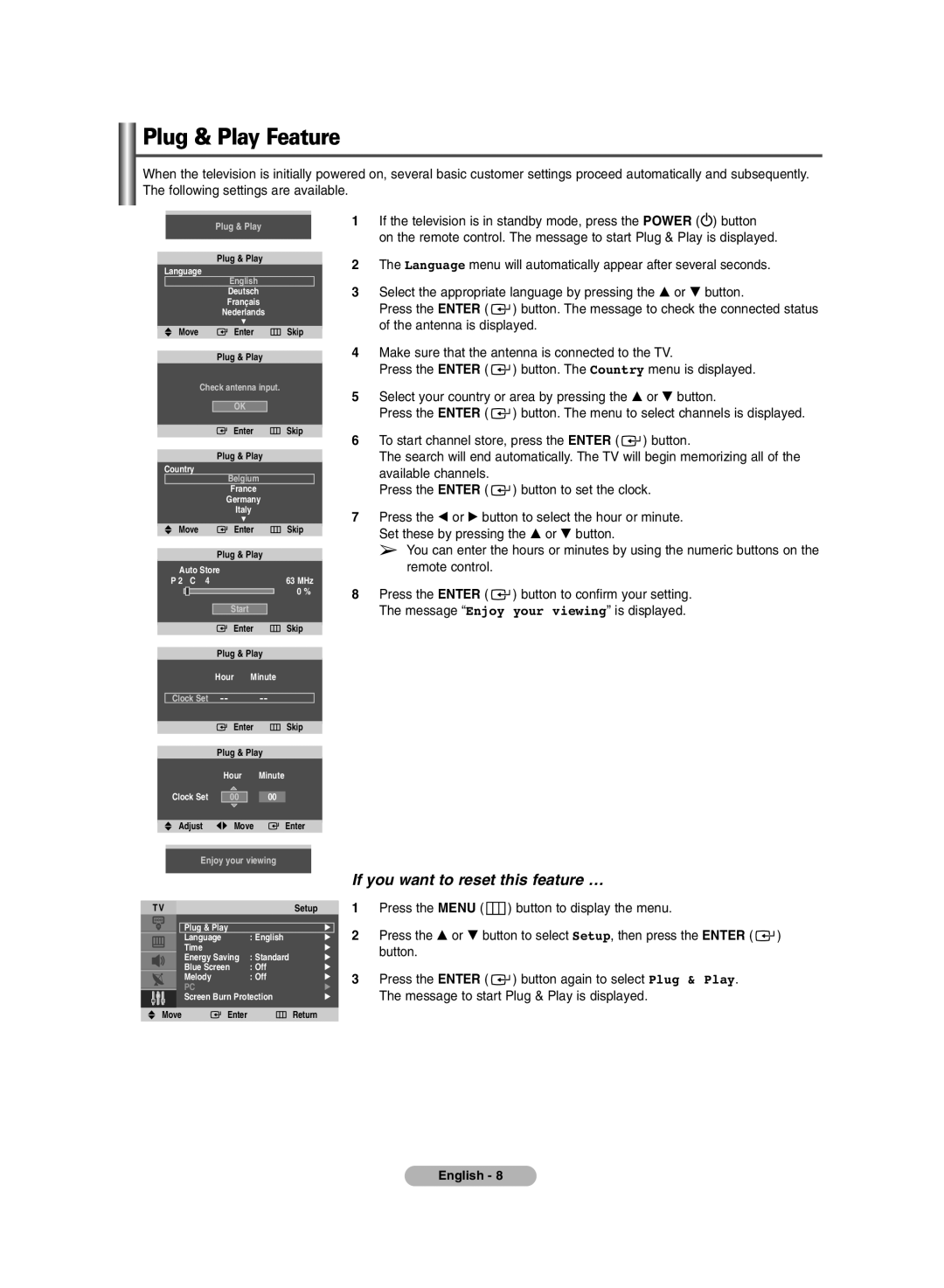Plug & Play Feature
When the television is initially powered on, several basic customer settings proceed automatically and subsequently. The following settings are available.
Plug & Play
Plug & Play
Language
English
Deutsch
Français
Nederlands
†
|
|
| Move | Enter | Skip |
| |||||||
|
|
|
|
|
|
|
|
|
|
|
|
| |
|
|
|
|
| Plug & Play |
|
|
| |||||
|
|
|
| Check antenna input. |
|
|
| ||||||
|
|
|
|
|
|
|
|
|
|
|
|
|
|
|
|
|
|
|
|
| OK |
|
|
|
|
|
|
|
|
|
|
|
|
|
|
|
|
|
|
|
|
|
|
|
|
|
|
| Enter | Skip |
| ||||
|
|
|
|
|
|
|
|
|
|
|
|
|
|
|
|
|
|
| Plug & Play |
|
|
| |||||
|
| Country |
|
|
|
|
|
|
| ||||
|
|
|
|
|
| Belgium |
|
|
| ||||
|
|
|
|
|
|
| France |
|
|
| |||
|
|
|
|
|
| Germany |
|
|
| ||||
|
|
|
|
|
|
| Italy |
|
|
| |||
|
|
|
|
|
|
| † |
|
|
|
|
|
|
|
|
| Move | Enter | Skip |
| |||||||
|
|
|
|
|
|
|
|
|
|
|
| ||
|
|
|
|
| Plug & Play |
|
|
| |||||
|
|
| Auto Store |
|
|
|
|
|
|
| |||
|
| P 2 | C 4 |
|
|
|
| 63 MHz |
| ||||
|
|
|
|
|
|
|
|
|
|
| 0 % |
|
|
|
|
|
|
|
|
|
|
|
|
|
|
|
|
|
|
|
|
|
|
| Start |
|
|
|
|
|
|
|
|
|
|
|
|
|
|
|
|
|
|
|
|
|
|
|
|
|
|
| Enter | Skip |
| ||||
|
|
|
|
|
|
|
|
|
|
|
| ||
|
|
|
|
| Plug & Play |
|
|
| |||||
|
|
|
|
| Hour | Minute |
|
|
| ||||
|
|
|
|
|
|
|
|
|
|
| |||
|
| Clock Set |
|
|
|
| |||||||
|
|
|
|
|
|
|
|
|
|
|
|
|
|
|
|
|
|
|
|
| Enter | Skip |
| ||||
|
|
|
|
|
|
|
|
|
|
|
| ||
|
|
|
|
| Plug & Play |
|
|
| |||||
|
|
|
|
|
| Hour | Minute |
|
|
| |||
|
| Clock Set |
|
|
|
|
|
|
| ||||
|
|
| 00 | 00 |
|
|
| ||||||
|
|
|
|
|
|
|
|
|
|
|
|
|
|
|
|
| Adjust | Move | Enter |
| |||||||
|
|
|
|
|
|
|
|
|
|
|
|
| |
|
|
|
| Enjoy your viewing |
|
|
| ||||||
|
|
|
|
|
|
|
|
|
|
|
|
|
|
|
|
|
|
|
|
|
|
|
|
|
|
| |
| TV |
|
|
|
|
|
|
|
| Setup |
| ||
|
|
|
|
|
|
|
|
|
|
|
| ||
|
|
|
| Plug & Play |
|
|
|
|
|
| √ | ||
|
|
|
| Language |
| : English |
|
| √ | ||||
|
|
|
| Time |
|
|
|
|
|
| √ | ||
|
|
|
| Energy Saving | : Standard | √ | |||||||
|
|
|
| Blue Screen |
| : Off |
|
| √ | ||||
|
|
|
| Melody |
| : Off |
|
| √ | ||||
|
|
|
| PC |
|
|
|
|
|
| √ | ||
|
|
|
| Screen Burn Protection |
|
| √ | ||||||
|
|
|
|
|
|
|
|
|
|
|
|
|
|
|
| Move |
|
| Enter |
|
|
| Return |
| |||
1If the television is in standby mode, press the POWER (![]() ) button
) button
on the remote control. The message to start Plug & Play is displayed.
2The Language menu will automatically appear after several seconds.
3Select the appropriate language by pressing the … or † button.
Press the ENTER ( ![]() ) button. The message to check the connected status of the antenna is displayed.
) button. The message to check the connected status of the antenna is displayed.
4Make sure that the antenna is connected to the TV.
Press the ENTER ( ![]() ) button. The Country menu is displayed.
) button. The Country menu is displayed.
5Select your country or area by pressing the … or † button.
Press the ENTER ( ![]() ) button. The menu to select channels is displayed.
) button. The menu to select channels is displayed.
6To start channel store, press the ENTER ( ![]() ) button.
) button.
The search will end automatically. The TV will begin memorizing all of the available channels.
Press the ENTER ( ![]() ) button to set the clock.
) button to set the clock.
7Press the œ or √ button to select the hour or minute. Set these by pressing the … or † button.
➢You can enter the hours or minutes by using the numeric buttons on the remote control.
8Press the ENTER ( ![]() ) button to confirm your setting. The message “Enjoy your viewing” is displayed.
) button to confirm your setting. The message “Enjoy your viewing” is displayed.
If you want to reset this feature …
1Press the MENU ( ![]() ) button to display the menu.
) button to display the menu.
2Press the … or † button to select Setup, then press the ENTER ( ![]() ) button.
) button.
3Press the ENTER ( ![]() ) button again to select Plug & Play. The message to start Plug & Play is displayed.
) button again to select Plug & Play. The message to start Plug & Play is displayed.
English - 8