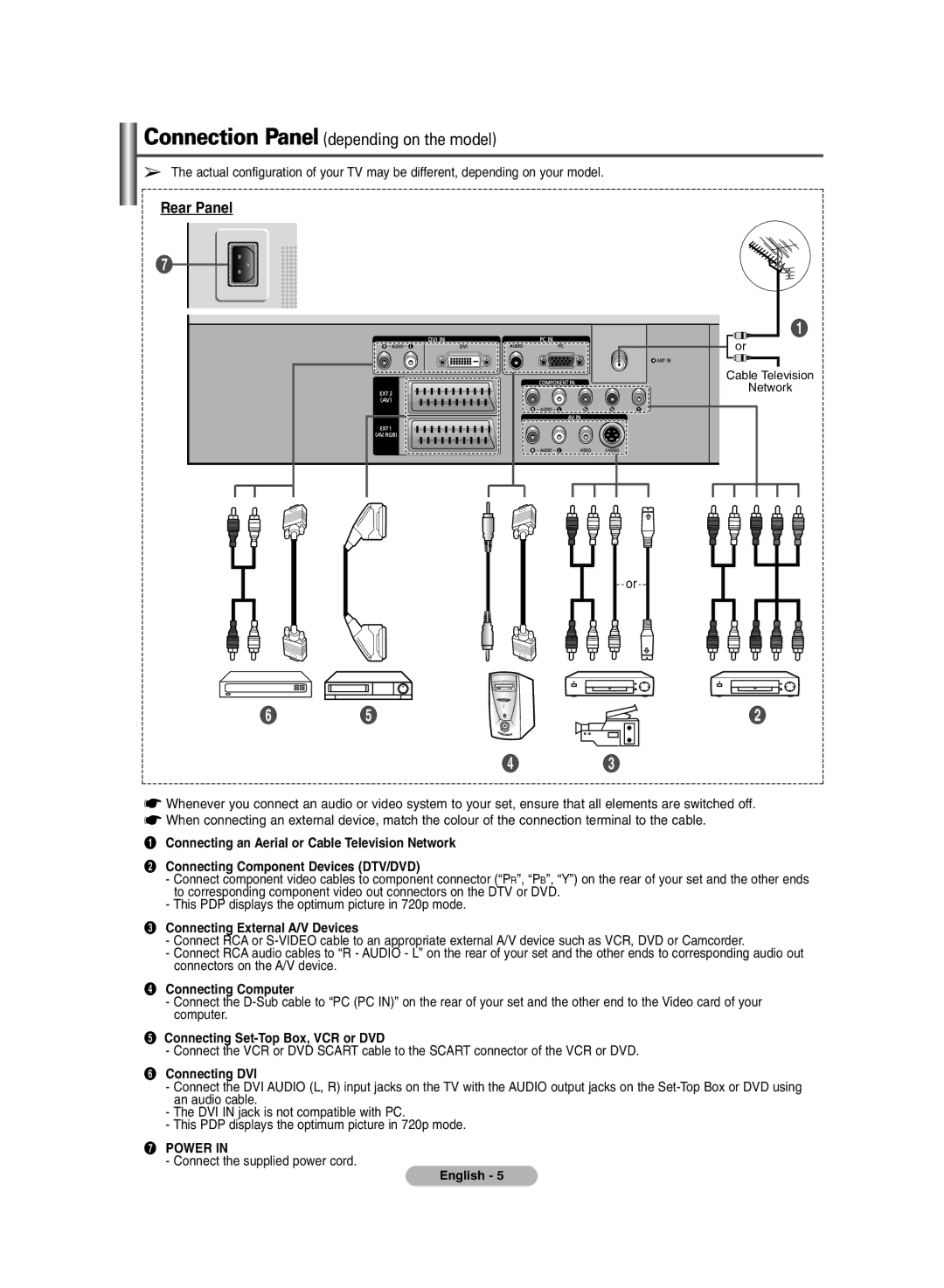Connection Panel (depending on the model)
➢The actual configuration of your TV may be different, depending on your model.
Rear Panel
∏ |
Π|
or |
Cable Television |
Network |
or
Ø | ˆ | ´ |
¨ ˇ
☛Whenever you connect an audio or video system to your set, ensure that all elements are switched off.
☛When connecting an external device, match the colour of the connection terminal to the cable.
ŒConnecting an Aerial or Cable Television Network
´Connecting Component Devices (DTV/DVD)
-Connect component video cables to component connector (“PR”, “PB”, “Y”) on the rear of your set and the other ends to corresponding component video out connectors on the DTV or DVD.
-This PDP displays the optimum picture in 720p mode.
ˇConnecting External A/V Devices
-Connect RCA or
-Connect RCA audio cables to “R - AUDIO - L” on the rear of your set and the other ends to corresponding audio out connectors on the A/V device.
¨Connecting Computer
-Connect the
ˆConnecting Set-Top Box, VCR or DVD
-Connect the VCR or DVD SCART cable to the SCART connector of the VCR or DVD.
ØConnecting DVI
-Connect the DVI AUDIO (L, R) input jacks on the TV with the AUDIO output jacks on the
-The DVI IN jack is not compatible with PC.
-This PDP displays the optimum picture in 720p mode.
∏POWER IN
- Connect the supplied power cord.
English - 5