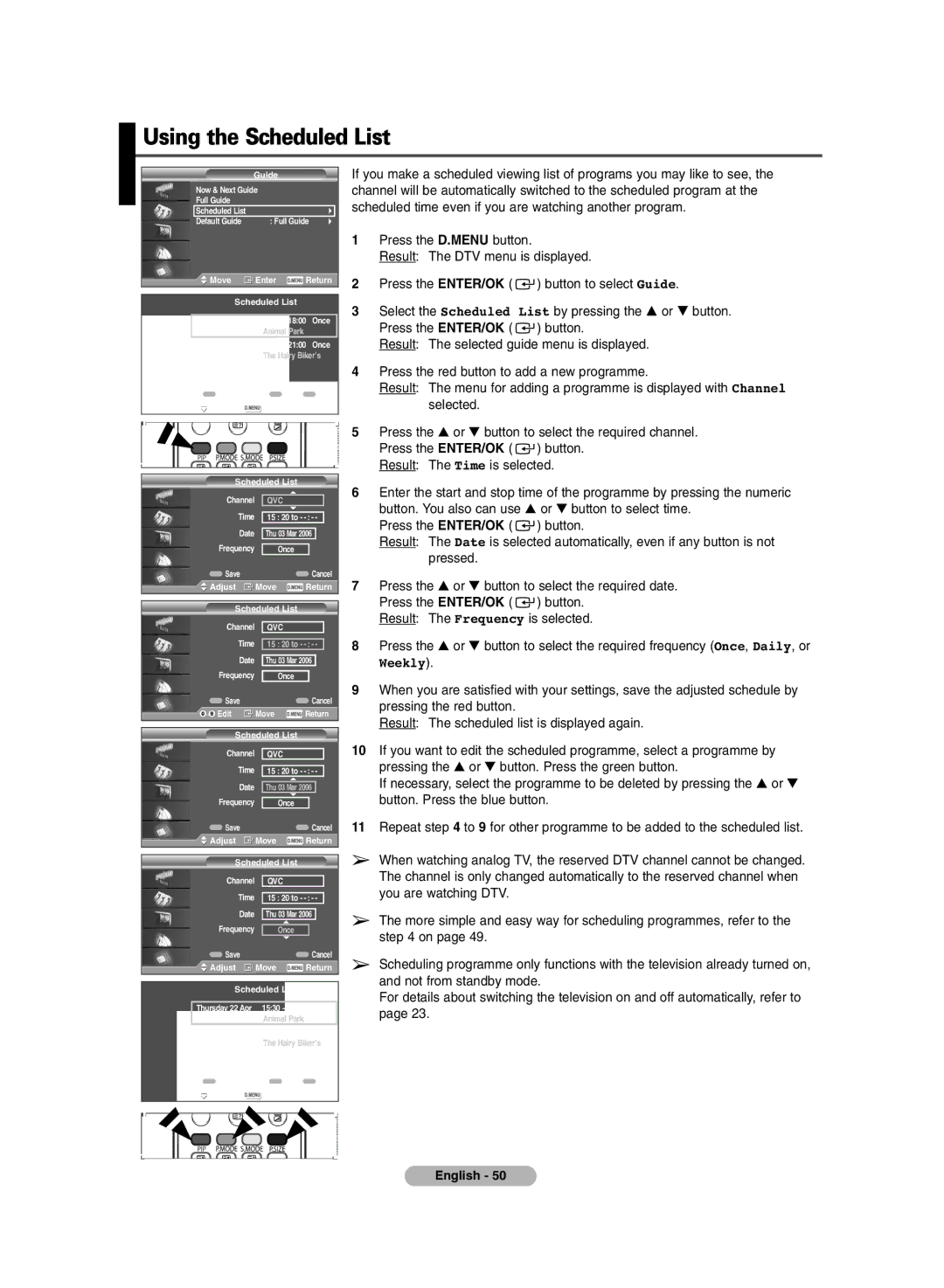PS-42P7HD, PS-50P7HD specifications
The Samsung PS-50P7HD and PS-42P7HD are plasma television models that were designed to offer impressive picture quality, sleek design, and enhanced viewing experiences. Both models, part of Samsung's P7 series, stand out for their large screen sizes and high-definition capabilities, making them attractive options for home entertainment.The PS-50P7HD features a 50-inch screen, while the PS-42P7HD comes with a slightly smaller 42-inch display. Despite the difference in size, both models utilize Samsung's advanced plasma technology, which provides deeper blacks, richer colors, and smooth motion. Plasma screens are renowned for their ability to deliver a wide viewing angle, ensuring that the picture remains vibrant and consistent, even when viewed from the side. This makes them ideal for family gatherings or movie nights.
Both models support 720p HD resolution, offering a pixel resolution of 1366 x 768. While not 1080p, this resolution still provides excellent clarity and detail for most standard viewing situations. The incorporation of Samsung's DNIe (Digital Natural Image engine) technology enhances picture quality by optimizing the sharpness, contrast, and color, resulting in an overall more lifelike image.
In terms of connectivity, the PS-50P7HD and PS-42P7HD come equipped with multiple inputs, including HDMI and component video ports, allowing users to connect various devices such as gaming consoles, Blu-ray players, and set-top boxes with ease. This versatility makes it simple to set up a comprehensive home entertainment system.
Another notable feature of both models is their slim profile, allowing for easier wall mounting and saving living space. The sleek design is complemented by a modern aesthetic that blends seamlessly into contemporary decor.
In summary, the Samsung PS-50P7HD and PS-42P7HD plasma televisions are well-regarded for their impressive picture quality, color accuracy, and versatile connectivity options. With features like the DNIe technology and the large screen sizes, these models provide an enjoyable viewing experience, whether for movie watching, gaming, or general entertainment.