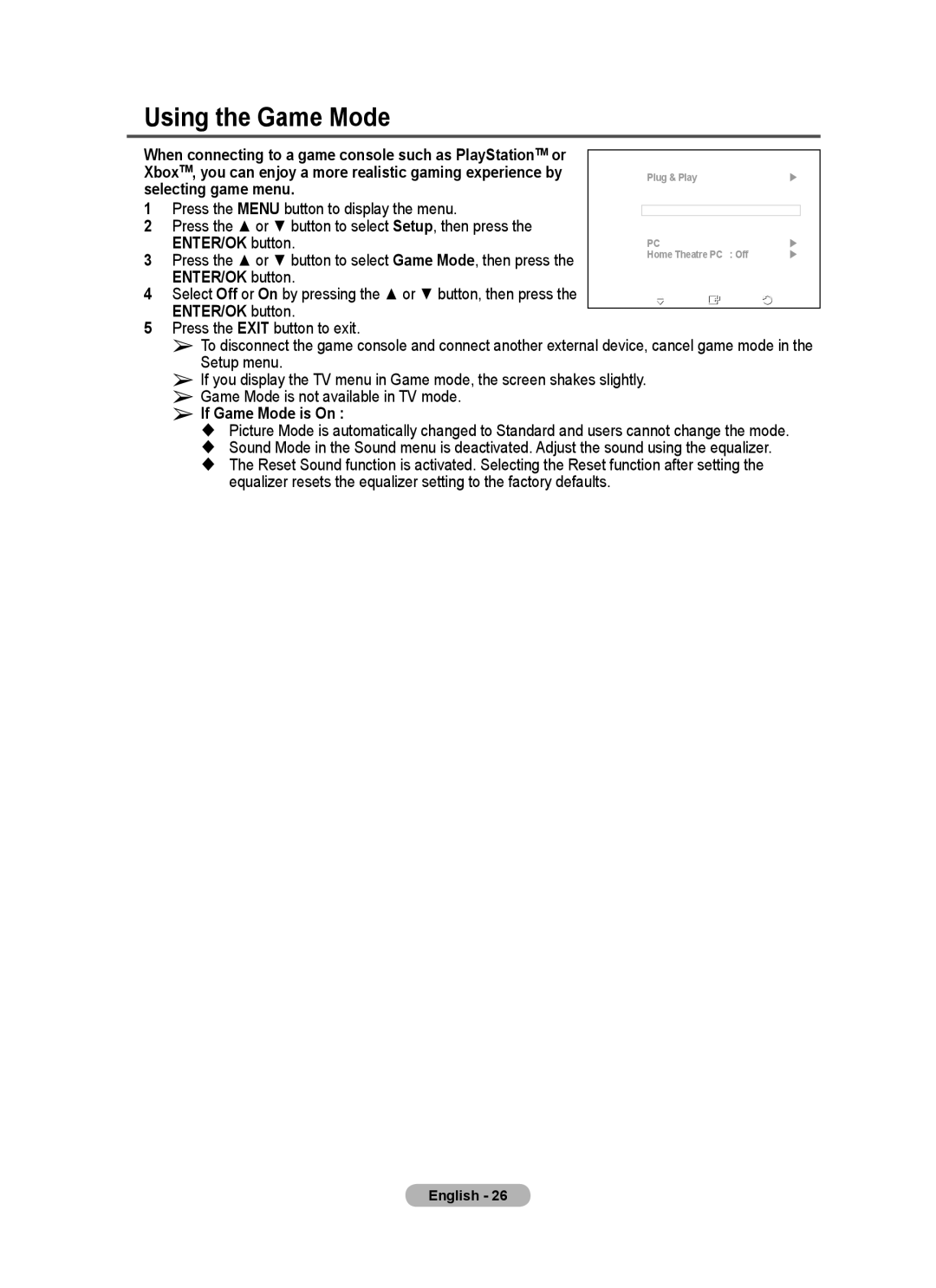Using the Game Mode
When connecting to a game console such as PlayStationTM or |
|
|
|
|
| |
T V | Setup |
|
| |||
XboxTM, you can enjoy a more realistic gaming experience by |
| Plug & Play |
| | ||
selecting game menu. |
| Language | : English | | ||
1 | Press the MENU button to display the menu. |
| Time |
| | |
| Game Mode | : Off | |
| ||
2 | Press the ▲ or ▼ button to select Setup, then press the |
| Blue Screen | : Off | |
|
| Melody | : Off | | |||
| ENTER/OK button. |
| PC |
| | |
3 | Press the ▲ or ▼ button to select Game Mode, then press the |
| Home Theatre PC : Off | | ||
| Light Effect | : Standby Mode On | ||||
| ENTER/OK button. |
| More |
|
|
|
4 | Select Off or On by pressing the ▲ or ▼ button, then press the |
| Move | Enter | Return | |
| ENTER/OK button. |
|
|
|
|
|
|
|
|
|
|
| |
5Press the EXIT button to exit.
➢To disconnect the game console and connect another external device, cancel game mode in the Setup menu.
➢If you display the TV menu in Game mode, the screen shakes slightly.
➢Game Mode is not available in TV mode.
➢If Game Mode is On :
Picture Mode is automatically changed to Standard and users cannot change the mode.
Sound Mode in the Sound menu is deactivated. Adjust the sound using the equalizer.
The Reset Sound function is activated. Selecting the Reset function after setting the equalizer resets the equalizer setting to the factory defaults.
English - 26