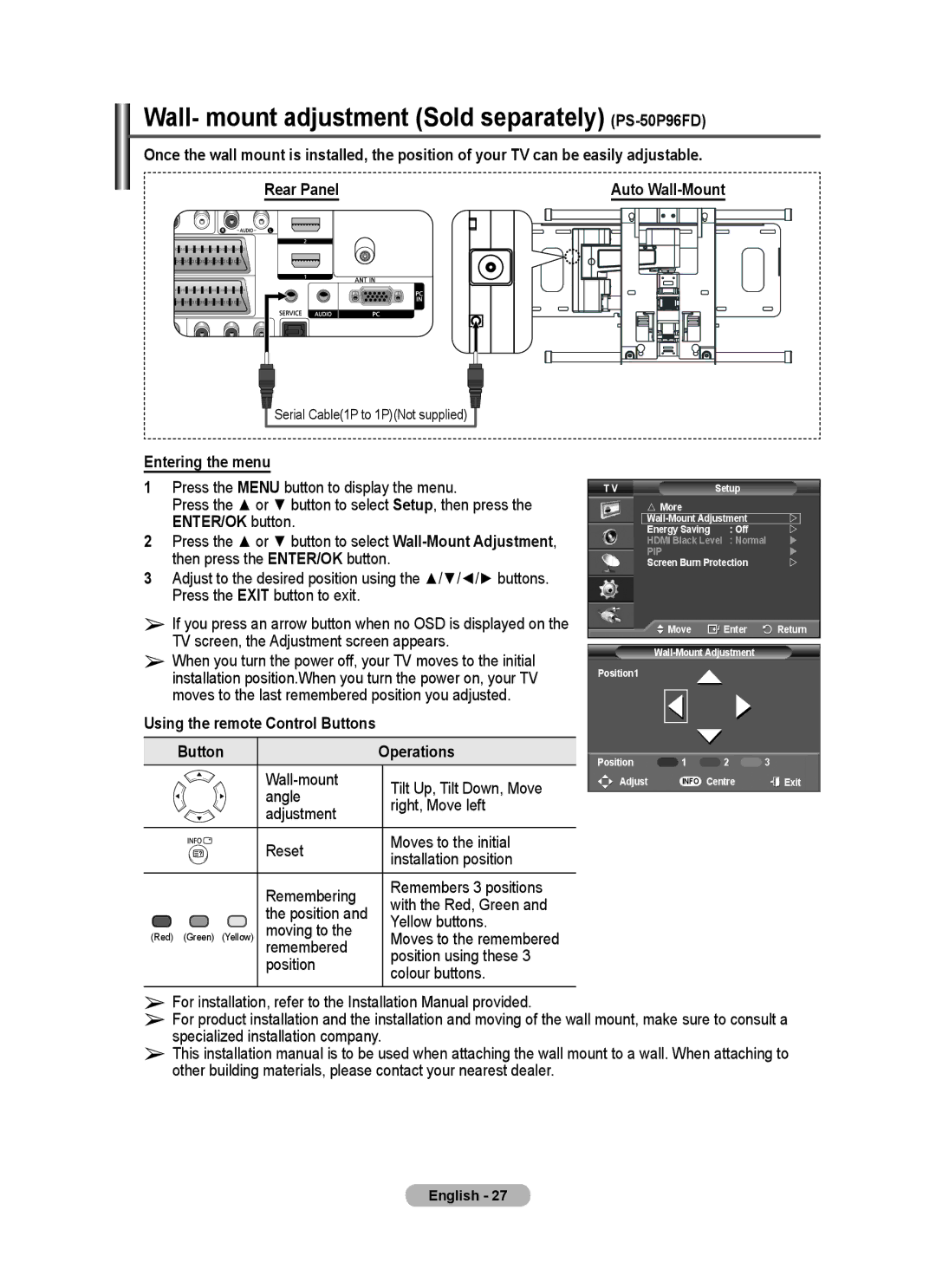Wall- mount adjustment (Sold separately) (PS-50P96FD)
Once the wall mount is installed, the position of your TV can be easily adjustable.
Rear Panel | Auto |
![]()
![]() Serial Cable(1P to 1P)(Not supplied)
Serial Cable(1P to 1P)(Not supplied)
Entering the menu
1Press the MENU button to display the menu.
Press the ▲ or ▼ button to select Setup, then press the ENTER/OK button.
2Press the ▲ or ▼ button to select
3Adjust to the desired position using the ▲/▼/◄/► buttons. Press the EXIT button to exit.
➢If you press an arrow button when no OSD is displayed on the TV screen, the Adjustment screen appears.
➢When you turn the power off, your TV moves to the initial installation position.When you turn the power on, your TV moves to the last remembered position you adjusted.
Using the remote Control Buttons
Button |
| Operations |
| Tilt Up, Tilt Down, Move | |
| angle | |
| right, Move left | |
| adjustment | |
|
| |
| Reset | Moves to the initial |
| installation position | |
|
| |
| Remembering | Remembers 3 positions |
| with the Red, Green and | |
| the position and | |
| Yellow buttons. | |
| moving to the | |
(Red) (Green) (Yellow) | Moves to the remembered | |
| remembered | position using these 3 |
| position | |
| colour buttons. | |
|
|
T V | Setup |
More
|
| |
| |||
| Energy Saving | : Off |
| |
| |
| HDMI Black Level | : Normal | | |||
| PIP |
|
| | ||
| Screen Burn Protection |
| | |||
|
| Move | Enter |
| Return | |
|
|
|
|
|
| |
|
|
|
|
| ||
Position1 |
|
|
|
|
| |
Position | 1 | 2 | 3 |
|
| |
Adjust | INFO Centre |
| Exit | |||
➢For installation, refer to the Installation Manual provided.
➢For product installation and the installation and moving of the wall mount, make sure to consult a specialized installation company.
➢This installation manual is to be used when attaching the wall mount to a wall. When attaching to other building materials, please contact your nearest dealer.
English - 27