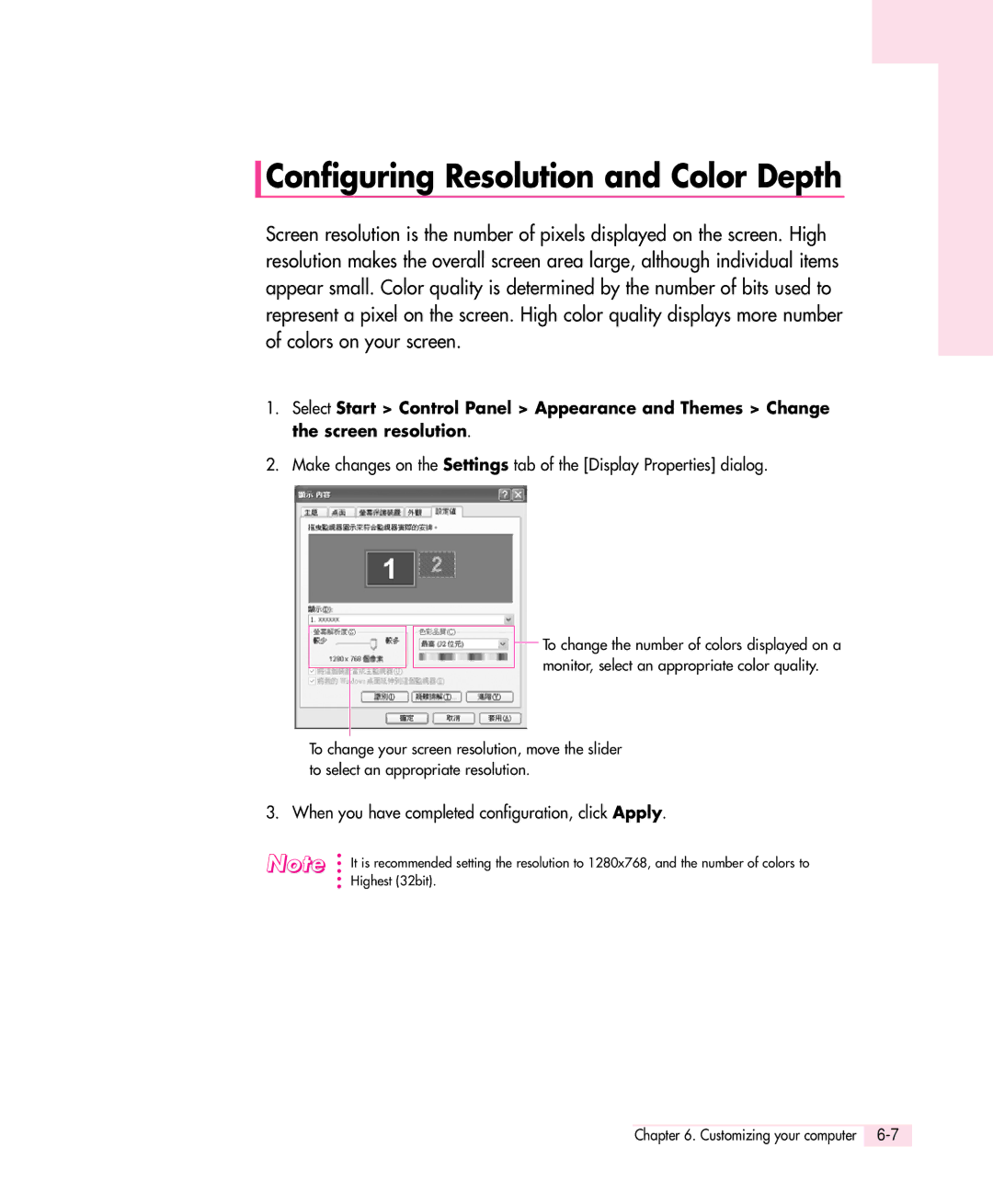Q30 plus
Contents
Using The Computer
Connecting to the Internet
System Management
Recovering the Computer
Customizing your computer
Appendix
Page
Chapter
Introducing The Computer
Front View
Right View
Left View
Rear View
Bottom View
Turning Off
Turning the Computer On and Off
Turning On
Select Turn Off Computer
Registering a new user
Click Start Log Off Click Switch User
Creating and Changing User Accounts
Changing users
Double-click Run Function
Touchpad
Click Select Function
Touchpad Touchpad buttons
Drag and drop a part to the required place
Using the Touchpad Scroll Function
Drag Move / Select
This button is held down
Using the Keyboard
Key Function
Name
Application Key
Binations
Up / Page Down, Direction Keys
Windows key
Status Indicators
Icon Name Description
Adjusting the brightness using the Battery Manager
Adjusting LCD Brightness
To adjust using keyboard
There are 8 levels of LCD brightness 1Dimmest~8Brightest
Adjusting the Volume
Using the Volume Control Program
Press + or + from the keyboard
Proper Seating Posture During Computer Use
Seating Posture
Introducing Windows
Windows XP Basics
Windows XP Tour
Tour of the elementary functions provided by Windows XP
Understanding the Desktop
Understanding the Start Menu
Click Start My Computer
What is a Folder? What is a File?
Understanding a Window
To view the entire structure of the drive
Help and Support Center
Click Start Help and Support
Creating a New Document
Click Start All Programs Accessories WordPad
Document Operations
Saving a Document
Opening a Document
Printing a Document
Using The Computer
To Run a CD
Using the CD Drive optional
Connecting a CD drive
Connect the CD drive to the Ieee 1394 port
Using the Windows Media Player
Help Windows Media Player Help
To Play an Audio CD
To Play a Video CD
To Write Data in CD
To Burn an Audio CD
Enjoying Home Theater
Connect 5.1 channel soeaker system to your computer
Configure digital sound output on the computer
Enable S/PDIF on the DVD program
Using Memory Card Slot
To insert and use a memory card
Insert the memory card into the memory card slot
To remove a memory card
To format a memory card
To protect the data in the memory card
Using the CF Card Slot
Double-click the EasyBox icon on the desktop
Using EasyBox
Learn about EasyBox
Or select Start All Programs Samsung EasyBox EasyBox
Using EasyBox
Configuring Firewall
Click Start All Programs Samsung EasyBox EasyBox
Using Samsung Smart Screen
Click Start All Programs Samsung Samsung Smart Screen
To change background or skin
Using Samsung Theme
Double-click the Samsung Theme icon on the desktop
Using Samsung Update Plus
To Update Samsung Software and Drivers
Automatic update items display
18Manual
Connecting to Internet
Connecting to the Internet
Option 4 Connecting using a wireless LAN
Connecting to the Internet Using a Modem
For more account information, please contact your ISP
Connect the network LAN cable to the LAN port of the system
Click Start Control Panel
Install button
Using Both Dhcp and Static IP Simultaneously
Access Point
Computer-to-computer ad hoc
This is also called a peer-to-peer network
Connecting to an Access Point AP
Network Connection icon on
Connecting to computer-to-computer networks
Setting up a computer-to-computer network
Click Change the order of Preferred Networks
On the Wireless Networks tab, click Advanced
Connecting to the Internet
Connecting to the configured computer
Using the wireless LAN configuration program PROSet
Wireless Network Setup Using the Wireless LAN SetupProgram
Installing the wireless LAN configuration program PROSet
To connect to an Access Point
Security Settings
Available Networks, click on Refresh
Done window appears, click OK
To create a computer-to-computer Ad Hoc network
Profiles, click on Add
Using the program, you can do the following
Using Samsung Network Manager
To configure network setting
You can easily find out your current IP
To change network places
You can change network places as below
To configure the server
To share an Internet connection
To configure the client
Click Click here to setup Internet Connection Share
Using Network Services
Configuring Network Environment Settings
Sharing files or folders
Configuring Sharing
Select ‘Just enable file sharing’, and click OK
Using Shared Files or Folders
Click Other Places Microsoft Windows Network
Configuring Printer Sharing
Sharing Printers
Adding and Using a Shared Printer
Connecting to the Internet
Using a wireless keyboard and mouse
Using Bluetooth Devices Optional
Following functions are provided by the Bluetooth software
Using a wireless printer
Bluetooth On-line help
Precautions
Using a Personal Area Network
Name for your computer on a personal area network
28Manual
System Management
Managing Power
Specifying Power Save Time
Using the Power button
You can configure the function of the power button
Using the Battery
Ejecting and Attaching Battery
To view on the battery
Monitoring the Battery Charge
Using the shortcut key to view
To view through the Control Panel
Extending the battery use time
Using the Battery Manager
Decreasing the LCD Brightness
Use Battery Calibration
When Running a Game or Multimedia Application
Turning Off Unnecessary DevicesTurning off
Using the Security Lock
Traveling with the Computer
10Manual
Customizing your computer
Using System Setup
To enter System Setup
System Setup Menus
System Setup Navigation Keys
Menu Items Description
Configuring the Password
Setting the Supervisor Password
Setting the User Password
Activating the Booting Password
Deactivating the Password
Changing Booting Priority
Configuring Resolution and Color Depth
When you have completed configuration, click Apply
Using External Display Devices
Right-click on the desktop, and select Graphics Properties
Twin/IntelR Dual
To switch display devices using shortcut key
To change the screen resolution and color quality
Display Clone
Checking for Viruses
Select Start All Programs Norton AntiVirus Norton AntiVirus
Click Scan Virus, select drive to inspect, and click Scan
Recovering Computer
When the computer is not operating properly
Creating a Restore Point
Select ‘Create a restore point’, and than click Next
Restoring the System
Returning your computer to an earlier restore point
Procedures to undo a restoration are described below
Undoing the last restoration
Reinstalling Software
Running the system software media
Installing drivers and programs
Re-Installing Windows
When using a partitioned hard disk drive
Recovering the Computer
When Start Microsoft Windows appears, click the Next button
If the System Software Media consists of 2 CDs
Windows Related
Q1The system does not shutdown properly
Q2The system freezes during program operation
Q1The LCD screen is blank
Adjust the LCD screen brightness. Use the Fn + , Fn + keys
Display Related
Q6 I pressed Fn+ keys, then the screen blinks
Q8 Fn+ keys do not operate
Modem Related
Q2 I cannot make a call using an extension line
This case, complete the following procedures
Q1 I cannot hear the modem sound
Using an AT command
Q3 How do I use my modem when dialing from overseas?
Dialing Rules tab, click Edit
Wired LAN Related
Q1 Wake On LAN Function
Wireless LAN Related
Q4 I cannot connect to the AP Check the Computer Settings
Check the AP Settings
Q3 I cannot share an Internet connection
A6 Check the network key settings encryption key
18Manual
Page
20Manual
Change the setting of Power Schemes to Always On
Game/Program Related
Q6 The running speed of a game is too slow or fast
22Manual
Security Center
24Manual
Page
26Manual
Appendix
System Specifications
Specification Comment
RF Specifications
Wireless LAN Specifications Optional
IntelR PRO/Wireless 2200BG Network Connection
Specifications
IntelR PRO/Wireless LAN 2915ABG Network Connection
Copyright
Registered Trademarks
Safety Instructions
Instructions for Setup
Cases when the hard disk and data may be damaged
Instructions for careful handling
There is a danger of electric shocks
Use authorized service centers as the system may be damaged